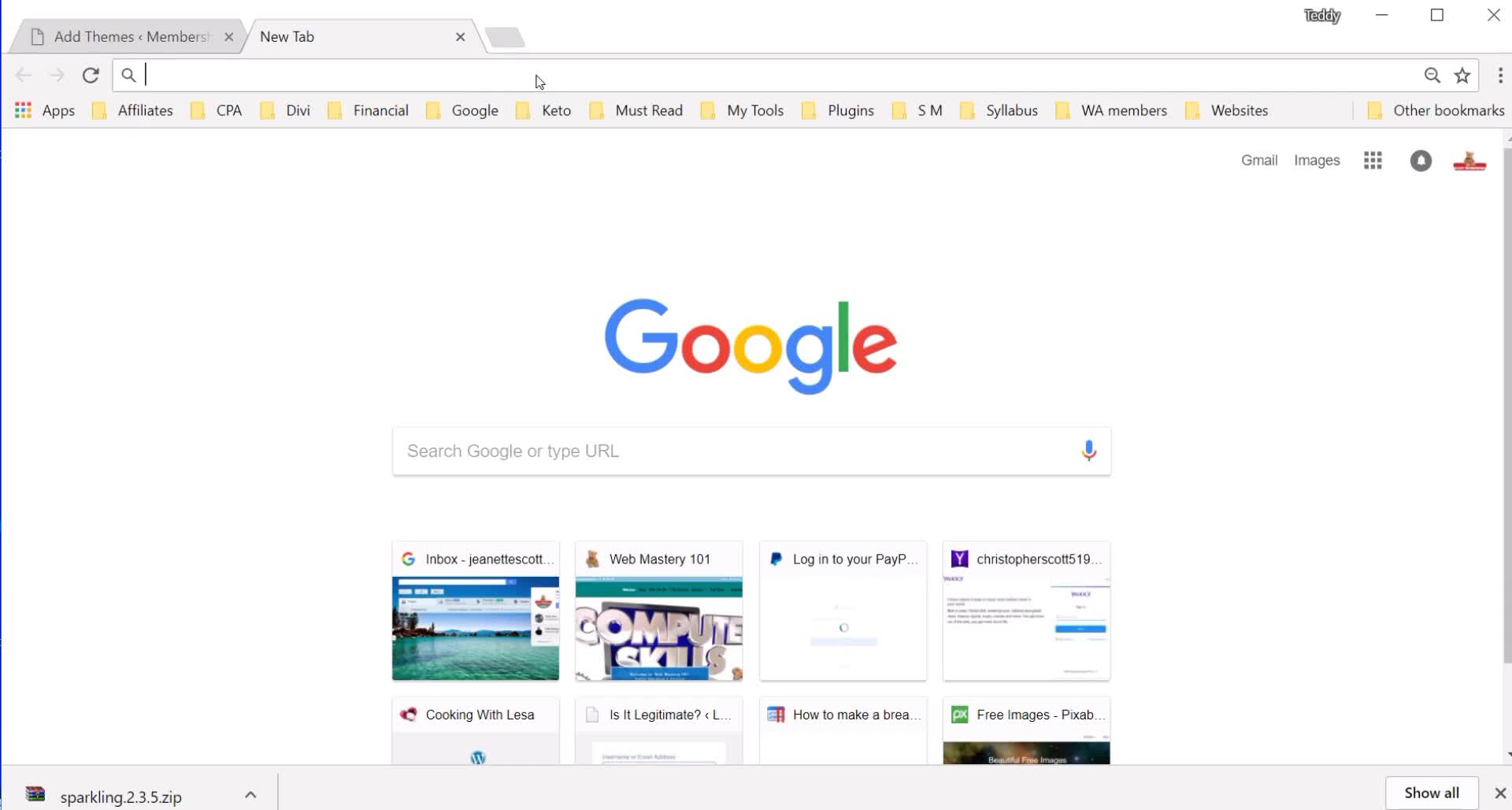

If You Have Not Viewed Part 1 Yet Click This Arrow..
First: I Am going to be using the
“Sparkling Theme” Click Here to download the Theme if you want to use the same one I do through the training (Recommended for Newbies). Download Page is set to Open in New tab. Just Close the Tab to Return Here after the Download.
Second: Choose your Website Design
On your WP Dashboard Go to Appearance.>Themes .Here you can look in the WP Library for more themes, some are free
If you want to use a Free Theme then just simply Select and Download Theme and them Activate it.
Most of these themes have Pro or premium Versions and so the functionality is much greater and the Likelyhood of Clients Coverting is Much Higher and the Likelyhood of Errors or Problems is greatly reduced and should you have errors or problems you can always reach out to the theme's support for help.
Go to Google and do a search on the theme name you chose. Find the provider and go to their site and Purchase the Pro version of the theme. Follow any and all directions and download the premium theme at the level you chose and remember where you downloaded it to.
Go back to your Membership Wecsite dashboard and Go over to left side under Appearance > Theme> Click Add New. If You Bought the Pro Version of your theme or if you are going to use the one I am then you want to click the “Upload Theme” buttom and find your theme and install and it.
Once Installed, Click on Activate Button
Now your Website's Theme is Up and Running.
Third: On Dashboard go to Settings> General (Note: If You are using a WA Sub-Domain on the SiteRubix Platform you will not have this Option)
- Fill in required information : Name your Site Title, add your Tagline. In WP Address add www . before the http:// address and then if you are using your own domain you need to insure you have an “s” after the “http.”
- Note: The Sockets Security Layer (SSL) is not an option for the free websites at WA at this point. Do the same for the Site Address
- Click Save Changes This will probably prompt you to login again.
Fourth: After Login Go to Settings
Hover over Settings > Permalinks. >Tick Post Name> Save
Fifth: Go to Plugins
Deactivate the ones we don’t need.
Later we’ll be installing more plugins.
Sixth: Go to Pages
Delete the Sample Page and the Hello World Post.
Before we get into the Membership part of your website , you need to know the difference between Pages and Posts.
Pages, like Contact Pages, Frequently Asked Question Pages etc., you can not add a category to any Page.
Posts are used for article writing and you can add Categories to Posts.
Categories are very important for Membership Functionality on your site.
Let's Make This membership Training a Membership Thingy Inside of WA and ALL are welcome to Join.
Make Sure You are all following one another and help one another out and if you discover something cool share it with us all.
If you do not see your name and want to be a part of our widdle group then tell us below by adding your name and the next highest Number.
Wow!!! Look How Many People are Committing to Stay With Us Till ALL Our Membership Websites Puke Money Together....Reach Out to Each Other...
- ArnoldH1
- bigrog44
- Carol46
- cbuffone
- CCraig3129
- celiacman
- ChrisScott
- cjtemple7273
- Claudioj
- CraigW315
- DaleMaz
- dalwhu
- DianneWB52
- DoubleTap
- Easy-Moneys
- elizabeth77
- Happy2Learn
- Hope10
- Howardc
- Isabella4198
- Jaunesk
- joejr49
- JooKwang
- julesnp
- kevonwilson
- Kickbacked
- kiliwia62
- KimberleyR
- ladyTD1
- laparra1
- LarrryN
- Lazyblogger
- LouisaB
- MarionBlack
- MCrim
- melpeace36
- Memorylaneuk
- mikewood1975
- misazag
- MKearns
- MMarcus
- musicgirl
- Nick-at-WA
- Nkaujzeb
- number1wastudent
- PaulaKeen
- rich6153
- Rich908
- RoseAnn1234
- rroesel
- rwaite3613
- sasselin
- schexjr
- Seth2
- Sftat
- sheikave
- sherlock77
- sofie1337
- subcpo14
- Sylvies
- TammiP
- TCraig1
- terrycarroll
- Tirolith
- Tjennings122
- zucko212

On to Part Three (3) Click the Big Blue Arrow

















