How to Clear Formatting with One Click
Some WA members are using MS Words for writing their posts. The advantage of Words lies in its powerful grammar check and its instant edition of synonyms. The disadvantage of Words is that the inserted text gets automatically formatted with some coding, which is ill supported by most web design and development applications. When you copy a text written with Words and paste it into a blog post editor it very well can happen, that once published your post can’t be read properly, which makes it necessary for you to re-edit it.
Now, to avoid this hassle, there is a very easy solution provided by Words itself. When going to the home ribbon you will see an icon with the picture of the “A” character being erased (see below).
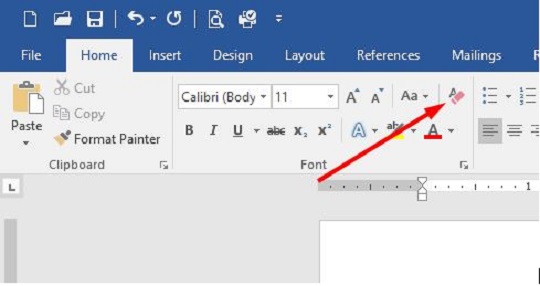
This button is called: “Clear All Formatting”. Before using this button, you must select the text from which you want to remove the formatting. (see below)
Once selected, click on the “Clear All Formatting” button. If you were using a different font than the default one, your text will immediately change to the default font. (see below)
Now you can insert your text into your blog post without risking any display problems.
I hope this short introduction of one of Words many features will help simplify your post creation.
Join FREE & Launch Your Business!
Exclusive Bonus - Offer Ends at Midnight Today
00
Hours
:
00
Minutes
:
00
Seconds
2,000 AI Credits Worth $10 USD
Build a Logo + Website That Attracts Customers
400 Credits
Discover Hot Niches with AI Market Research
100 Credits
Create SEO Content That Ranks & Converts
800 Credits
Find Affiliate Offers Up to $500/Sale
10 Credits
Access a Community of 2.9M+ Members
Recent Comments
53
Thanks for this Eric, I never really use word to do my posts here but it is still good to know. Will star it in case I ever do need it. xxx
You're welcome, Cheryl. This procedure can be used for almost all programs running on any Windows platform.
Thanks for stopping by!
Hey..this is awesome, thanks for sharing :)
I don't use this since I write my posts out here, but I'm saving this in the event I need it.
This is so cool it's a real asset to know about.
My pleasure, Patsy. This procedure can be used for almost all programs running on any Windows platform.
Thanks for commenting!
You're welcome, Loes. This procedure can be used for almost all programs running on any Windows platform.
Thanks for stopping by!
It is valid for MS Word. Once you have deleted the formatting of your text written on a word document, you can insert this text into a WordPress page, post or comment. You can also use it here on WA for creating a post or comment. It works with the WA SiteContent too. If you need more information, you are welcome to PM me, Richard.
Thanks for dropping by!
It's interesting, Eric. Thanks. But what's wrong with your text? many words go together. Wrong formatting? lol..:))
I write a post about how to avoid formatting problems. And forget to follow my own teaching.
For the screen shots I played several times with the text. Instead of using the button one more time before publishing, I just went ahead.
Luckily I always read my posts once they are published. Can you imagine how shocked I was, when I saw what I did.
Never mind. You are your own proof...Teachers often forget to do what they teach. I know. ...lol:))
See more comments
Join FREE & Launch Your Business!
Exclusive Bonus - Offer Ends at Midnight Today
00
Hours
:
00
Minutes
:
00
Seconds
2,000 AI Credits Worth $10 USD
Build a Logo + Website That Attracts Customers
400 Credits
Discover Hot Niches with AI Market Research
100 Credits
Create SEO Content That Ranks & Converts
800 Credits
Find Affiliate Offers Up to $500/Sale
10 Credits
Access a Community of 2.9M+ Members
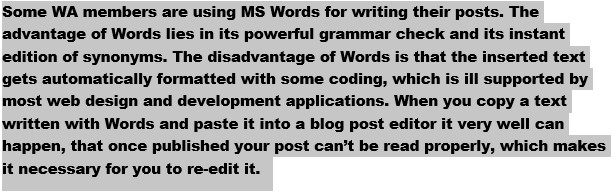
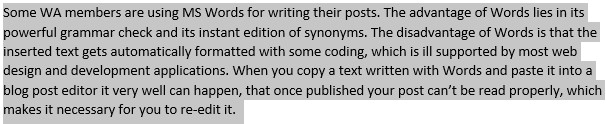
Thank you Eric! Very helpful!
My pleasure Cindy! How are you doing?
Thanks for stopping by.