Backup Your Website
Wealthy Affiliate Backup and Restore
It's great that Wealthy Affiliate backs up our websites on the SiteRubix server on a regular basis.
It means that if something goes wrong at their end, like a hard disk crash, they'll have a recovery protocol in place.
My Personal Backup
But in addition to that, I like to have my own personal backup, on media that I control.
Which means my own local hard disk and if I want to be totally safe, I'll also transfer it to a USB memory stick.
Then as long as I can restore from the backup, I'm protected against any contingency and can sleep easier at night.
A lot of WordPress backup and restore plugins have issues, the two most serious being:
1. They can be very slow.
2. The restore only partly works, requiring you to do a lot of manual tweaking to get it right.
An Effective Backup and Restore Plugin
I've found a plugin that works quickly and restores perfectly.
It's called All-in-One WP Migration and you can search for it and install it from the Plugins menu in your WP back office. It's a free plugin.
Once installed, it appears in your WordPress menu (left column) and you can choose Export or Import.
How to Backup
Choose Export to backup your site.
Click on Export to and you will see a number of alternatives for destination. I just choose File to export to my local hard disk.
The plugin will create the backup file, tell you what size it is and download it. Depending on factors such as file size and internet speed, it might take a few minutes.
And that's it. You now have your website backed up on your local hard disk (or whatever other destination you chose).
How to Restore
You would use the same plugin to restore from a backup file. Create an empty WordPress website, install the plugin and restore from your saved backup file. Everything is restored, including the password.
The free version will handle any size backup but restore is limited to a backup file size of 512 MB. If you need to restore from a larger backup file, you will need to upgrade to a paid version. But only if you actually need to do a restore from a file larger than 512 MB.
Join FREE & Launch Your Business!
Exclusive Bonus - Offer Ends at Midnight Today
00
Hours
:
00
Minutes
:
00
Seconds
2,000 AI Credits Worth $10 USD
Build a Logo + Website That Attracts Customers
400 Credits
Discover Hot Niches with AI Market Research
100 Credits
Create SEO Content That Ranks & Converts
800 Credits
Find Affiliate Offers Up to $500/Sale
10 Credits
Access a Community of 2.9M+ Members
Recent Comments
109
Hey Phil I want to thank you for this "wake up call" for all safety minded ones among us here in WA. For me this is what makes this community unique from all others I've ever known. Great community, Great minds!
Cheers.
Thanks Phil for the info. I have bookmarked it and will take a look at it again tomorrow.
Helen
*** thanks kindly, Phil -- i'm going to gold-star this one for my reference ..⭐️ .. appreciate the 'techie' suggestions ...
cheerio ... ☘ ...
See more comments
Join FREE & Launch Your Business!
Exclusive Bonus - Offer Ends at Midnight Today
00
Hours
:
00
Minutes
:
00
Seconds
2,000 AI Credits Worth $10 USD
Build a Logo + Website That Attracts Customers
400 Credits
Discover Hot Niches with AI Market Research
100 Credits
Create SEO Content That Ranks & Converts
800 Credits
Find Affiliate Offers Up to $500/Sale
10 Credits
Access a Community of 2.9M+ Members
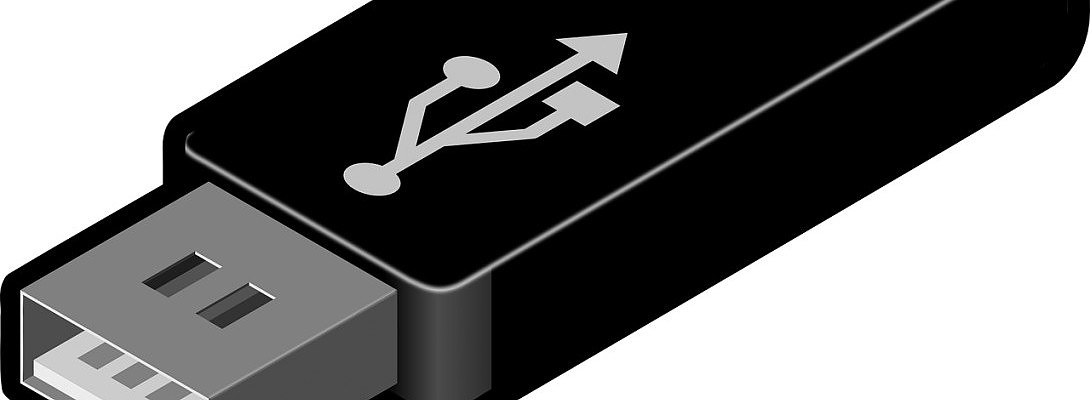
Hi Phil... hope you are well.
I have used the All-in-One WP Migration plugin for a site much bigger than 512 MB without upgrading to the paid version.
How you do this is by downloading and uploading a file extension for the All-in-One WP Migration.
This file extension is not easy to find however if you need this send me a PM and I can send you the extension zip file.
Hope this helps.
Have a great day!
Moni
I've also used that file extension, Moni, to restore a file larger than 200 MB but it was my understanding that an upgrade was required above 512 MB.
The extension was in a zip file called all-in-one-wp-migration-file-extension. Is that the one you're talking about?
Phil just checked my file backup and restore you are right my friend.... my file size was around 450 MB so less than 512 MB.
I don't know why I was thinking the file was much bigger! The brain cells must be going! :-) I remember it did take a long time to restore the file.
Actually, it was not a restore but to a different domain and all migrated over to the new domain nicely!
Above 512 MB upgrade is required however I don't think many people's websites will be over 512 MB.
Have a great day!
Moni
Thanks for the clarification, Moni.