Getting Rid of Bubble Man! Part 1
Know this guy?
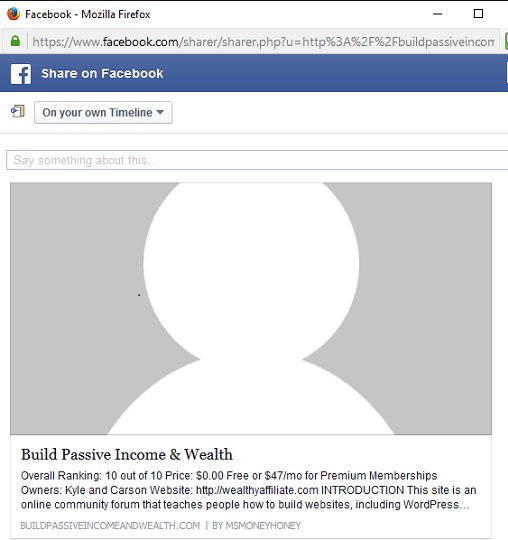
Well, I have a quick little post about something I learned from using the WA program along with WordPress. Currently, I am on Course 4, Lesson 7 - WooHoo! ...Ok, calm down...
I know that going through the Wealthy Affiliate program is both a learning process on WA and building successful blogs, but it's also about learning WordPress, and for many, this is a first.
Although I was somewhat and vaguely familiar with WordPress, I never came across this little menu tab before, and I thought I'd point it out to those at WA just in case they missed it as well.
I haven't yet heard anything about it in the coursework, but it is important when putting up your social share buttons. It has to do with your readers ability to easily share your article with enticing information and a relevant picture when they click on your social buttons to do so.
All in One SEO Pack
While in WordPress, and editing one of your posts/articles, scroll down below your post. Look for the Title "All in One SEO Pack, and just below that, you'll see two tabs. One for Main Settings and the other is for Social Settings. Ahhh... yes, I see... hmmm. I bet some of you never noticed this before...
The reason I began looking was because when Kyle had instructed, in one of the previous lessons, to share, share, and share alike your posts with Facebook, Twitter, etc. I did, but when I looked at it later, (cue the Jaws music..) I saw the grayed out generic bubble man icon being used as the picture - which is not enticing at all. So, I had made a mental note to try to figure that out at some point in time.
So, one day, when posting one of my fabulous articles full of entertaining information - I happened to catch a glimpse of that little tab! I thought - oh wow, I never noticed this... I wonder what THAAAT's for... So, I clicked on it, and voila! There was the answer to my little mental note. Maybe now I can get rid of "Bubble Man!" ...complete with Jaws music...
The settings on that tab allow you to put in the automatic information when someone clicks on one of your social share buttons. For example, you can input your Title, Description, and you choose your picture that shows up - instead of that grayed out bubble man icon.
If you scroll below, you can also let Facebook know what your site is about, and you can tell Twitter to either provide a summary or one with a picture.
If you have discovered this for yourself - GREAT! But, if you have tried to share your posts, only to check them out later, and you're looking at a grayed out Bubble Man for a picture, this is how you get rid of him for good! (Well, you might want to read https://my.wealthyaffiliate.com/msmoneyhoney/blog/.... )
Feel free to check it out! First go to my Google Plus page and see what I'm talking about. You should see Bubble Man on one of my recent posts to my account.
https://plus.google.com/u/0/107766639174043250507
Now, go to www.BuildPassiveIncomeandWealth.com and click on the social share button as though you will be sharing one of my articles. (unless, of course you DOOOO wish to share one of my fabulous posts!) :) You should see one of the photos I've chosen to go along with that particular article, a Title, and a Description - which would then transfer to your Facebook, Twitter or whatever social media you've chosen.
Bubble Man is no longer there! I win!
That's my two cents for today! Enjoy!
~MMH
(As Mentioned above, there is an updated "Part 2" to this continuing saga...)
Join FREE & Launch Your Business!
Exclusive Bonus - Offer Ends at Midnight Today
00
Hours
:
00
Minutes
:
00
Seconds
2,000 AI Credits Worth $10 USD
Build a Logo + Website That Attracts Customers
400 Credits
Discover Hot Niches with AI Market Research
100 Credits
Create SEO Content That Ranks & Converts
800 Credits
Find Affiliate Offers Up to $500/Sale
10 Credits
Access a Community of 2.9M+ Members
Recent Comments
17
Have you looked at NGFB? They automatically take care of some of the Social Site details for you. You still have to post images. If you are having trouble with SEO, you might download the free version of NGFB and give it a try. I like it so far.
Lol, thanks for the heads up. It was a pleasure reading your post. PS link to your website is wrong i guess, tried to go check it out...
Thank you honey, this was really helpful. I guess I have to go in each post and add this info? My problem is that I get a photo when I share to facebook, but not the one I want....
Yes. I had to go back into each post to add the title, description, and choose which picture I wanted. For some reason, I was getting bubble man.....
I don't know why, but I don't have any of those two buttons. Can you tell me exactly where they are, or tell me if you have upgraded to the pro version of all in one..I still have the free one, maybe that's why?
Did you activate your "all in one SEO" jetpack on WordPress? This is a WordPress tab under your edit field.
No, never seen jetpack mentioned anywhere, don't even know what it is....plug-in? My all in one SEO is active
I have no idea why you don't have the two tabs. The only thing I can think of is if your site is a sub-domain - is it? If you have a domain, with the All in one SEO jetpack plug-in activated, you really should have the two tabs that allow to change the social settings. Maybe it's a "theme" issue? ..that could be as well, I suppose...
No, it's not a sub-domain. I also been thinking it might be a theme issue. Too bad, but hopefully I find a solution, thanks for your help
I finally figured it out, my social meta was not activated. It's done now and working fine. All left to do now is to updated all my posts.....lot of work but worth it, thanks :-)
See more comments
Join FREE & Launch Your Business!
Exclusive Bonus - Offer Ends at Midnight Today
00
Hours
:
00
Minutes
:
00
Seconds
2,000 AI Credits Worth $10 USD
Build a Logo + Website That Attracts Customers
400 Credits
Discover Hot Niches with AI Market Research
100 Credits
Create SEO Content That Ranks & Converts
800 Credits
Find Affiliate Offers Up to $500/Sale
10 Credits
Access a Community of 2.9M+ Members
Great post, thank you for the info:)