Fixing the Size of Your Font for Your Posts
Hey WA friends :)
I don't know about you, but I've been struggling with the font size thing in my site content when I'm writing up a post. I can change them just fine AS I'm creating the post. But, if my thoughts are flowing, I'm just typing and I'm not worried about the size of the font until after I get done with writing. Then I go back through to change the sizes. Sometimes I may have different sized headers or something, depending on what I'm writing.
So I'll get doing that, but then when I click on the font size it will not only change the header, but it will change the whole paragraph and then some.
I've tried a couple of ways to fix this.
I press [Enter] a couple of times between the paragraphs and header. Then when I change the font size it will only effect the headers. That's pretty simple.
However....dun, dun, dun, DUN!!!!! I also have been teaching myself some coding lately as well. And I just learned something new. And wanted to share it with all of you.
I found out how to change things around with HTML. Very simple little thing to do.
After you publish your post from WA to your site, go to your site. Go to the post you want to adjust the font size with. You have the two different views: Visual or Text. Click the TEXT view. It will open up just the text view too... so your pictures will be listed as text and your videos and anything else will be listed as text.
HTML has 6 different sizes of text you can use. The code is <h#>
Where you see the hashtag you would put in the number, either 1 - 6. 6 is the smallest size and 1 is the largest. Put that code on either side of your heading or paragraph or whatever. It's like an open and close situation... open it with, say <h5>type your words here<h5> (edit: close the phrase with </h5>)
And, done. You can check it with the visual tab and see if it worked.
I've been trying it out lately, and I like this version better than having to enter the spaces between paragraphs. But, that's just me. Do what's easiest for you. Hope this helps :)
Join FREE & Launch Your Business!
Exclusive Bonus - Offer Ends at Midnight Today
00
Hours
:
00
Minutes
:
00
Seconds
2,000 AI Credits Worth $10 USD
Build a Logo + Website That Attracts Customers
400 Credits
Discover Hot Niches with AI Market Research
100 Credits
Create SEO Content That Ranks & Converts
800 Credits
Find Affiliate Offers Up to $500/Sale
10 Credits
Access a Community of 2.9M+ Members
Recent Comments
21
Thank you, Kay this is a really helpful post.
Will makes writing so much more convenient!
Stella
Bush Lady
See more comments
Join FREE & Launch Your Business!
Exclusive Bonus - Offer Ends at Midnight Today
00
Hours
:
00
Minutes
:
00
Seconds
2,000 AI Credits Worth $10 USD
Build a Logo + Website That Attracts Customers
400 Credits
Discover Hot Niches with AI Market Research
100 Credits
Create SEO Content That Ranks & Converts
800 Credits
Find Affiliate Offers Up to $500/Sale
10 Credits
Access a Community of 2.9M+ Members
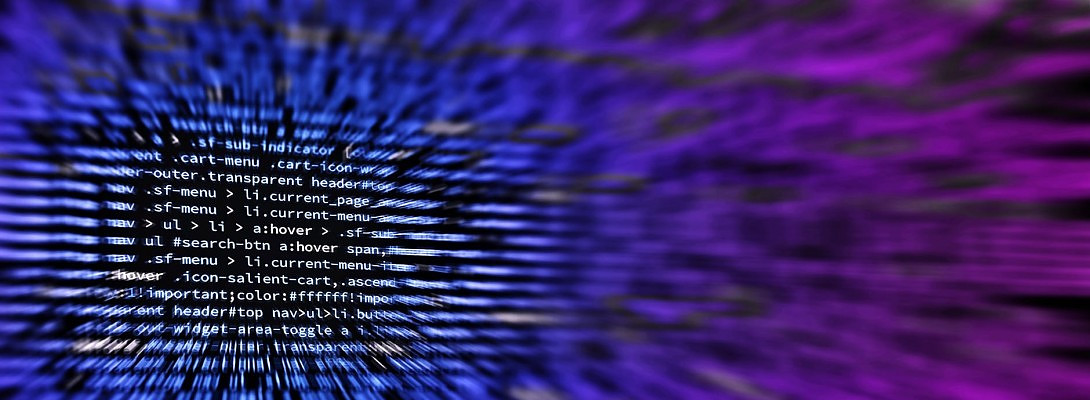
I use the plugin google fonts, as my theme did not have the Typography.
It works well and I can adjust all the fonts in one time.
Cheers Sylvia
Thanks :) I'll take a look at that :)