Optimize images using Paint from Windows 7
Maybe many of you know how to optimize images with Paint, but maybe some others don't know.
First, find the actual image size: Go to the icon image, click with right mouse, you will see the properties dialog box-General-Size (see picture)-1.84 MB.

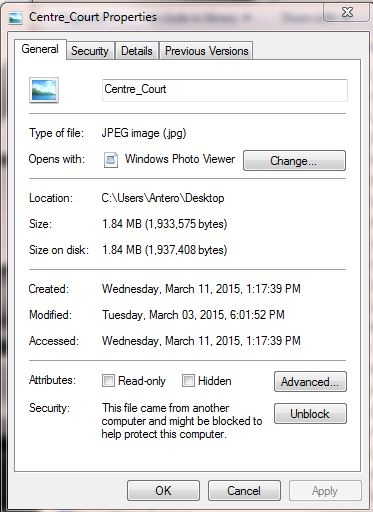
Click Open, click the picture you want to resize, and then click Open.
Go to View and select Rules
On the top menu, go to Home- click Resize
Select the Maintain aspect ratio check box so that the resized picture will have the same aspect ratio as the original picture (if Maintain aspect ratio check box is selected, you only need to enter the horizontal value (width) or vertical value (height). The other box in the Resize area is updated automatically).
Go to and click Pixels and enter the size you want, reduce the width in the Horizontal box, and automatically will reduce the height in the Vertical box.
Click Ok-Save as (change the name to keep the original too).
To check the new Image size in KB - Go to de icon of the resized image click with right mouse (see picture)

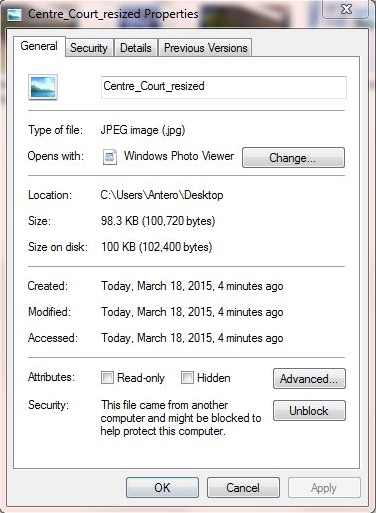
Join FREE & Launch Your Business!
Exclusive Bonus - Offer Ends at Midnight Today
00
Hours
:
00
Minutes
:
00
Seconds
2,000 AI Credits Worth $10 USD
Build a Logo + Website That Attracts Customers
400 Credits
Discover Hot Niches with AI Market Research
100 Credits
Create SEO Content That Ranks & Converts
800 Credits
Find Affiliate Offers Up to $500/Sale
10 Credits
Access a Community of 2.9M+ Members
Recent Comments
23
This is very well done! I just acquired Windows 8.1 and never had Windows 7, I imagine this applies though.
Similar way Christa with Win 8.1 I have this as well.
Just go to where you image is held then right click the image
Look for the words open with:
Place you cursor over the words open with you will see paint,
Select that
A new window opens up
Make sure you have file opened at the top
To the right you will see resize
Click resize
Then follow the second half of the instruction above from resize.
Take care and have fun with your new computer.
Blessing Christa
Andre
Thank you so much Andre! I actually watched as my fiance played with this today! I am enjoying learning all this new stuff! Blessings Andre, Christa :)
You are welcome have fun it is a lot different that the other versions but you will get used to it. Blessing 10 fold in return.
Andre
Don't forget the Sour sometimes too need that Yin and Yang.
Thank you bless you too Christa
Andre :)
Well done Antero! I do this all the time with images that I use that are too big. I had thought about writing a training about doing just this but never did. Now thanks to you I do not have to. :) I'll just share this post with members who want to know. - Thanks for sharing!
Quick, dirty, simple, I like it. :)
It's also good for us "noobs" who don't know how to use photo editing software, haha.
See more comments
Join FREE & Launch Your Business!
Exclusive Bonus - Offer Ends at Midnight Today
00
Hours
:
00
Minutes
:
00
Seconds
2,000 AI Credits Worth $10 USD
Build a Logo + Website That Attracts Customers
400 Credits
Discover Hot Niches with AI Market Research
100 Credits
Create SEO Content That Ranks & Converts
800 Credits
Find Affiliate Offers Up to $500/Sale
10 Credits
Access a Community of 2.9M+ Members
Sounds good. Thank you
Pam