Where Do I Find This?
Hello Wealthy Affiliate:
I know when I started with WA I did not have much experience with WordPress websites, or WA for that matter. I have found that many feel the same way as I did, in the beginning. I try my very best to help others, and I found that I was asked the same questions over and over. So, I made some screenshots that I would send to whomever may have a question about finding this in their WordPress dashboard, or simply here at WA. So, this is what my blog will cover, the most commonly asked questions of me, and the screenshots I made to help out. If I confuse anyone with this blog or if you have questions, please contact me and I will definitely help you out! I will be updating this from time to time so don't forget to check back, okay?
My first screenshot is of the Search Bar here at Wealthy Affiliate. I don't think beginners understand that they can type in any question and find a wealthy of answers. I know myself I was afraid to enter anything anywhere for fear of messing something up! :) This search bar is for anyone to use, and you will find you will use it time and time again, whether you are searching for something, or you are helping someone else out. So this being said, here is the screenshot of where to find the Search Bar.
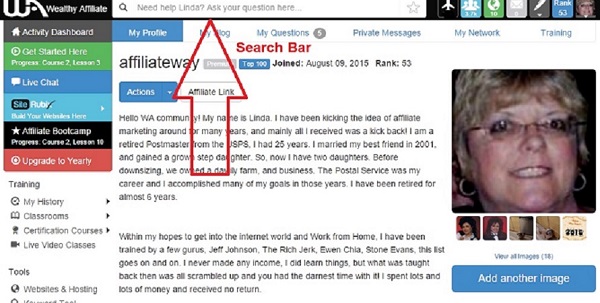
The second screenshot is of where to find the Site Manager? Believe it or not, I was signing in through my site admin/wp area before I realized this Site Manager was here! You will indeed find your site manager. This is where you go to sign in and work on your website. Click on SiteRubix, Build your website here. This will take you to many important areas in WA. I thought that this was only to build a website, so I entered my site through another channel, not the simple one! :) Screenshot of Site Manager was born on my computer.
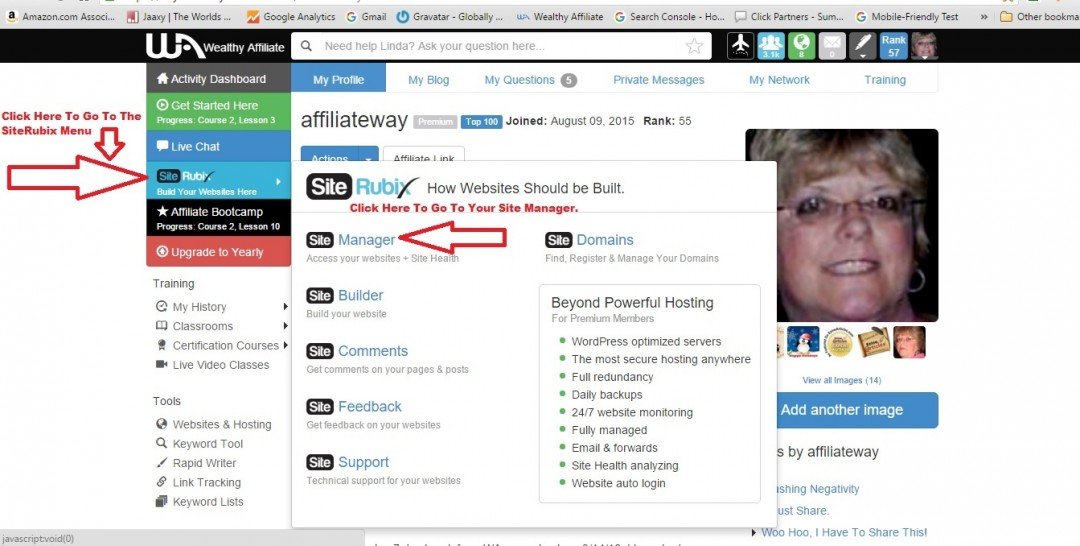
Then, my third screenshot is of the Site Manager, plus all of these wonderful places. I took the screenshot of the Site Manager and added all of these arrows to help others that had questions about where to find this?
You will click on SiteRubix in your left hand column from your profile page, below Activity Dashboard. We now see Site Manager, Site Builder(special button you only use if you are starting a new webstite), Site Comments, Site Feedback, and Site Support. I have been asked several times, where can I find..........? Okay, here they all are! If took me a few weeks to find all of this! :)
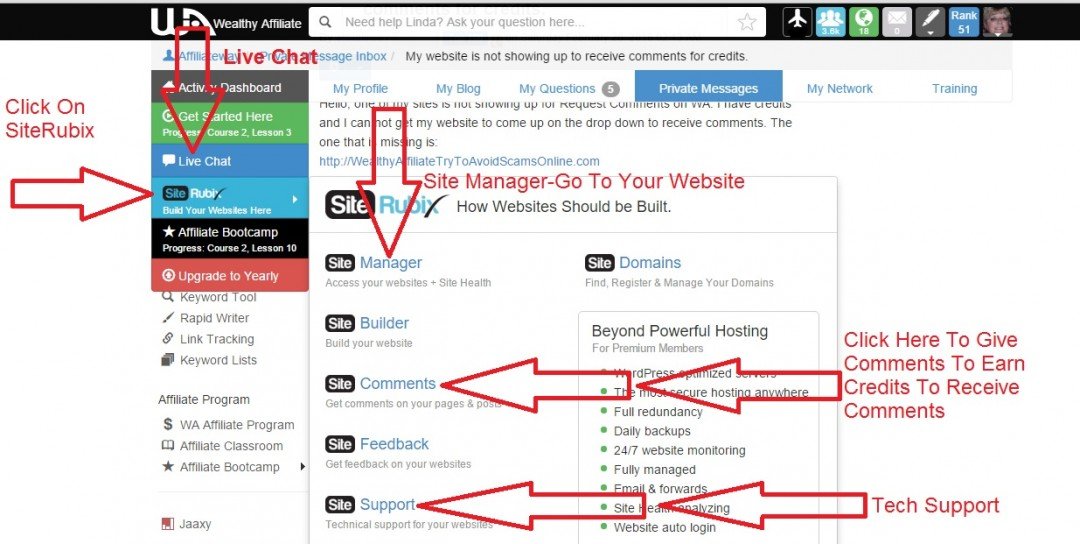
My fourth screenshot is of the SiteHealth. You will find this by going into the Site Manager, find the Log In Now button, but DON'T click on that, just follow over to the right, you will see comments, feedback, move, details, delete.......(RED)SiteHealth Needs Work or (YELLOW or AMBER)Is Getting Better or (BLUE)Is Good or (GREEN)Is The Best.......then see that View arrow? Click on that and you will find your website health, and answers to many of the questions you have had. Such as the most popular one asked of me......Is my site ranked in Google? Your stats are given in percentages, pretty neat huh?
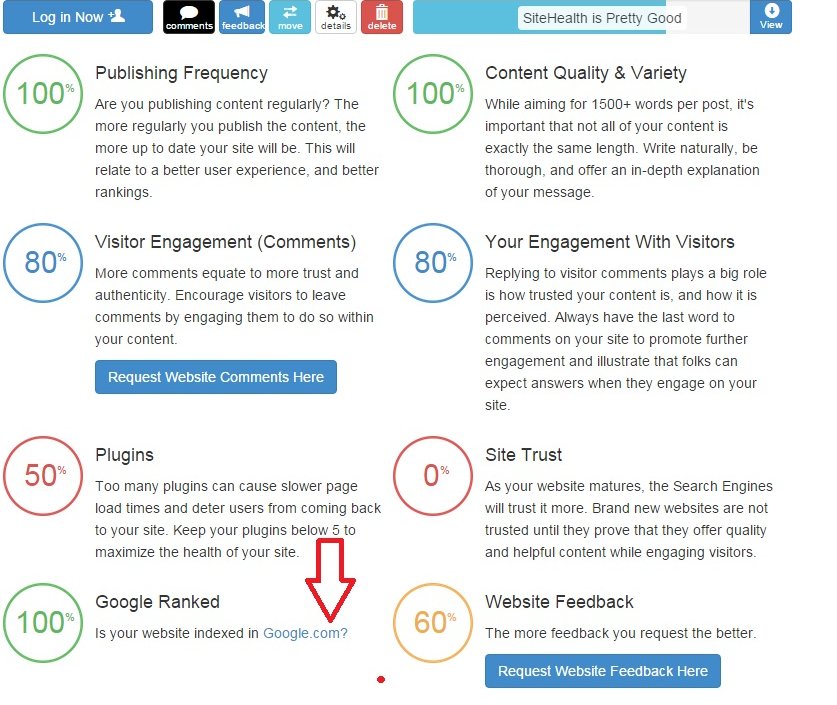
Now, we will move away from Wealthy Affiliate on to WordPress. Go through you Site Manager, find the Log In Now, click on that and you will end up on your website. WordPress Dashboard. And, here is a screenshot of how to find the Dashboard if you ever need to get back to it.
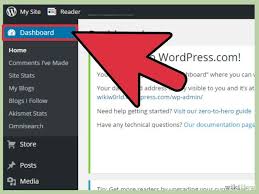
The next screenshot will be about updates. I have been asked more than once what this dots meant? These are simply for updates needed. See Screenshot for explanation.
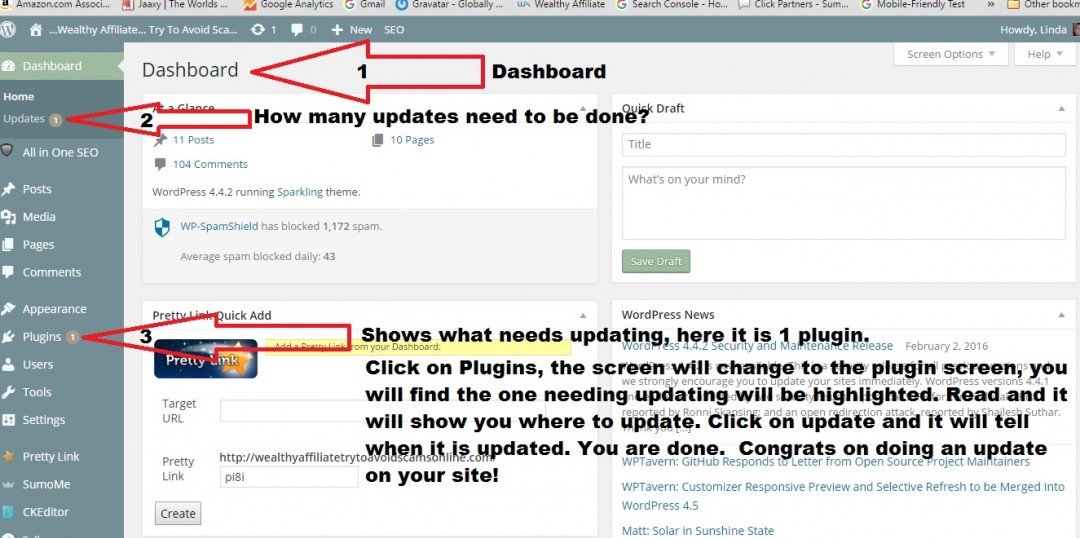
My next question is how to get the comment boxes on my website? This can be done in a few ways, one through Quick Edit and next on each Page or Post itself. I will enter three screenshots, showing all of these ways. Here We Go, ENABLE COMMENTS...
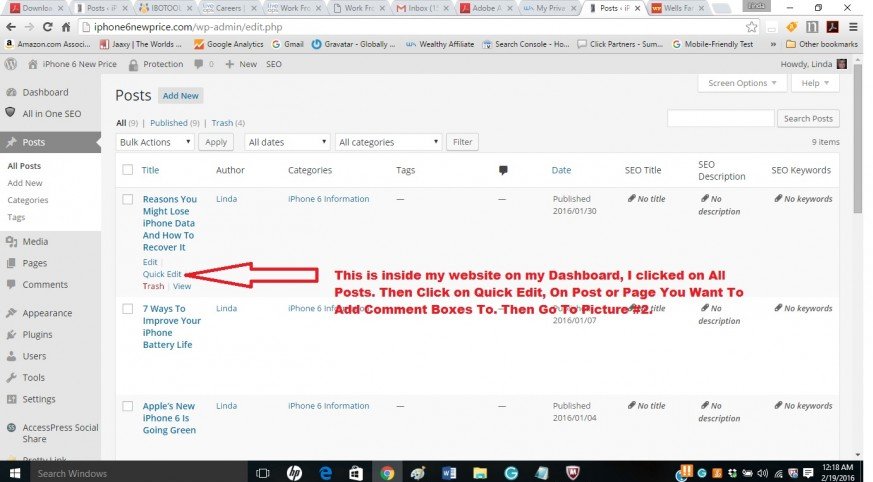
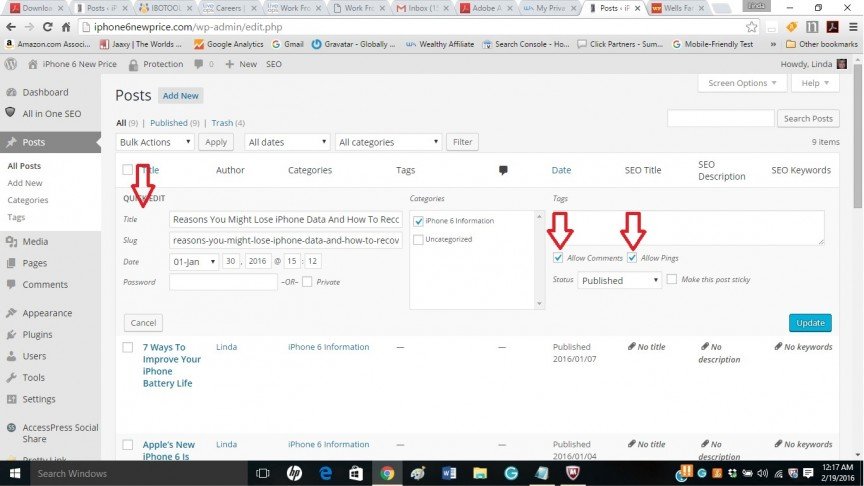
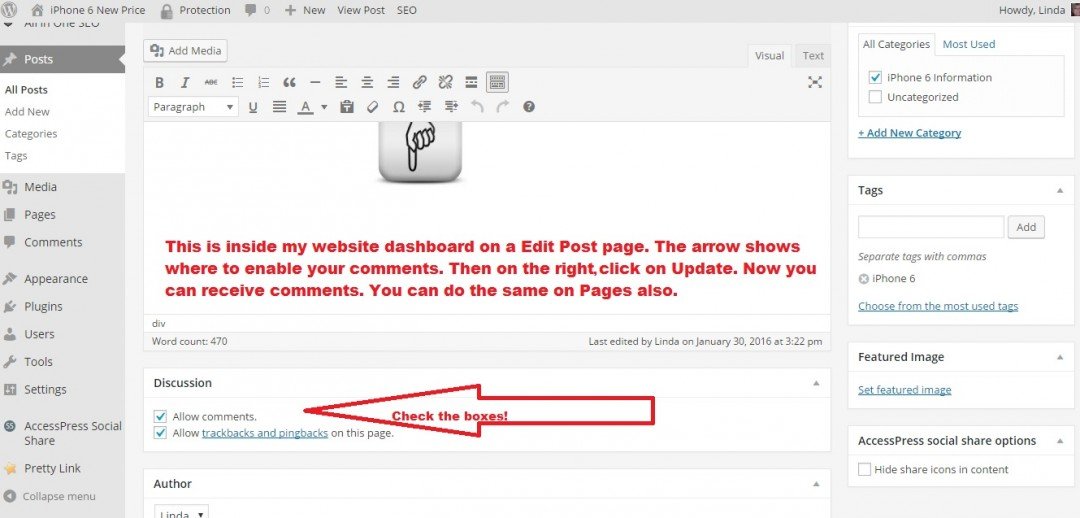
The next thing I want to show you is how you break up your Post or Pages with a MORE or READ MORE tag. You will go to where you want to add the page break, and add the More Line. I usually try to go half way down on my content, sometimes a little more or a little less. Then, I add the line. This makes your content look so much neater and organized on your website or webblog.
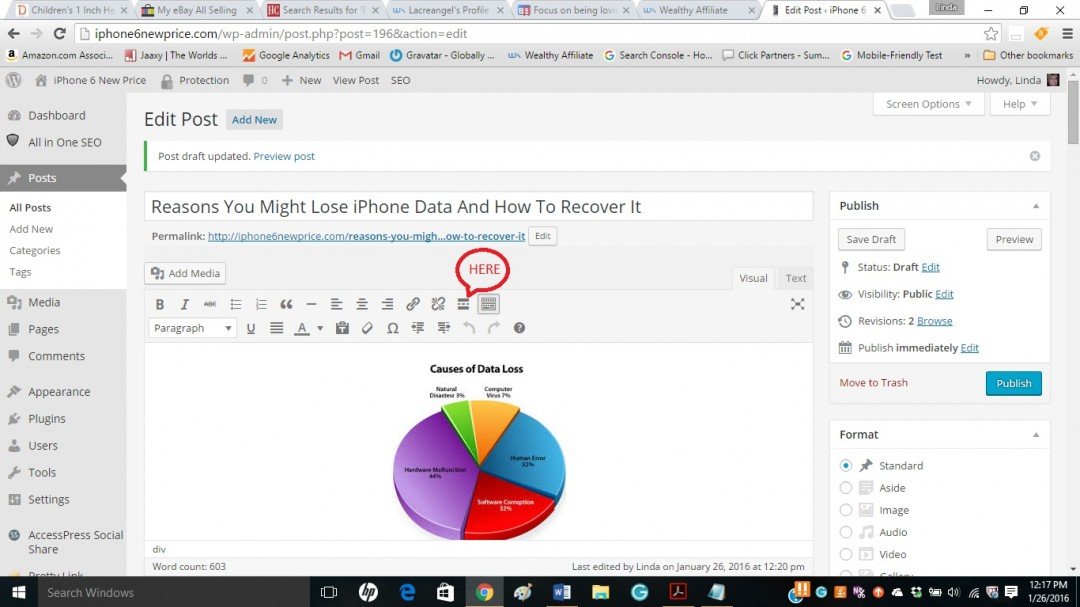
Then, you may ask, where do I go to add a link to my content? This is one of the most important things you will need to find in affiliate marketing. This will be inside your editor, for your post or page. This is where you add those links that will hopefully in return, make you some income. There is a link button(picture of a a chain link), and then right next to it is a chain link with a line through it, this removes the link, if you need to.
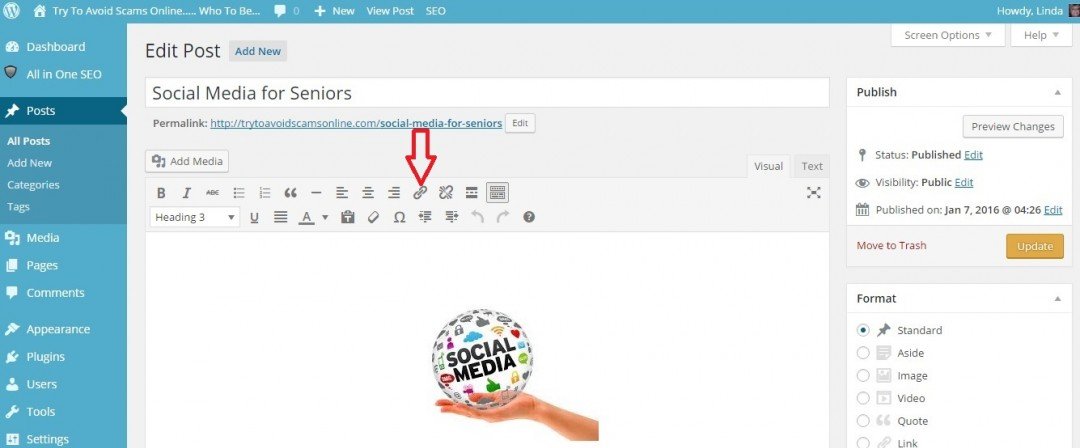
Next, I have been asked, how do I check my site out without having to go into incognito? This is really very simple. The screenshots explain the method used. I am adding two screenshots here to make sure you understand, going to Visit Site, and then coming back to the Dashboard.
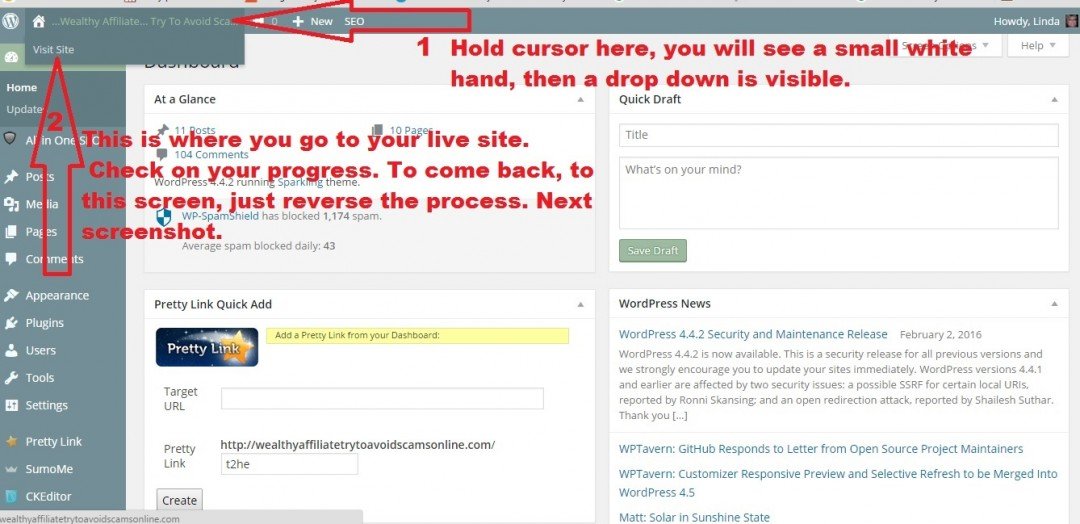
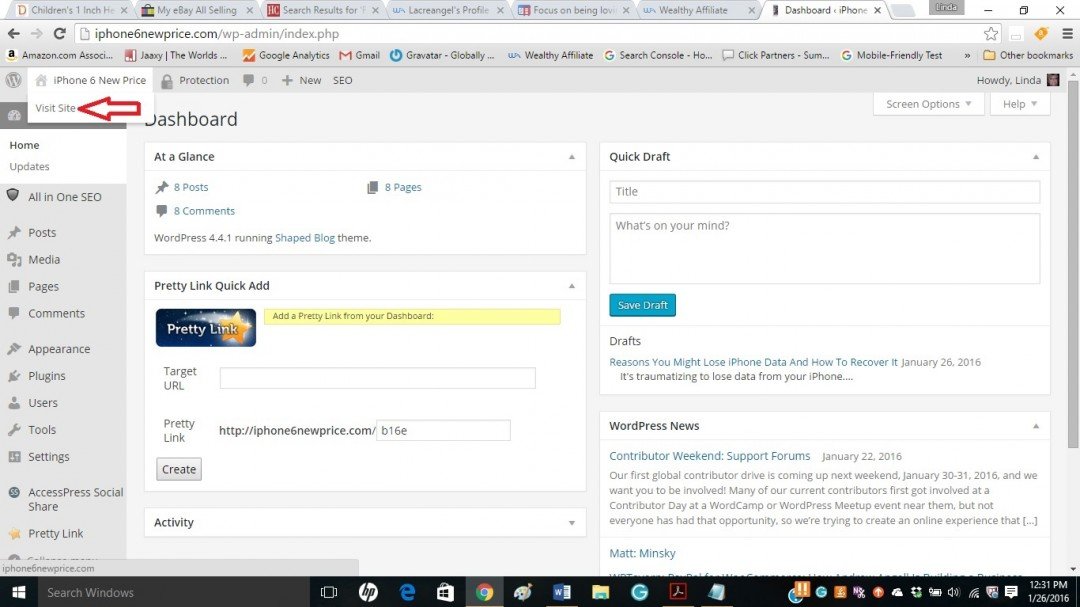

This is the conclusion of my screenshots. If you have one you need for me to find for you, please let me know!
Best of Luck to All of You!

Recent Comments
75
That's fab Linda, thanks so much for taking the time to do this. Bookmarked for future reference :)
Very thorough Linda, did you know you can write also trainings?
It would have been a very nice one Create online training for Wealthy Affiliate
Yes, Loes I know, but I could not get the screenshots to a size that is allowed in the training, so I just did a blog! Thank you! Linda
Thank you so much, I asked yesterday in Live Chat if anyone knew a website to use to shrink screenshots, without losing all the picture. I actually did write this as a training, but ended up after getting frustrated, just doing a blog! Thanks again! Linda
Thank you Linda, several of those things I wasn't sure about. Thank you for doing this.
Barbara
Hi Linda,
This blog is invaluable for newcomers. I have also seen many of these questions and had some of them myself when I started.
I know, it is helpful to have someone show you a picture so you can find things! I too had many of these questions in the beginning!
With Kind Regards, Linda
Great blog Linda. I'm sure it will be used by lots of new members. Thanks for thinking of them and being so thorough.
Barry
Hi Linda and that is fantastic for the new people to get an all I one overview and I wish I had something like this when I started so really great job
Hello Paul, thank you for your kind words, these are the screenshots I use when someone asks me where each item is? I know, I wish I had this when I started also! Thanks again! Linda
See more comments
Linda, I like This very helpfull. God Bless .Clyde
Thank you so much! Linda