How to Change the Language using Chrome Extension and the Wealthy Affiliate Training etc.
We will use the first core training in the OEC lesson and show you a snapshot of the text and also part of the video in Spanish which is shown in the Subtitle.
OK here are the steps for this
Step One
Go and open the training you wish or blog post etc.
Before you start the training set up the language of your choice.
In this case, I will use Spanish as an example plus I know this works with Spanish.

To translate the lesson to your language (in this case Spanish) right click your mouse and click the translate as shown above.
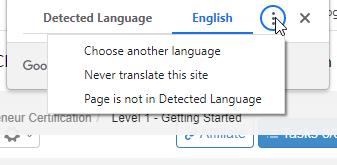
To change this to Spanish, click Choose another language shown above and a long list appears then scroll down to your language (in this case Spanish) then click translate.
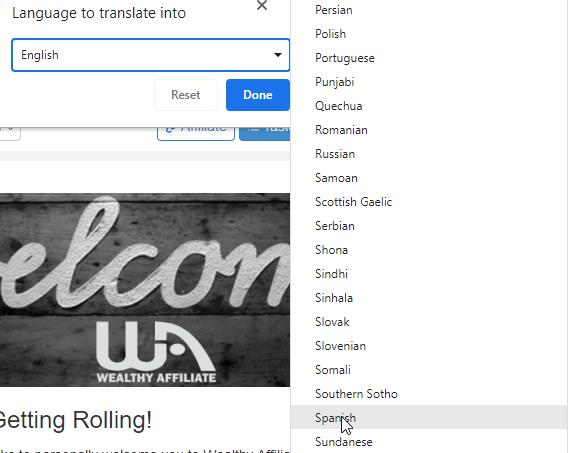
Now you should see the training has been translated to Spanish as shown below.
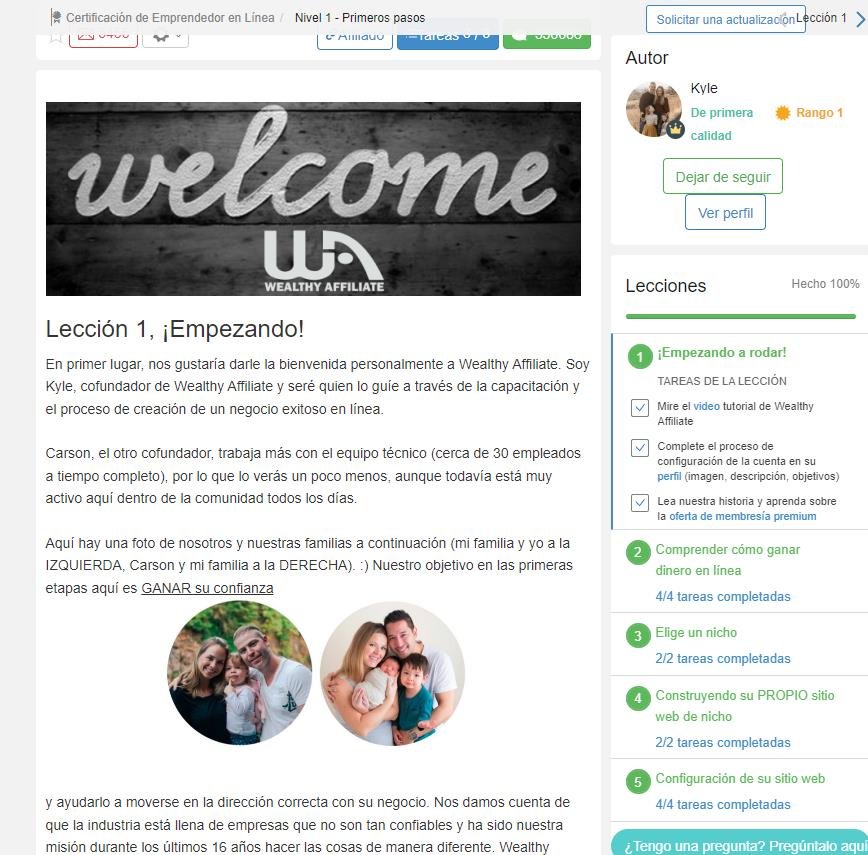
Now you know how to not only download the free Chrome Translate but also how to change the language of your choice so you can understand what is taught and get yourself started online.
I hope you enjoyed the training if so please click, like, share and comment along the way.
Remember
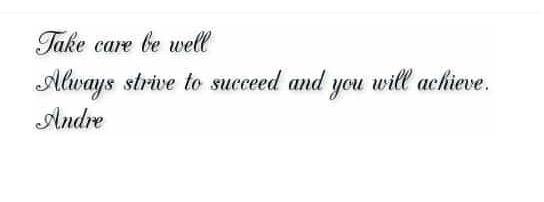
One day I was trying to translate a comment that was written in Spanish. I do this to see if I can, having a little Spanish knowledge, un poquito, as I say ( can't find the accent mark on my keyboard). And the google translator just appeared, so I tried it, and voila. So cool.
But today as I write this, it is nowhere to be found--so I will follow your instructions and pin it to the taskbar. Again, thank you.
But one trick, if need to translate between 2 languages which are not English, it is best to translate (for example) Icelandic to English and then from English to French.












