Pinning Your Extensions to Your Top Menu.
Now you have downloaded your extension (in this case (Google Translate) and turned on so your slider shows it in blue.
You have now added your extension to your computer browser.
This next step is on Pinning Your Extensions to your menu to save you a lot of time later.
As you turn this slider to on (blue) at the top of your menu you will see the below image marked with the arrow.
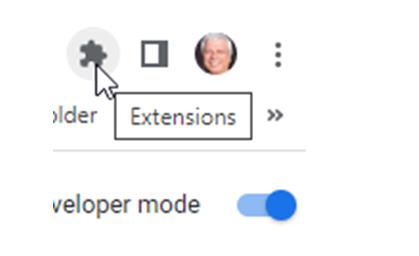
This image states you have an extension but still more to do.
You can pin your extension to the top of your menu and whenever you need to use it just click that particular icon.
Or with the translate options best to use your mouse much quicker.
How To Pin Your Icon To Your Top Menu
This time left click the icon at the top and a dropdown list will show you all the extensions you have.
Once you left-click the extension icon you will see at first all the pins already added to Chrome.
For this example, I have unpinned a couple while the others are pinned to show you know how it looks either way.
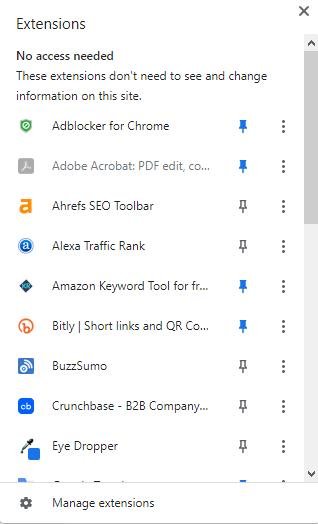
If you click on an unmarked pin (not in blue) it becomes blue and it will appear at the top menu next to your extension icon.
All have their own look for the icon as you can see so just hover over the icon and it will let you know which it is until you become used to it.
Or in my case, forget which one it is LOL
As I said I have many so this is what some of what I have will look like at the top menu once the pin is marked.

These are just some, pinned at the top menu and whenever you wish to use a particular pin you can simply click that icon and it will do what the purpose is.
Depending on the extension you have some are of benefit being pinned in other ways while some in this case Google translate is better using the right click button.
It all depends on the purpose you have for your extension.
But at least you know for the other extension you may use
On the next page, I will show you how to use Google Translate with Wealthy Affiliate Training or blog posts.
One day I was trying to translate a comment that was written in Spanish. I do this to see if I can, having a little Spanish knowledge, un poquito, as I say ( can't find the accent mark on my keyboard). And the google translator just appeared, so I tried it, and voila. So cool.
But today as I write this, it is nowhere to be found--so I will follow your instructions and pin it to the taskbar. Again, thank you.
But one trick, if need to translate between 2 languages which are not English, it is best to translate (for example) Icelandic to English and then from English to French.












