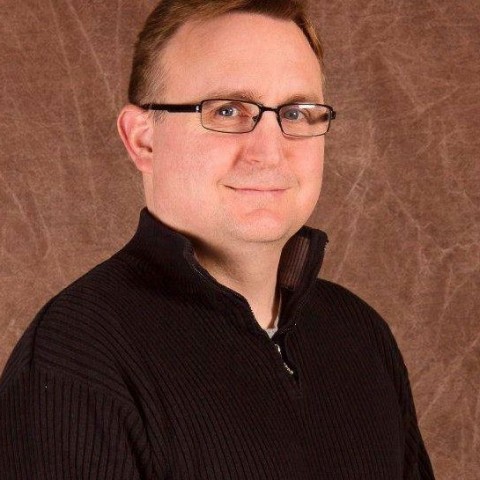Item (3) is the Activity Dashboard Button. I am going to leave explaining the Activity Dashboard for another Tutorial because there is so much information that can be gleaned there that it will make this tutorial much too long for my liking. But you will find there current information on Who's Who at the moment and How posts are ranking. There is the Top 10 Page and Classrooms Tab. There is the Activity page where you can see Success Posts and Popular Posts. I have a snipping of the Activity Dashboard on the next page for just a brief once over...
Join the Discussion
Write something…
Newmayberry
Premium
Great training Carl!
I have been poking around for a bit now and I did not know about the flags in chat. I did not know what they meant anyway. It is pretty easy to get lost or overlook some of the simple stuff that really makes the whole navigating and utilizing WA to its max potential.
I just recently started using the live chat more so that is very helpful information to know!
Looking forward to more tutorials.
Thank you!
Christina
I have been poking around for a bit now and I did not know about the flags in chat. I did not know what they meant anyway. It is pretty easy to get lost or overlook some of the simple stuff that really makes the whole navigating and utilizing WA to its max potential.
I just recently started using the live chat more so that is very helpful information to know!
Looking forward to more tutorials.
Thank you!
Christina