Adding Courtesy as Hovering Text:
The last way to add Image Courtesy is by using hovering text. However, many free images come with licenses, where you need to add your Courtesy in a visible manner. Using hovering text is hiding it and only shows it when people hover the mouse cursor over it. This is still acceptable, but if you decide to use this method, better double check your image license to avoid Copyright Issues.
We start out by uploading an image to the Media Library. This should be the unmodified version, preferably the one you’ve downloaded. Once you’ve uploaded the image, add it to the post or page where you want to include it. To do so click “Add Media”, pick your image and click on “Insert into Post”.
Once the image is inserted, click the button with a “pen” (highlighted in blue). If you don’t see a button with a pen at all, you’ll have to click on the image one time for it to show up. This will open up a new window called “Image Details”, where you can make some changes to your image like adding a text or in this case, adding our Courtesy Text. See image below

Under “Advanced Options” you’ll see a text box called “Image Title Attribute”. This is where you put in the Courtesy Text. Don’t forget to click on “Update” or it won’t apply the changes.
If you want, you can resize the image, change the alignment, add a Caption or Alternative Text. You don’t need to do this to have a working hovering text. See image below
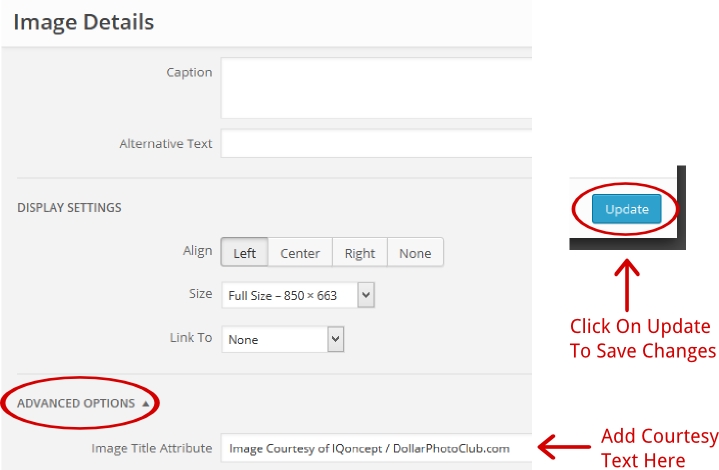
Done correctly, you’ll see the Courtesy Text when you hover over your image with the mouse cursor. All you need to do now is to finish your post or if you’ve already done so, publish it or save as Draft. See image below
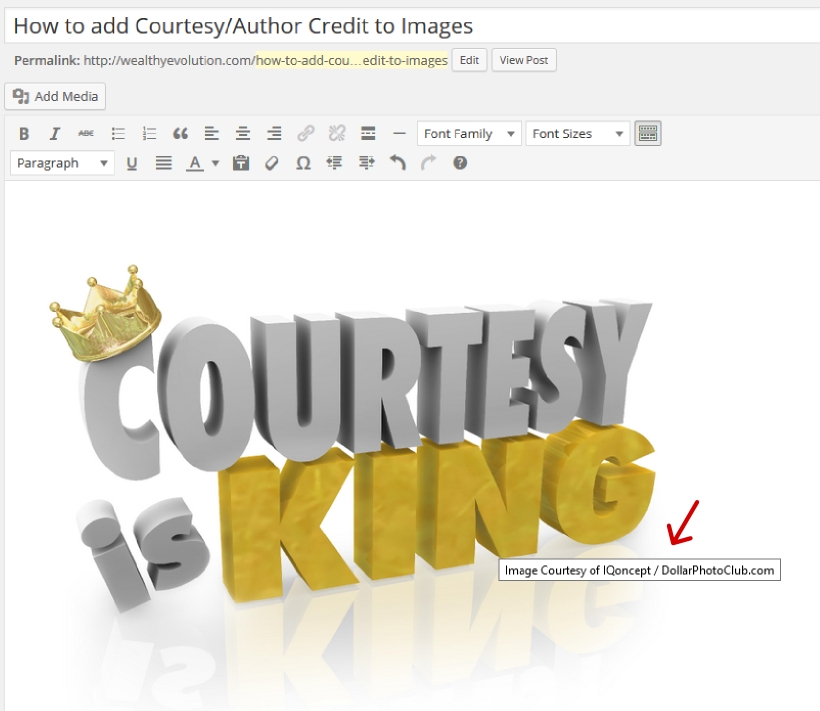
And this is how your image will look published on your website when you hover over it with the mouse cursor. See image below
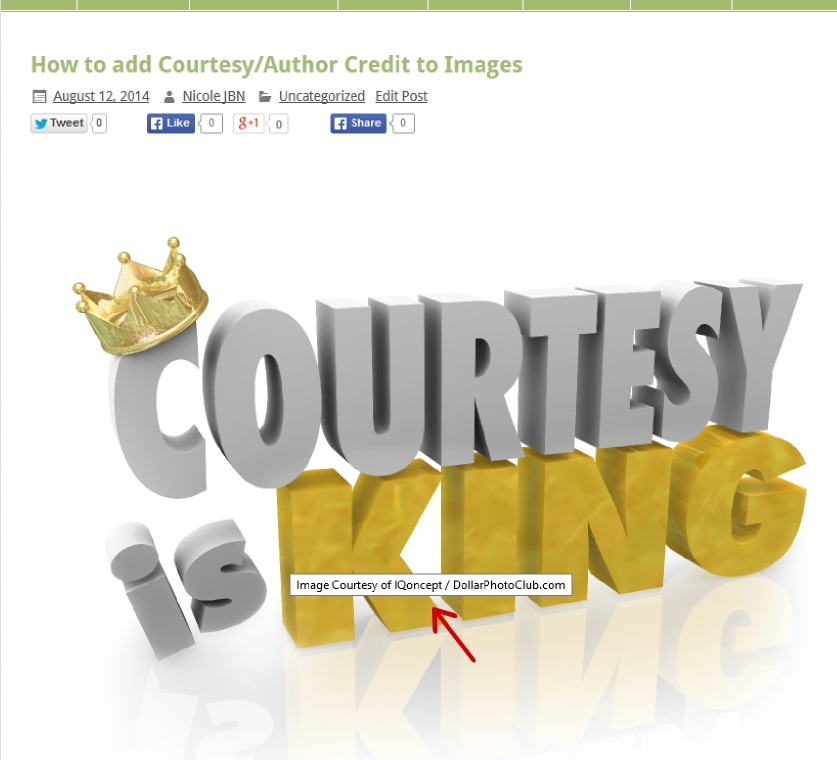
Thanks.











