Adding Courtesy using Captions:
You’ve probably noticed, that some images have like a little faded gray frame around them with some neat little text underneath the image. This is where your text, when written in the Caption Box, will show up. In order to add any text as Caption, you’ll need to edit your image by clicking on “Edit”. See image below

You’re now on the “Edit Media” page and when you scroll down, you’ll see a little text box called “Caption” right underneath your image. This is where you add your Courtesy Text as a Caption.
Feel free to use the text below and simply replace “IQoncept” and “DollarPhotoClub.com” with your image’s author name and website name/link. See image below
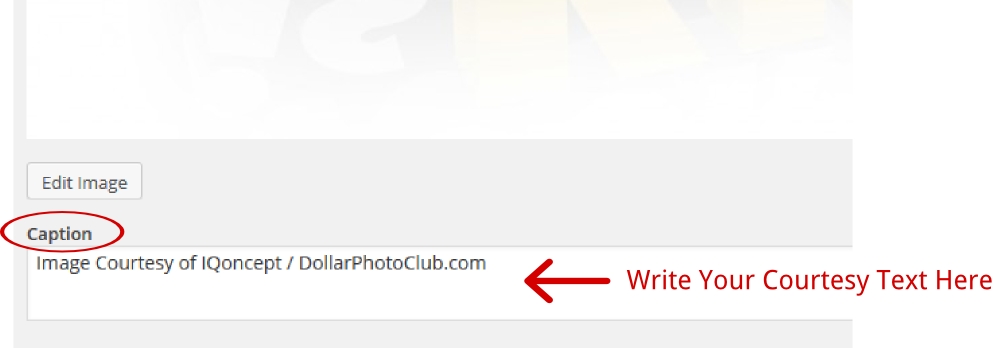
Once you’ve added your text, don’t forget to click on “Update” in order to save the changes to your image. You’ll find it in the upper right corner when you scroll up. If you don’t update your image, then the Caption Text won’t work. See image below

Your modified image is now in the Media Library and every time you’re adding it to your content, it will have its Courtesy underneath in the Caption Box. If you’ve done everything right, next time you add this image to a post/page, it should look like this. See image below

That’s it on how to add Image Courtesy as Captions. Next Lesson is how to add Courtesy inside an image. Stay tuned. :)
Thanks.











