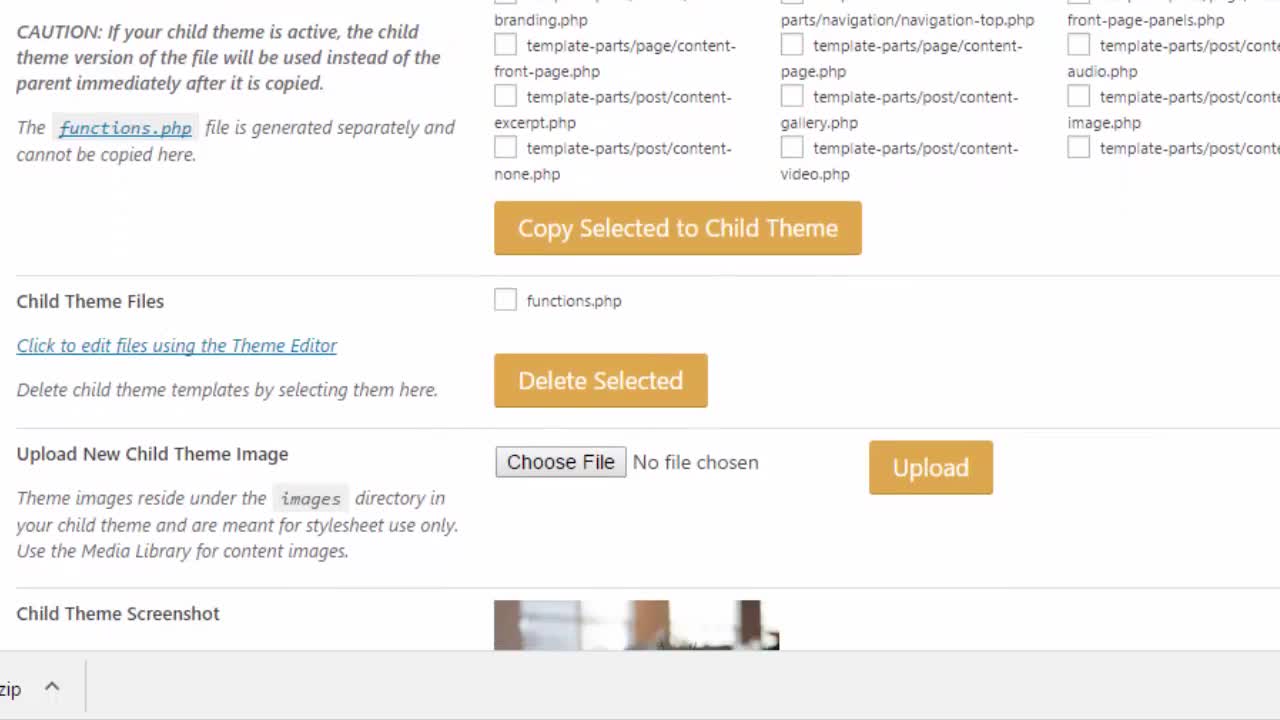

In this video you’re going to learn how to permanently update your website’s copyright message so it stays up to date every year.
If your website is still showing the wrong year for your copyright info then here’s how to fix it once and for all time.
First you’re going to back up your website using WP Clone so that any mistakes you might make can be repaired easily. When WP Clone has done its thing download the file and save it on your computer.
Training Video: Full Backup With a Plugin
Any changes you make using the WordPress dashboard Appearance > Editor get overwritten every time your theme is updated. And good themes get updated a few times a year. So you can create a child theme and your edits will be permanent (unless you choose a different theme).
Let's Do This!
- Go to Plugins > Add New and search for "child theme configurator".
- Install and activate.
- Go to Tools > Child Theme
- Select Create a new Child Theme, choose the existing theme you are using then click Analyze.
- When you get the green tick that “This child theme appears to be functioning correctly” scroll down and click Create New Child Theme.
- Make sure that Configure Child Theme is selected and click on Files.
For this exercise all you need is the Theme Footer (footer.php) file so copy that from the parent theme to the child theme.
Now you can edit the footer.php file.
Scroll down to near the bottom of the code. You’re looking for . Click into the beginning of that line and hit enter to create a space where you can paste in your new code.
The code you'll want to paste in is:
Copyright \u00a9 2014-<?php echo date(Y) ?> · All Rights Reserved · Marion Black Online · marion @ marionblackonline.com
I’m not going to explain every segment of the code as most of it you can figure out for yourself. Just copy and paste then make the changes so that it’s about your website not mine.
My domain name was first registered in 2014. You should change “2014” in the code to the year that your domain name was first registered. If your site is brand new and registered this year then you may want to delete “2014-”
The code “<?php echo date(Y) ?>“ is saying get the current date and just use the year part using 4 digits e.g. 2017. A lower case “y” would fetch the year using 2 digits.
Replace "https://marionblackonline.com/" with your own website’s URL and replace “Marion Black Online” with the user-friendly name of your website.
The email address is optional. If you want to use it, change it to your own. I put spaces in the email address to minimize the email scraper bots from finding it and sending me spam. I have no guarantee that that works, we live in hope.
Click Update File.
Now go to Appearance > Themes and find your new child theme.
Do not activate the child theme yet. Use Live Preview to check if your code shows up and to make sure you haven’t broken your website.
If everything is OK then Save and Activate.

Worst case scenario of breaking your website doing this is that you would have to delete your child theme so your site can revert to a standard WordPress theme. Remember, you backed up the site before we started so you can restore it again if needed.
Now you've got one less headache for next January. And the next...
P.S. When you've finished with the plugin it's safe to deactivate it. Once it's done its job it can just sit there, installed but not active.
Related Training:
Use Tools Export every day - 30 Second Daily Backups
More Training by Marion Black - Sorted
Thanks for watching.
As always, I'm here to help you,

Please share the love, click 'Like This' (if you do). Ask a question, share something or leave a comment.
When I created the child theme and previewed it, my primary menu had vanished so I haven't activated it. Is this something normal that I can work through? Also the header image was gone but I know that's easy to replace. I don't know about other changes...there may be more...and i get nervous incase I do irreparable damage (even with the backup). Any advice?















