Email Setup
Recently I and several others have had a great deal of trouble using Gmail, Outlook and some other clients to send and receive email from our WA Atmail accounts. I went round and round with support about this. Their best recommendation was not to use an external client at all, or, if I HAD to use an external client, to use Thunderbird by Mozilla.
I have tried to answer some questions for people about how best to setup Thunderbird and decided I should just post some instructions here. My personal email is through Gmail, so I will use their server names. If you use another provider, you will need their server names.
After installing Thunderbird, go to Tools->Account settings
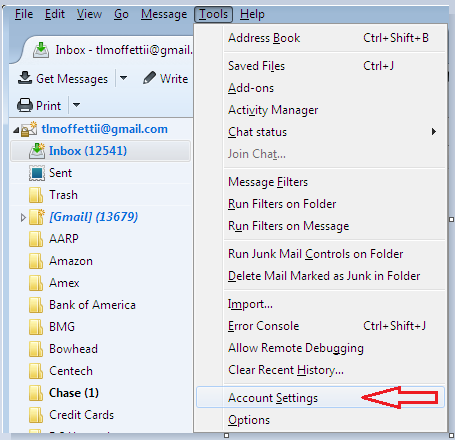
A new window will open like the one below
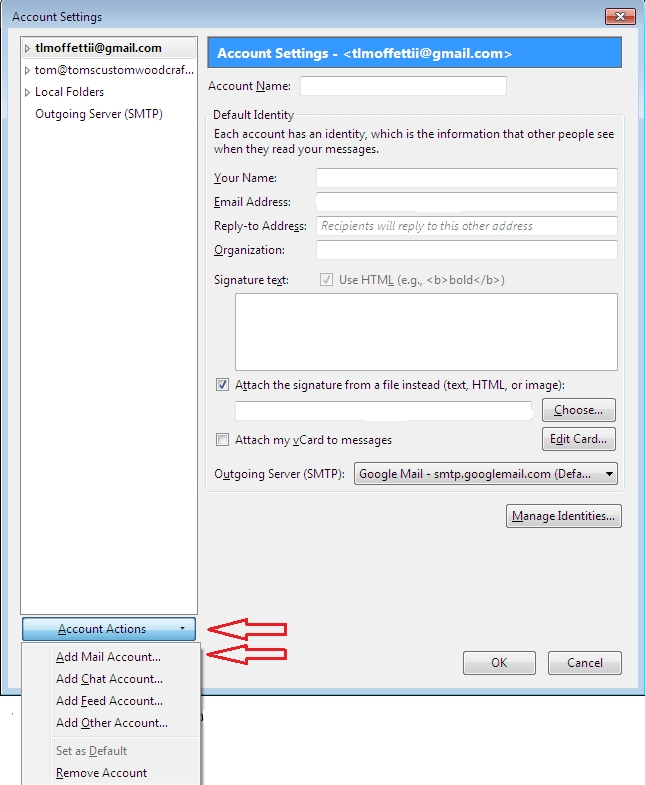
Click on Account Actions and in the drop down box click on Add Mail Account. Another new window will open
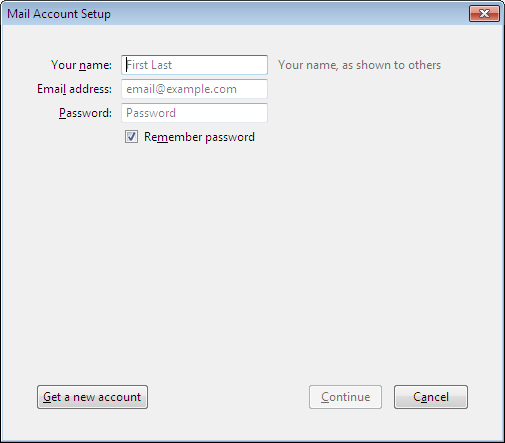
Fill out the fields using your Atmail address and your Atmail password, then click continue.
Thunderbird will automatically find and setup the account and show you the results as below
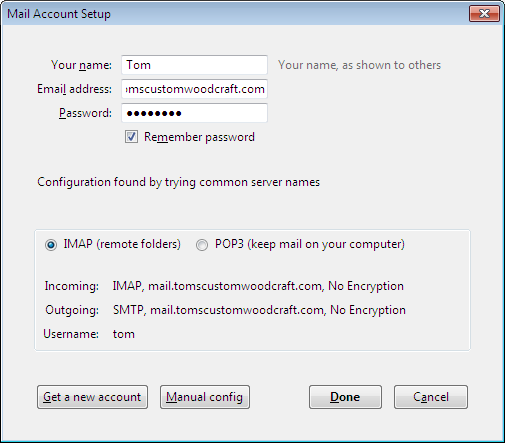
Click on Done.
Expand the account in the left pane. In the right pane check to be sure you are working on the correct account then check your name and email address. If you wish, enter an address in the Reply-to field. Note that you cannot send email FROM your Atmail account, This is why you might want to enter a Reply-to address. In the "Outgoing Server (SMTP) field choose or enter the outgoing server name of your non-Atmail email provider, in my case this is Google as my personal email is with Gmail. This is the server for the account that will actually send the email. If the recipient hits reply, the return mail will come to this account unless the recipient specifically uses the Reply-to address.
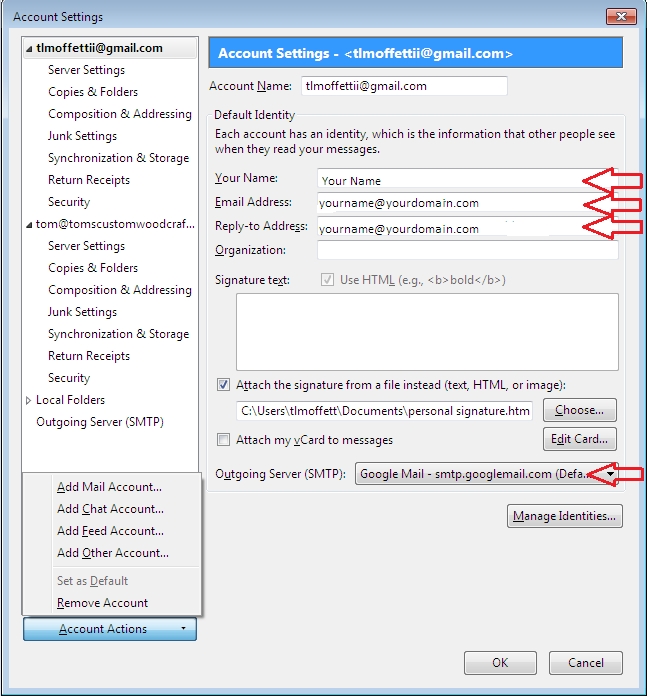
To be perfectly clear, you need to either setup another, existing email account or add the outgoing server of a legitimate, existing account in order to send mail. To add the outgoing server of an existing account without setting up the whole account in Thunderbird, click on Outgoing Server (SMTP) in the left pane
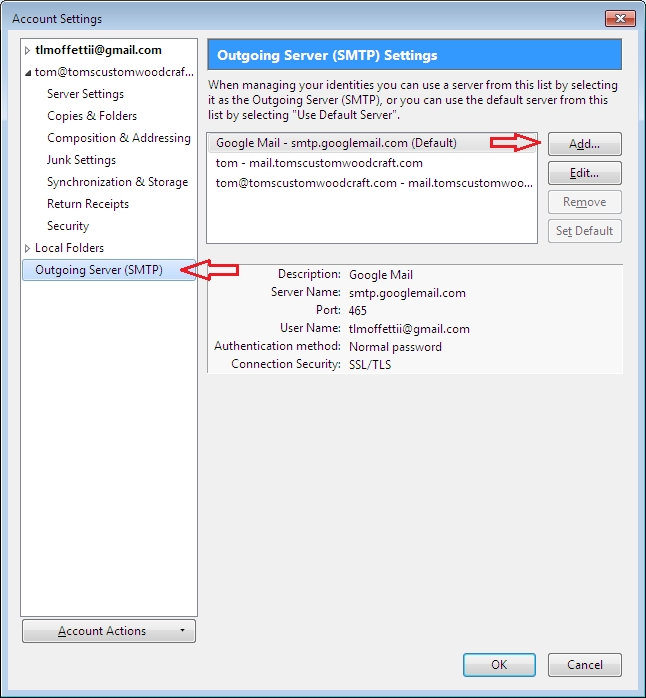
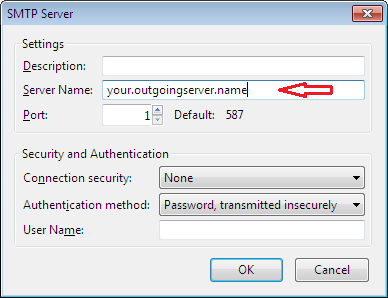
Finally, click on "Server Settings" for the appropriate account. Make sure the Server type is IMAP, the server name should be mail.yourdomain.com, the port should be 143 and the user name should be your full Atmail email address.
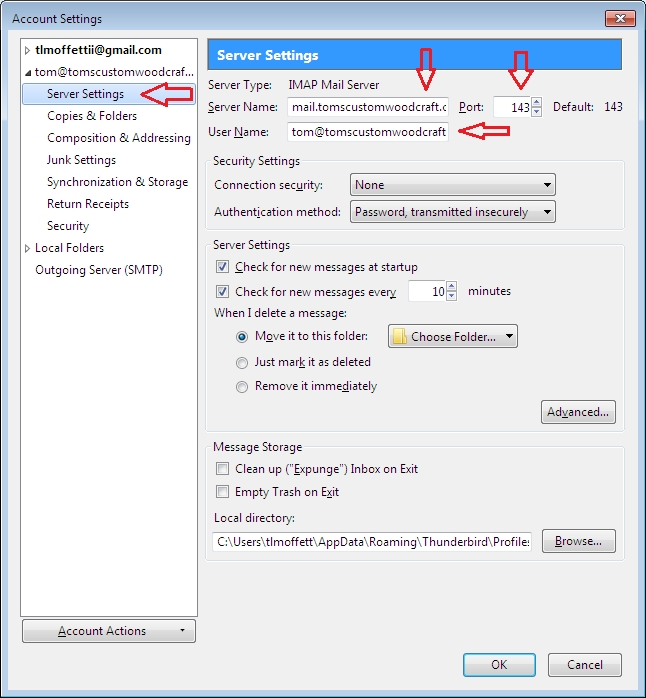
You can now send and receive mail for your Atmail account.
I hope this helps. If you still have questions, send me a message.
Join FREE & Launch Your Business!
Exclusive Bonus - Offer Ends at Midnight Today
00
Hours
:
00
Minutes
:
00
Seconds
2,000 AI Credits Worth $10 USD
Build a Logo + Website That Attracts Customers
400 Credits
Discover Hot Niches with AI Market Research
100 Credits
Create SEO Content That Ranks & Converts
800 Credits
Find Affiliate Offers Up to $500/Sale
10 Credits
Access a Community of 2.9M+ Members
Recent Comments
31
In the "Outgoing Server (SMTP) field choose how do I enter the outgoing server name of my non-Atmail email provider?
If you setup Thunderbird for that account it should be detected automatically. If not, in the left pane click on "Outgoing Server (SMTP)". In the right pane you can add or edit your outgoing server. You can also set the default outgoing server here.
I figured this part out. What you have to do is to add two accounts. You add your "at mai"l account, and then you go back and add your gmail account if you are going to use gmail. By adding the gmail account google's server is added to the list of options you can choose from. If you try to add google's server without adding an email address Thunderbird will allow you to do so, but without an email and password that is attached to that email it won't work. When you do send the email it will show up as coming from your gmail account, so that is what the recipient will see.
How do you add a second email account?
In order to add a second email you go to the account settings and at the bottom you will "account actions" with a dropdown arrow. Click on the arrow and you will then see options, one of which is "add email account". Click on that to add a second account.
PS: Thanks for this blog tlmoffett. You saved me a lot of time.
No worries. You actually helped me out with this blog, and I think a lot of others also. I just wanted the others to not get stuck on creating an additional email.
If you have a Gmail account, set that account up first in Thunderbird and it should become the default outgoing server. You do have to have a Gmail account, but it doesn't have to be the default as long as you can select it.
Nice job, Tom! I switched to Gmail from Outlook for my WA mail and haven't had a problem since.
Carla, How were you able to setup Gmail for your WA mail? When I started having trouble with Outlook I tried, and have been trying ever since (as recently as last night), to setup Gmail to receive my WA email and it ALWAYS gives me errors connecting to the server. It doesn't matter if I try the automatic or manual setup. I wewnt back and forth with support for days about it. It looks to me as if it's because WA doesn't support POP3 anymore and, although Gmail says they support IMAP, they don't provide a way to setup an IMAP only account. I'm just asking out of curiosity at this point, because Thunderbird does what I need for the most part.
This is gonna sound dumb, but I didn't set anything up. I changed my email settings in my profile settings account here and assigned it a label in Gmail. The mail just started going there. I still prefer it in Outlook, but it won't do it.
OK. Sounds like you are forwarding to Gmail instead of using Gmail to connect directly and receive. Thanks.
I spoke too soon, Tom. My email stopped just after noon today. So I changed my address to one of my comcast accounts and it's coming in again. Getting tired of this, though. UGH
See more comments
Join FREE & Launch Your Business!
Exclusive Bonus - Offer Ends at Midnight Today
00
Hours
:
00
Minutes
:
00
Seconds
2,000 AI Credits Worth $10 USD
Build a Logo + Website That Attracts Customers
400 Credits
Discover Hot Niches with AI Market Research
100 Credits
Create SEO Content That Ranks & Converts
800 Credits
Find Affiliate Offers Up to $500/Sale
10 Credits
Access a Community of 2.9M+ Members
Much appreciation for all the work you put into this post, Tom! Although I haven't had trouble myself, I just wanted to send a note of thanks for all those who will be and have been helped by your thoughtful instructions. Great work =] Gg