7 Steps To Take When Moving Your Website To A New Domain
For anyone who's ever moved a website to a new domain, the process is pretty easy when your website's still new and you've barely touched it. But if you've already done any amount of work to your website, you might be in for a surprise!
What do I mean?
Well, a few months ago, I set up my health/finance-related website but I was never happy with the domain I originally chose and so I decided to transfer it to a new domain through WA (which was very straight-forward). That's all it took, right? Not exactly…
The formatting on several posts/pages got pretty messed up in the process. Apparently, it had something to do with my Thrive Content Builder plugin, NOT WA. Despite the rough transfer, I'm still a huge fan of Thrive Content Builder and definitely endorse it.
But the problems didn't end there. I discovered a bunch of other things I needed to take care which I'm now happy to say are finally resolved.
Here are the steps I took which may also help you should you decide to move your site to a new domain…
1. Back up your existing site
Before initiating your transfer, make sure to back up your site using a plugin like WP Clone. If anything goes wrong, you'll be VERY happy you took this step.
https://wordpress.org/plugins/wp-clone-by-wp-acade...
2. Export your content (pages/posts)
While WP Clone backs up your content, it doesn’t hurt to take this extra precautionary step. Simply export your content via Tools > Export in WordPress.
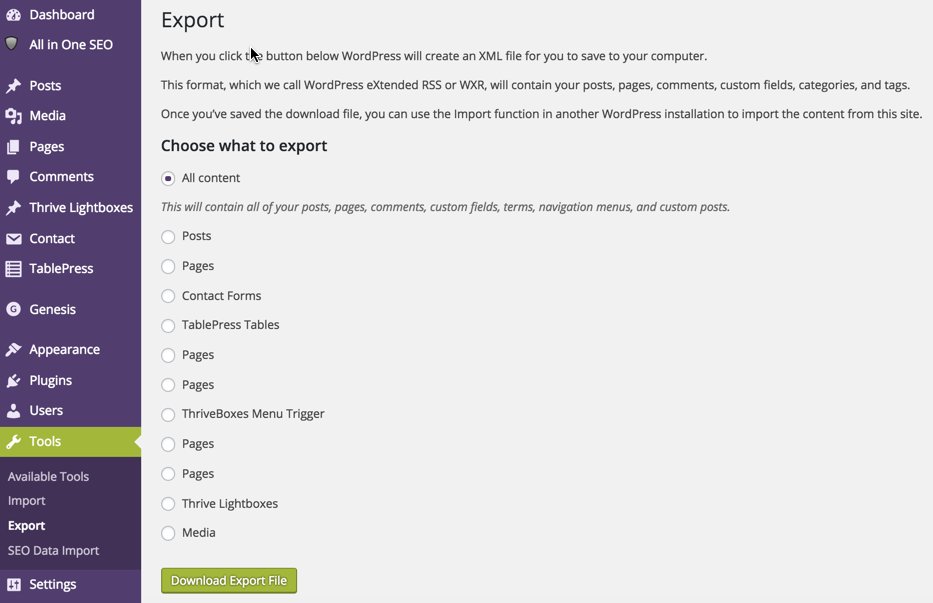
3. Install and run the Velvet Blues Update URLs plugin
The Velvet Blues Update plugin will quickly update your old urls and links and point them to your new website domain. Once you’ve run it once, you can deactivate/delete it.
https://wordpress.org/plugins/velvet-blues-update-...
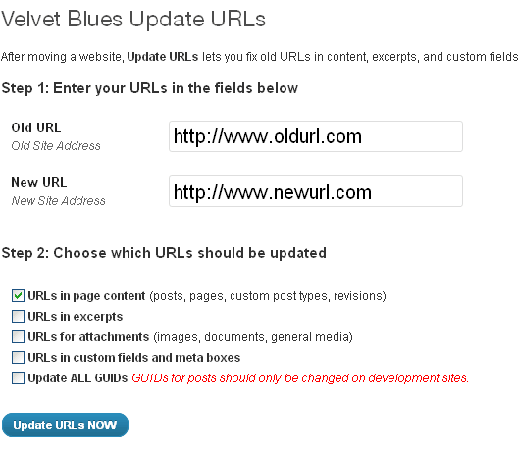
4. Crawl your website for broken links
After updating your old URLs, make sure all your links work using this free online tool: http://www.brokenlinkcheck.com/broken-links.php
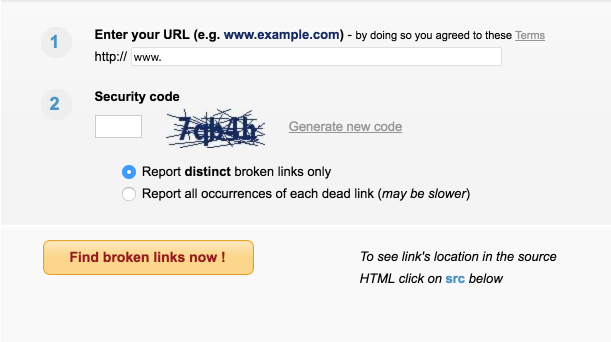
5. Add your new property to Google Analytics
After setting up your new website in Google Analytics, make sure to also add your new Google Analytics code inside the general settings of your All In One SEO plugin.

6. Add your new domain to Google Webmaster Tools
Once you've added your new domain in Google Webmaster Tools, make sure to change your address from your old domain to your new one. This is VERY important as it alerts Google to your transfer, indexes your new domain quicker, and helps retain your SEO rankings.
First, click the gear icon and select Change of Address for the domain you wish to move:
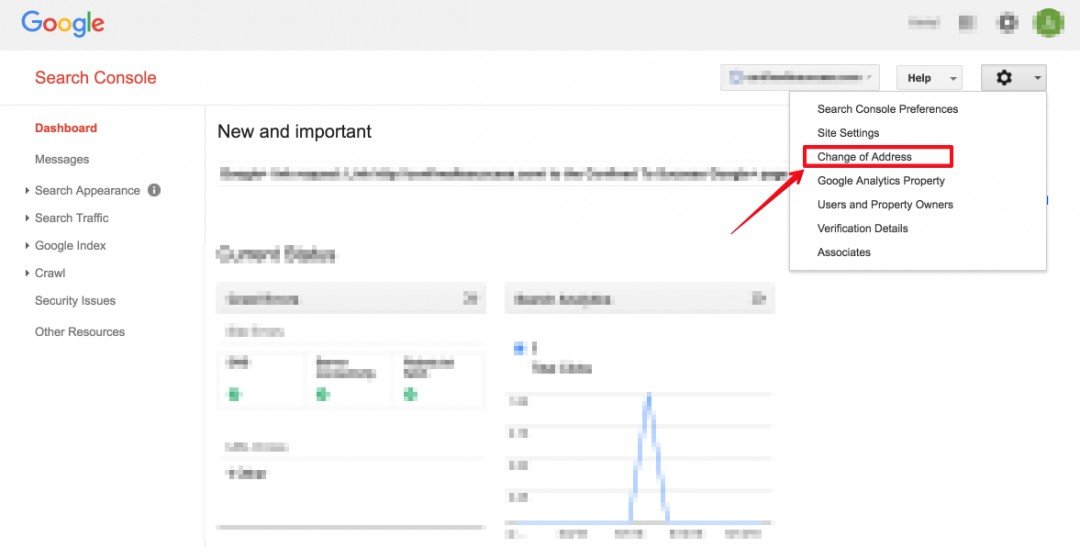
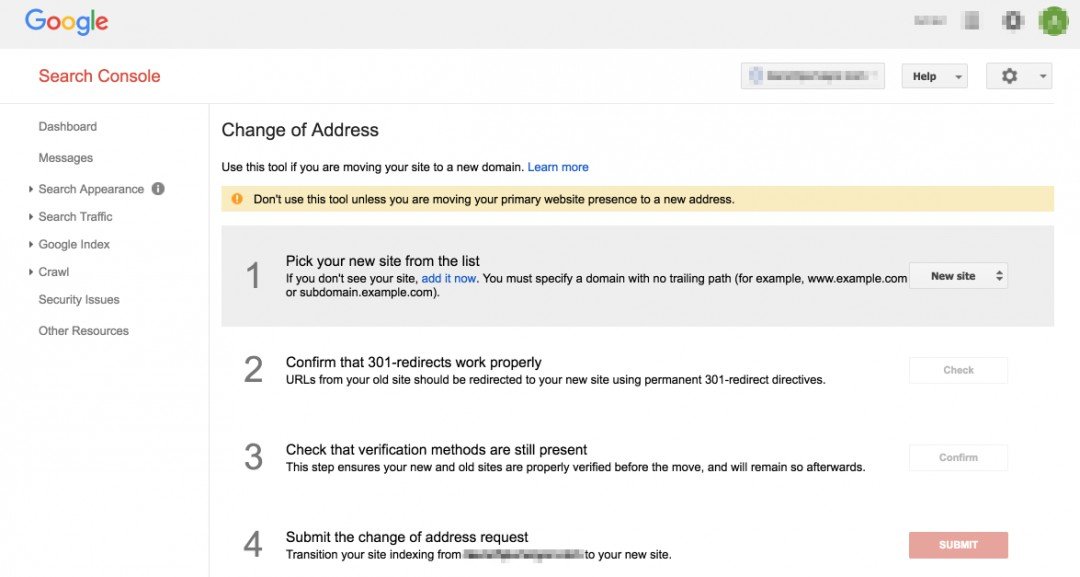
7. Set up new social media profiles for your new brand/domain
If you already set up custom URLs for your social media pages, you'll have to set up new business pages and/or new accounts for your new brand (Facebook, Google+, Pinterest, YouTube, etc.) A hassle but it needs to be done.
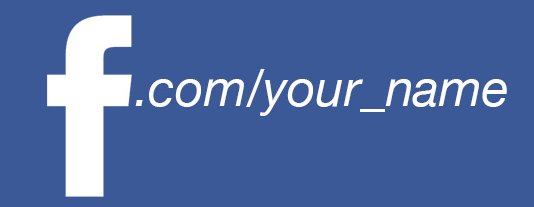
Join FREE & Launch Your Business!
Exclusive Bonus - Offer Ends at Midnight Today
00
Hours
:
00
Minutes
:
00
Seconds
2,000 AI Credits Worth $10 USD
Build a Logo + Website That Attracts Customers
400 Credits
Discover Hot Niches with AI Market Research
100 Credits
Create SEO Content That Ranks & Converts
800 Credits
Find Affiliate Offers Up to $500/Sale
10 Credits
Access a Community of 2.9M+ Members
Recent Comments
33
Thanks Stephan, I'm just starting out but already have a WP blog I may want to use so this is very helpful.
See more comments
Join FREE & Launch Your Business!
Exclusive Bonus - Offer Ends at Midnight Today
00
Hours
:
00
Minutes
:
00
Seconds
2,000 AI Credits Worth $10 USD
Build a Logo + Website That Attracts Customers
400 Credits
Discover Hot Niches with AI Market Research
100 Credits
Create SEO Content That Ranks & Converts
800 Credits
Find Affiliate Offers Up to $500/Sale
10 Credits
Access a Community of 2.9M+ Members
Thank you so much! I just successfully moved my site following these steps :) I was worried but this post made it easy.
One question if you don't mind. Initially setting up my first site I never got it verified with Google. I was never able to log in to the Google webmaster tools and maybe this is why it took a long time for the first site to index. Yikes! I don't know how I missed that step.
I did, however, successfully verify my new domain with Google webmaster and can now access it on there. Since my old domain is being transferred (I can no longer click the manage site link, it says it's being redirected) and was never verified with Google webmaster, I don't have to worry about Step 6, correct?
Hmmm, that's a toughfy. If your original domain was indexed and getting rankings in Google, it may be worth trying the 'Change of Address' nevertheless. If it doesn't allow you to do that, then that's probably not an option for you. I'd then just carefully monitor your rankings over the next month and see whether you retain them or not. If not, it may be worth reaching out to Google's support team directly. Here's one link I found for support: https://support.google.com/webmasters/troubleshooter/2483183
Thank you so much, I will keep an eye on the rankings. Although I didn't have any rankings at all with the first site, besides being indexed, so... I don't know.
This is all so much of a learning curve for me but I think it's starting to fall into place. Thanks for the google support link, I may need to pursue that too.
You're welcome! Yes, it's a big learning curve but when you take things bit by bit, it becomes much more manageable. Stick with it! :-)