Pinterest - Business or Personal Account?
Hi WA! I wanted to share with you the next step in promoting my website, and the conundrum I had that Kyle didn't address (it may be a newer option to Pinterest).
As a "fashion blogger" (because my entire site is about minimalism, it's hard to call myself that!), I've realized that the target customer for in my niche is Pinterest users. Middle-class women, 30 - 50; women who want to live clean and simple lives, but also love clothes and shopping and/or feeling confident in what they're wearing.
So, I need a Pinterest account. I'll admit I didn't do it along with Kyle's training. My particular audience is prone to browsing a lot, but also tend towards harsh judgement. I wanted to have a built-out website before trying to attract those particular people. I know I've been that person -- "What?? I clicked on one of the pages on the TOP BAR and there isn't anything? Clearly they don't have it together" and if I didn't immediately leave, I would take what they had with a grain of salt.
Bearing that in mind, I started my Pinterest account after a little over a month of page-building. I started pinning images that I'd made from Polyvore. When I registered, I was able to make my account a personal account or a business account. I only noticed the business account option after I'd clicked on "continue" -- It was plain text at the bottom of the page. After I saw it, though, I wanted to find out what the difference between a Personal and a Business account was.

- You can attach your website with either one. No matter which type of account you have, your website can be attached to your account and it will be displayed below your name. That's the easiest way to encourage traffic.
- You can verify your website with either one. Verifying includes adding a code to your page (UPDATE: see below for how to verify), but you can put your website on your page without verifying it. Verification, as far as I can tell, only matters with an extra option from a Business account.
- Your profile looks almost the same to other users. This was a big one for me. I want to brand myself as an advisor and someone who shares stuff they like, not a business. I was worried that it would identify me as a "business" and turn potential customers off. Not so. The only difference is that your "business name" replaces your first and last name. I think I'll change my business name to Lauren A. so that people can't tell the difference at all. Regardless, my website will appear right below my "name."
- Business accounts are free. There's no fees, no free trials, nothing. You can register as a business for absolutely no charge whatsoever.
- Business accounts come with analytics. The website analytics are somewhat redundant, because you should already have Google Analytics. The ones you'll want to look for, though, are the pinning analytics. This tells you what your most popular pins are, what is most shared what else people who are repinning your pins are interested in, etc. These are only accessible if you verify your website. See below for how to verify.
- You get extra options when you have Business account. You can make informationally rich pins that include the prices of everything in your pin as well as a direct link to your website. This will increase the kind of traffic you want.
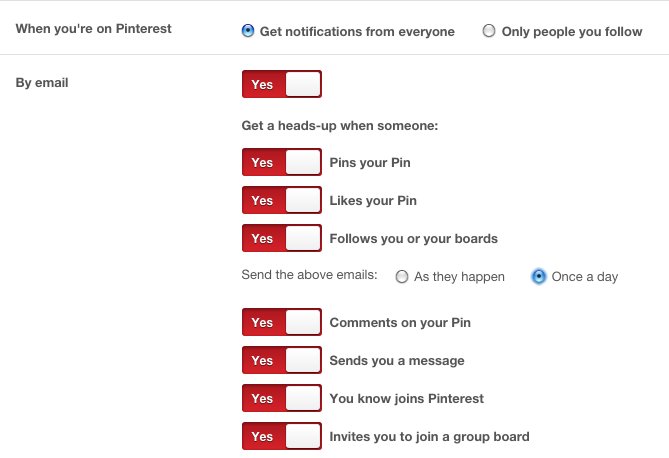
Regardless of what you do, you'll want to set up your notifications correctly. That way you'll know what your followers are talking about and you can adjust your content accordingly.
- You Should Get Notifications From Everyone. That means that you'll have access to trends and can use them for more ideas if you are running out. No more writer's block!
- Use your email. Your email should be x@yoursite.com, and you should forward it to your usually checked email. That's all in the training, but just to reiterate. Be sure to use your site's email and not yours. It's not only good for personal anonymity, but also professionalism and brand respect.
- Usually the options all come as "YES," but doublecheck.
- Make sure that you select the Send the Above Emails Once a Day! Once you start getting more traffic and people start seeing your pins and sharing them, you don't want your inbox completely stuffed with single pins. Make it once a day, and you'll get a digest version of the pinning for that day.
Update: How to Verify Your Website
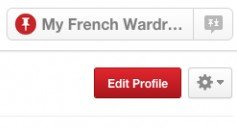
1. Click Edit Profile.

2. Click Verify Website.
3. You will get a code that looks like <meta name="p:domain_verify" content="#################"/>. Leave this window up in the background -- you'll come back to it later.
4. Go to your All in One SEO tab in your Wordpress admin area.
5. About halfway down will be a box labeled "Webmaster Verification."
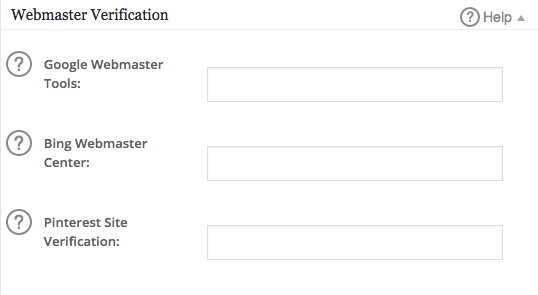
6. Copy the HTML from your Pinterest page into the box.
7. Scroll to the bottom of the page, click Update Options. When it reloads, scroll back to the Webmaster Verification. The HTML and number/letter combination should be in the box.
8. Go back to to the Pinterest window. It should still have the code displayed for you. At the bottom of the verification code box will be a red button "Complete Verification." All done!
I hope that helped somebody. Let me know if you have any questions in the comments!
Join FREE & Launch Your Business!
Exclusive Bonus - Offer Ends at Midnight Today
00
Hours
:
00
Minutes
:
00
Seconds
2,000 AI Credits Worth $10 USD
Build a Logo + Website That Attracts Customers
400 Credits
Discover Hot Niches with AI Market Research
100 Credits
Create SEO Content That Ranks & Converts
800 Credits
Find Affiliate Offers Up to $500/Sale
10 Credits
Access a Community of 2.9M+ Members
Recent Comments
22
This is wonderful information Lauren and you presented it incredibly well! Thank you for sharing this information! :)
I never knew you could get a business account thru Pinterest. I am going to check it out. Thanks!
See more comments
Join FREE & Launch Your Business!
Exclusive Bonus - Offer Ends at Midnight Today
00
Hours
:
00
Minutes
:
00
Seconds
2,000 AI Credits Worth $10 USD
Build a Logo + Website That Attracts Customers
400 Credits
Discover Hot Niches with AI Market Research
100 Credits
Create SEO Content That Ranks & Converts
800 Credits
Find Affiliate Offers Up to $500/Sale
10 Credits
Access a Community of 2.9M+ Members
Great you realize what you needed to do and now you are sharing it for others