A Squidoo Lens in 2 Hours or Less
I was going to call this "Creating A Squidoo Lens in Two Hours or Less For Dummies", but I think it's already out there on the web. I woke up with an idea for a lens this morning titled "MOFA - Museum Of Floral Art". It is #4 in a series of Squidoo lenses that I've done in the last year or so.
(1) Images are important to a lens and I needed some good pictures of Floral art. So I went to Google and did a search for "floral art", baroque floral art, art nuveau floral art, van gogh sunflowers, floral sculptures, floral jewelry etc. I usually like to get about 10 to 12 great images for a lens. There is also a magic size around 900 pixels on the largest side. I capture the picture right off of google and if it's too big I resize it quickly in Preview. Important: At the same time I'm mining for pictures I make sure to copy the link from the picture's website, so that they get credit. (see below)
I also make a special folder for all of the images I've collected for this specific lens.
(2) Once I have all of my pictures, then start picking my modules (building blocks). I added 10 of the "Text with Big Picture" modules. 1 "About Me" module. 2 Amazon modules. 2 eBay modules. 1 Polling module (for interaction with visitors). 1 Guestbook Comments module. and 1 CafePress module.
The "Text with Big Picture" module allows you to use a really nice large image - otherwise you are stuck with a tiny little image.
Here is what the completed MODULE list on the right hand side of the EDIT page looks like:
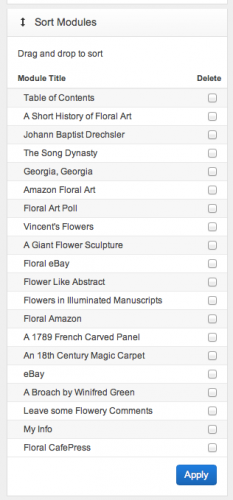
(3) Writing. I wrote my intro copy (a small paragraph) for the introduction module. The hardest part was writing a brief history of Floral Art in my first text module. It ended up being about 400 words (I'm guessing) and I had to research it on Wiki and other sites. I actually enjoyed doing it and I learned a bit from it. All of the other modules had one or two lines of descriptive text which I did one by one as I added my images to the module. Note: I keep a blank Text Edit page on my computer screen for collecting notes and URL links for image credits.
(4) Assembly Line. Then I start at the top and assemble each module. I click on the edit button at the upper right of the first module. Then I type in my title: A Brief History of Floral Art. I copy the text that I've already written from my Text Edit (or notepad) document and paste it in. Here's what the first part of the text looks like:
[Flowers have been important to people throughout history. We can see proof of this in objects 'd art done in jewelry, paintings, illustrations, illuminations, and even writings. They seem to represent love, desire, incredible beauty, and are important parts of ceremonial activities, all kinds of events, feasting days, and countless other happenings.]
etc. etc. etc.
Squidoo lets you use basic html bracketed items for bolding, italics, and spacing....but not size or color, so I use the br br thing to get spacing at the top and bottom of my description that looks something like this:
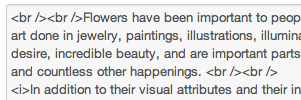
Then I go below the Text Box to the Picture section. I look for the picture "Choose File" button and then it takes me to my desktop and to my picture folder for this lens. I select the file, hit OK and then I come back and see a little box that says "Link the photo to this URL" and I go to my Text Edit doc again and pick up the URL and paste it in there. Note: I name all of my photos with really short names like flart1, flart2, flart3. (saves typing). Then we hit the UPLOAD PHOTO button and when we see the picture appear we go to the SAVE button at the center right of the module, and we are done.
Now I do the same thing 10 more times and I'm done with the picture/text thing. YAY!!!! Here's what the inside of the Pic Folder on my desktop looks like:
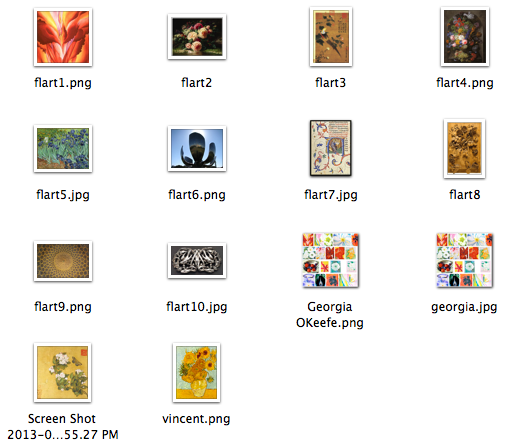
(5) Amazon and eBay. These modules are pretty self explanatory - all you have to do is to click on "let amazon pick" and then put in a search phrase like "floral art" or "dutch floral painters" and how many items you want to display (up to five items). Then hit the SAVE button. You are all set.
eBay is just as easy. You have a choice of (1) Let eBay pick (2) Let me pick (3) Pick by seller or store name. I've done it all 3 ways at different times. Then you enter your search keywords "Floral Art" and how many items you want to show. Then I hit the SAVE button. Easy!
The nice thing about the Amazon and eBay modules is that you earn a percentage of a sale that happens when somebody clicks on them.
Here is a picture of the typical eBay module:
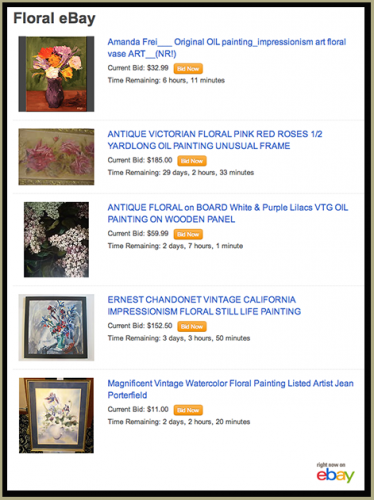
(6) The Poll Module. Hit EDIT and type in a title for your Poll Module. I called mine "Floral Art Poll", then I skipped down to "Enter Your Poll Question" - I typed in "From what nationality does your favorite floral art originate?". Then you enter your Poll's possible answers,...mine were (1) American (2) Japanese (3) Dutch (4) Chinese (5) Spanish and (6) Mexican.
Then there are other options to decide on: allowing comments, who can comment, how many comments show etc. Just hit the SAVE button and you are done. The POLL Module lets you put a photo on it to make it more appealing.
Here's what the finished POLL Module looks like:
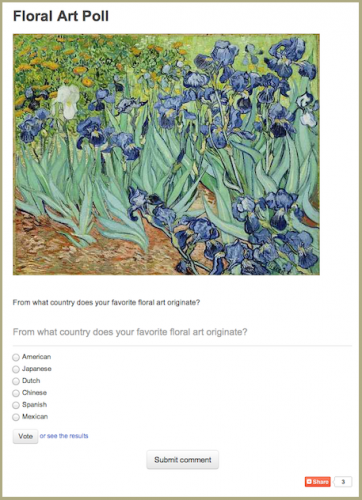
(7) The About Me Module. Give your module a title. (Squidoo likes it when you change the stock titles in all of your modules), so where it said About Me, I put "My Info" (sometimes I can be more creative than that :) Then I skip the subtitle and description box and simply check the "Show default profile picture" box, and the "Show my Squidoo "automatic" bio box, and the "Show my 5 featured lenses box. Then hit SAVE .
(8) At the bottom of the right hand column you'll see a "TAGS" button. Click this and make sure that you put in at least a dozen keywords or tags. This will help you get found. There is also a "Manage Widgets" button at the top of the same column and you should fill in the requested info there too....and then Squidoo will love you!
If a picture is worth a thousand words then a website is worth a million words. Click Here to see the finished lens. Thanks for listening.... :)
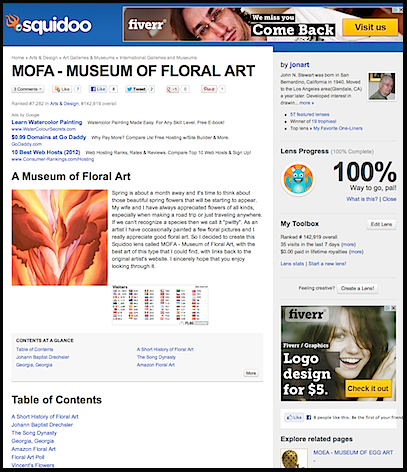
Join FREE & Launch Your Business!
Exclusive Bonus - Offer Ends at Midnight Today
00
Hours
:
00
Minutes
:
00
Seconds
2,000 AI Credits Worth $10 USD
Build a Logo + Website That Attracts Customers
400 Credits
Discover Hot Niches with AI Market Research
100 Credits
Create SEO Content That Ranks & Converts
800 Credits
Find Affiliate Offers Up to $500/Sale
10 Credits
Access a Community of 2.9M+ Members
Recent Comments
20
Kyle: I just added a bunch of photo/illustrations to the blog. I think it makes a better experience.
Yeah, images definitely do help. II do recommend that going forward you consider investing more time into your OWN website than leveraging places like Squidoo. You don't own anything on Squidoo...whereas if you start building out a website, you are working on an asset that you own.
I would compare this to doing renovations on a house you are renting (Squidoo) versus a house you own (your own website).
Very interesting. Thanks for taking the time to put all the details of how you approached this lens construction, very useful
Regards
Hudson.
See more comments
Join FREE & Launch Your Business!
Exclusive Bonus - Offer Ends at Midnight Today
00
Hours
:
00
Minutes
:
00
Seconds
2,000 AI Credits Worth $10 USD
Build a Logo + Website That Attracts Customers
400 Credits
Discover Hot Niches with AI Market Research
100 Credits
Create SEO Content That Ranks & Converts
800 Credits
Find Affiliate Offers Up to $500/Sale
10 Credits
Access a Community of 2.9M+ Members
Ooh you make it look so easy and I know you have put a lot of work formulating and refining this so thank you for sharing
Hi art tech: Thanks for checking it out. Appreciate it. :)