What is Greenshot Used For?
Hello WA Family,
I just returned home from volunteering at the senior center, I volunteer every Tuesday. What is Greenshop Used For is our guide today, we are going to learn what this is and how to use it in my step-by-step guide.
What is Greenshot?
Greenshot is a free and open-source program for taking screenshots on Windows computers. It allows you to capture specific regions, entire windows, or your whole screen.
Here are some key features of Greenshot
- Capture specific areas, windows, full screen, or even scrolling webpages (Internet Explorer only).
- Annotate your screenshots with arrows, rectangles, text, and a highlighter before saving or copying.
- Save screenshots in various formats, copy them to the clipboard, print them, or upload them to online services (use with caution due to privacy concerns).
- Set custom shortcuts for different capture modes and configure output formats and editing preferences.
While Greenshot is free for Windows, there's also a paid version available for macOS on the App Store.
Step-by-Step Guide on Using Greenshot
Capturing Screenshots
Download and install Greenshot from the official website [getgreenshot.org].
Capturing a Specific Region
There are two ways to initiate a region capture
- Click on the Greenshot icon in your system tray (hidden icons area) and select "Capture region" or use the keyboard shortcut Print Screen.
- Your cursor will turn into a crosshair. Click, hold the left mouse button, and drag to create a selection rectangle around the area you want to capture.
Using Modifier Keys
- Press Space to switch between region and window capture mode.
- Hold Shift while dragging to maintain a constant aspect ratio for your selection.
- Use the arrow keys to move your cursor pixel-by-pixel for precise selection (hold Ctrl for 10-pixel movements).
- Press Enter to confirm the selection size.
- Release the mouse button when you're happy with the selection.
Capturing Other Areas
Greenshot offers options for capturing other areas besides a specific region
Capture Window (Alt + Print Screen)
Captures the window currently in focus.
Capture Fullscreen (Ctrl + Print Screen)
Captures your entire screen.
Capture Last Region (Shift + Print Screen)
Captures the same area you captured previously.
Editing and Saving Screenshots
After capturing a screenshot, Greenshot presents a menu with several options
Save as
- Choose a filename and location to save the screenshot.
Save
- Saves the screenshot to the default Greenshot location (you can set this in preferences).
Open in image editor
- Opens the screenshot in an image editing program like Paint or your preferred editor.
Copy to clipboard
- Copies the screenshot to your clipboard for pasting elsewhere.
Microsoft Office
- Greenshot allows sending the screenshot to a printer, copying it to a Microsoft Office program
- You can also access basic editing tools like arrows, rectangles, text, and a highlighter to annotate your screenshot before saving or copying.
By following these steps, you can effectively capture and manage screenshots using Greenshot.
Safe Greenshot Alternatives
Since Greenshot's upload options might raise privacy concerns, here are some safe alternatives for capturing screenshots depending on your operating system
Free and Open Source:
Windows
ShareX
- A feature-rich alternative with screenshot capture, editing tools, and various upload options (avoid built-in upload services). It's open-source and free.
Flameshot
- Lightweight and user-friendly with basic capture, annotation, and sharing features. It's open-source and free.
Mac
Ksnip
Offers capture modes, basic editing tools, and integrates with cloud storage services (be mindful of privacy policies). Open-source and free.
Free with limitations
Windows
Snipping Tool (Built-in)
- Basic capture for specific regions, windows, and full screen. Limited editing options but offers basic annotation. Free with Windows.
Paid
Windows & Mac
Snagit
- A popular choice with advanced capture, editing, and sharing features. Offers a free trial but requires purchase for full functionality.
LightShot
- Simple capture and annotation with cloud sharing (use with caution). Free basic plan, premium plans with more features.
Considerations
- Choose an option that offers the capture modes and editing tools you require.
- Be mindful of built-in upload features in some tools. Consider privacy policies of cloud storage services before integrating them.
Final Thoughts
Capturing screenshots is very useful when writing content in many niches, so I feel this is one skill you all need to learn how to do. You will find this will improve your step-by-step guides for your readers.
I hope you found this helpful,
Jeff
Recent Comments
21
Great to hear Tim
Teri, another member has installed it and says it is better than what she has been using
Jeff
I have been using Greenshot for over 8 years when I got it from my old job. Love it and you can use it for free. Excellent tool.
thanks for that
Andre
Thank you Andre
I am happy that you could share your experience with Greenshot. You can't beat a free tool that is excellent too
Jeff
See more comments
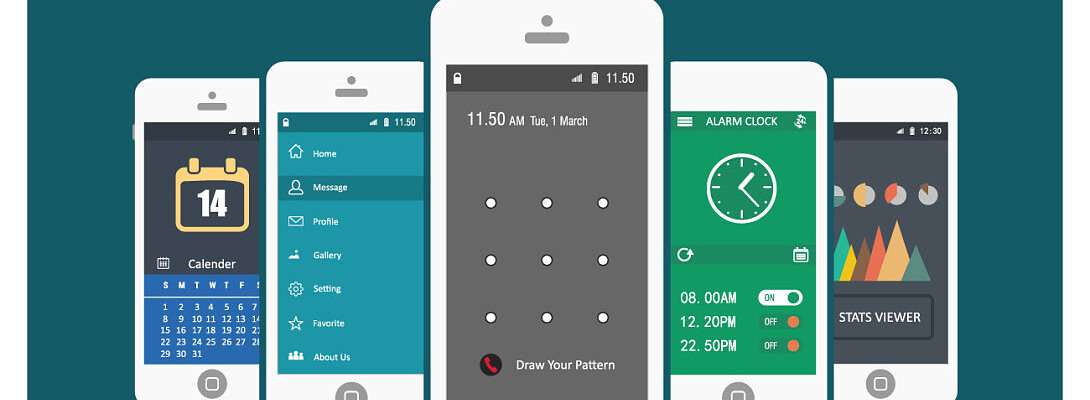
This is really cool, Jeff! I installed it. I have Lightshot, but Greenshot is much better!
Thanks :)
Teri
Thank you for sharing, Teri
It is great that you have installed Greenshot and it is better than what you have been using.
That is why we all should share to learn from each other,
Jeff
I agree, Jeff. I used Lightshot because I had known about it 10+ years ago! It's very outdated, but how would I have known about something else had you not posted this article (other than maybe thinking to Google a better plug)?
Thanks much for the valuable information you post. I try to read all of your articles :) I know I have bookmarked and put the ones I haven't read in a spreadsheet.
Teri 😎😊😉????
Thank you, Teri
I am guilty of staying with my old tools as well, we get used to using certain tools and naturally go to them instead of looking for new ones.
Jeff