How to make your posts shorten to summary on your blog roll
If your posts on your website aren't automatically shortening in your blog roll, I have 2 things for you to try.
#1:
First you need to check your settings in WordPress. On the left sidebar, go to Settings-Reading. On that page, make sure that "Summary" is chosen and not "Full Text
If this fails to work, your problem is most likely an issue with your theme.
#2:
In this case, you probably just need to add the "read more" command manually.
While writing a post in the visual editor, figure out where you want to place the break, where readers have to click to read the whole post. Right under the last line, insert the "read more" line by clicking the button in the toolbar shown in this next photo:
Your post will now have the break in it and it should now show a summary on your blog roll:
I hope this worked for you! Let me know if it did!
Join FREE & Launch Your Business!
Exclusive Bonus - Offer Ends at Midnight Today
00
Hours
:
00
Minutes
:
00
Seconds
2,000 AI Credits Worth $10 USD
Build a Logo + Website That Attracts Customers
400 Credits
Discover Hot Niches with AI Market Research
100 Credits
Create SEO Content That Ranks & Converts
800 Credits
Find Affiliate Offers Up to $500/Sale
10 Credits
Access a Community of 2.9M+ Members
Recent Comments
43
This is a great feature. I didn't have to do anything. The feature was in my theme already and active. I'm thankful for that because it would have been beyond me at the time.
Barry
Most themes have an option to display an Excerpt. Turn it on
Then go to a post
Edit
Screen Option (top right corner)
Check Box Excerpt
Scroll below editor
Above SEO section
New field Excerpt
Enter hand crafted short article description
if left blank, the first 160 characters of post will be displayed.
John
Thank you, Thank you for taking the time to put this together! This was exactly the solution I needed! You are such a huge help!
See more comments
Join FREE & Launch Your Business!
Exclusive Bonus - Offer Ends at Midnight Today
00
Hours
:
00
Minutes
:
00
Seconds
2,000 AI Credits Worth $10 USD
Build a Logo + Website That Attracts Customers
400 Credits
Discover Hot Niches with AI Market Research
100 Credits
Create SEO Content That Ranks & Converts
800 Credits
Find Affiliate Offers Up to $500/Sale
10 Credits
Access a Community of 2.9M+ Members
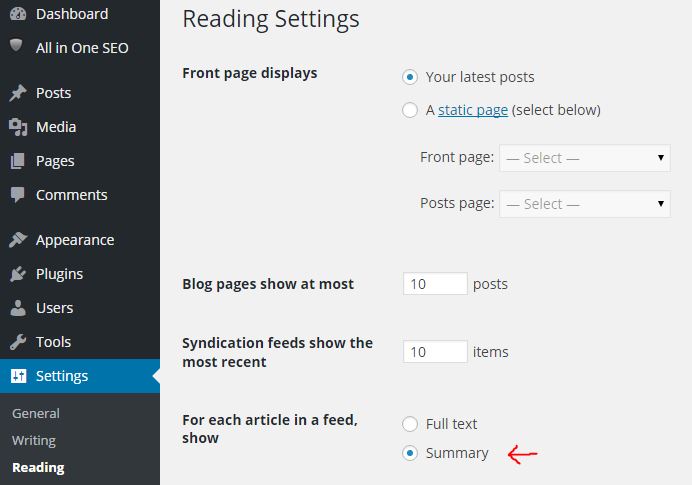
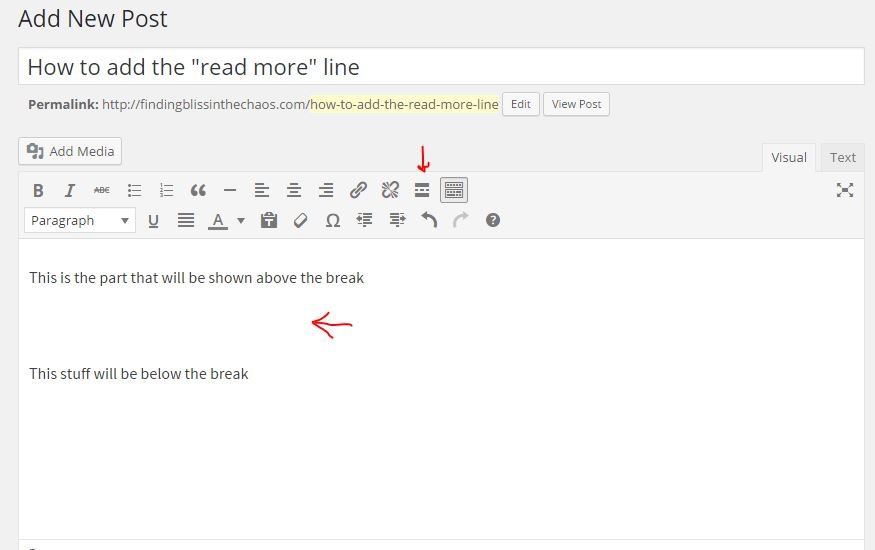
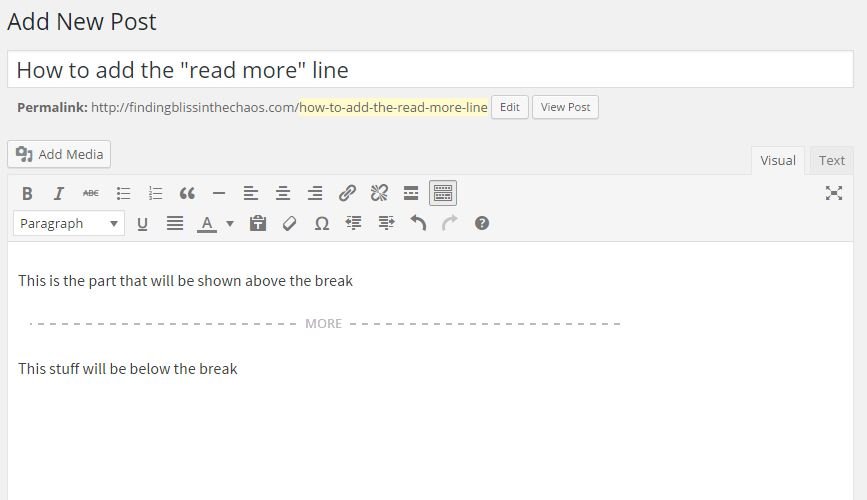
Thanks for this information and sharing with us!
Sheila