appy with Step 1? Then let's continue to step 2 and change the column widths of your table.
Step 2
This was how your table looked in Step 1:
.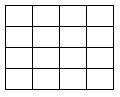
Now we'll start adding the attributes to change the column widths.
In the first section between each of the <tr></tr> tags, copy and paste the following code and insert it between the <td and > tag (make sure you include a space after <td):
style="border: 1px solid #000000; background-color: #ffffff; width: 560px; vertical-align: middle: text-align: center; line-height: 0px;" rel="border: 1px solid #000000; background-color: #ffffff; width: 560px; vertical-align: middle: text-align: center; line-height: 0px;" colspan="4"
This will automatically merge the four columns into one to accommodate your heading..
Now copy and paste the following code directly under the <tr> tag in the second section of code between the <td and > tag:
style="border: 1px solid #000000; background-color: #ffffff; width: 280px; line-height: 0px; text-align: center; vertical-align: center;" colspan="2"
style="border: 1px solid #000000; background-color: #ffffff; width: 280px; line-height: 0px; text-align: center; vertical-align: center;" colspan="2"
This will automatically merge two columns into one to accommodate your sub heads.
The final step in creating you basic table structure is to copy and paste the following code in each of the last two sections between the <td and > tag:
style="border: 1px solid #000000; background-color: #ffffff; width: 140px; text-align: center; vertical-align: middle; line-height: 0pt;"
In the last section of code you will need to change center; to left;

Tables baffle a lot of people - I've seen a lot of questions here about them - and without a plugin, going into HTML for some people can be very daunting.You've clearly explained tables in a very easy way to understand.
If I could add one thing, where you have "width: 123px;" - that can be changed to a percentage - so your table becomes a little bit responsive. eg. "width: 40%;" - then the table will adapt as much as possible to the size of screen it's being viewed on.
All the best, Mark











