A Few Thoughts On Using The Block Editor For The First Time
Do you use the Classic Editor or the Block Editor to write your blog posts? I just made the transition to using the Block Editor in WordPress. It felt that giant wooden blocks were pressing me down.
After using the Classic Editor for writing over 100 posts, the experience was like I had emigrated to a foreign country.
I loved using the website editor in Wealthy Affiliate. It was simple, I loved its spelling and grammar correction tools. Access to a huge library of pictures was smooth. When my post was complete, transferring it to WordPress was a snap.
You may well ask, why I decided to use the Block Editor?
Jay Neill
Yes, it was because it was by watching several webinars that Jay Neill gave that persuaded me to make the transition. It took a while though. Before I tell you why I am going to stick with the Block Editor, here are links to 4 webinars:Jay presented in the month of September 2020.
Getting Started With The Block Ediitor
Building Awesome Tables In The Block Editor
Building A Post From Scratch With The Block Editor
Writing A Review Post In Block Editor
Here's the thing. The Block Editor empowers us to change font size, create colorful tables, and format our content with more flexibility.
My Initial Experience
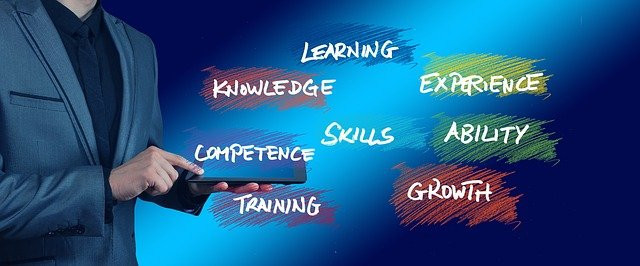 At first it felt awkward to me because each segment was created in its own block. Along with that, the formatting tool bar appeared at the start of each block that seemed to hide the area I wanted to write on. However, after selecting items such as headings or paragraphs, this tool bar disappeared and allowed me to add a heading or link or whatever it was I wanted to add, without any obstruction. It took getting used to this new process.
At first it felt awkward to me because each segment was created in its own block. Along with that, the formatting tool bar appeared at the start of each block that seemed to hide the area I wanted to write on. However, after selecting items such as headings or paragraphs, this tool bar disappeared and allowed me to add a heading or link or whatever it was I wanted to add, without any obstruction. It took getting used to this new process.
Also, I had to relearn how to add images and size them in new ways. This wasn't as easy to do like in the WA content editor. But the added features to structure my content to look the way I wanted it to look far outweighed the disadvantages.
I am still learning and know it will take me writing many posts before I feel at home using the Block Editor. If you have reservations about using it I suggest you give it a chance and see where your experiences takes you.
The amazing thing is since working on my content directly in WordPress, when my content is complete, I can publish it right away. No need to do a transfer from the WA Content Editor to WordPress.
Downside
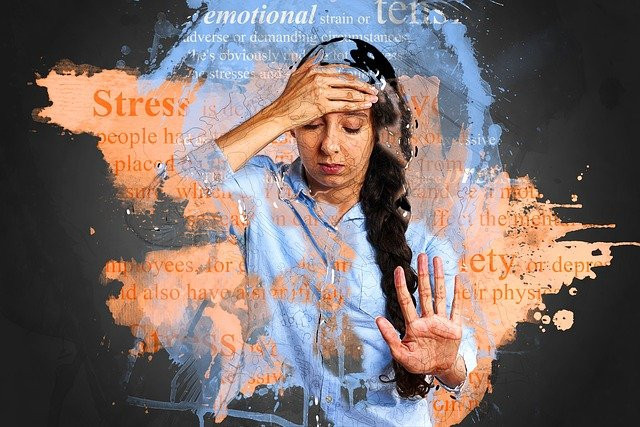 There is one downside that I find significant. You will not have a record in the WA Content linked to your website of anything you create in WordPress alone. The only way around this is to use the WA Content Editor to create your content and transfer it directly into the Block Editor in WordPress. The whole content will appear as if it is all in one huge block. It is possible to split up this content into separate blocks manually. And if you wish to add tables and reformat the layout, this can be done here.
There is one downside that I find significant. You will not have a record in the WA Content linked to your website of anything you create in WordPress alone. The only way around this is to use the WA Content Editor to create your content and transfer it directly into the Block Editor in WordPress. The whole content will appear as if it is all in one huge block. It is possible to split up this content into separate blocks manually. And if you wish to add tables and reformat the layout, this can be done here.
If anyone knows if there is a place in our WordPress dashboard that summarizes the number of posts published and the total number of words written, without having to do a manual count, please let me know.
My First Post Using The Block Editor
 You can check out my first post using the Block Editor by going to my website, Affiliate Marketing For Leaders in my profile page. The post is titled: The Best Online Business For Women Who Have A Day Job.
You can check out my first post using the Block Editor by going to my website, Affiliate Marketing For Leaders in my profile page. The post is titled: The Best Online Business For Women Who Have A Day Job.
If you are using the Block Editor, please share your thoughts in the discussion area below. And if you have discovered any shortcuts or neat ways to do things, please share those too.
I wish you all the best in your Affiliate Marketing journey.
Edwin
Recent Comments
26
Block editor is awesome to use .It has many options and it can make a post look nice .I usually use it to create buttons , there are many options i haven't tried yet.I will check again Jay's training.
Thank you for this post
My sentiments exactly. It takes working with it to learn how to get the most out of it. Glad to hear you are using it.
Edwin
Good for you for giving the block editor a try, Edwin. There's an easy way to convert the Classic Block into blocks. Just click into the classic block and then Convert to blocks. See attached image.
Thank you, Edwin.
It is great to find something new to learn. It is difficult to continue working on my own training helps a lot and if you have not built on the momentum you get from the training?
I struggled for a while to commit to the training I receive after completing Kyle's basic training. One hour videos are not easy to watch.
Thank you for sharing on Block Editor. I am looking into it.
Ntlhanre
Hi Ntihanre,
The Block Editor has a better flexibility than Classic Editor. It works well with the positioning of images in your blogs. If you have several images that you want to put in one spot on your blog, you can use a table and put your images on that table. Once you get familiarized with the use of the Block Editor, it is really easy to use and you will love it. You can make your fonts bigger in your content easier also. PM me if you have a question when you start using the Block Editor.
Evelyn
Hi Evelyn, I just learned something new from you. I wondered how to position images where you want them. I will try this out.
Thanks!
Edwin
If you have more than one, say maybe 2 - 3 images, and you want all of them in one spot. Create the table first, for example for 3 images you want to display you want 1 row and 3 columns. Then click on the image below in order for you to load the image on each cell. Feel free to ask if you have more questions. Evelyn
Thank you for this introduction to the block editor, Edwin, and the links to Jay’s training.
I haven’t bitten the bullet yet because my writing process is in a different system and as you highlight, it seems that copying into block editor is not necessarily efficient. I must experiment to find an efficient way.
:-)
Richard
Hey Edwin ... I have just tried copying from Notion (my writing software) into WP block editor. I have discovered that the block editor in notion copies as-is into WP! The only thing I have to add is an H1 title. This is great news for anyone using notion.
Cheers
Richard
See more comments


I started to use is and then stopped because it was so different. I appreciate this post. You have put Jay's training in one place. I have several sites so I might work one in Block Editor. Thanks for the help.
Hi Jim,
I takes a lot of hands on work to get used to it. I'm still not. But I like the added editing capabilities and features that I am willing to learn how to use it to take advantage of all that is has to offer. Jay's webinars definitely helps.
Cheers.
Edwin