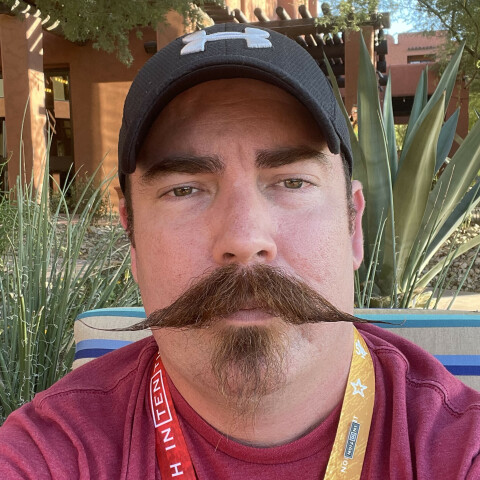With my newly created filters all of these emails are shown together with just the click of a button. You can also get them to show up by typing in:
label:wa-notifications
in the search box at the top of your email. You would substitute "wa-notifications" for whatever you named your label.
Another way to start the process of creating a new label is by clicking on any email. For this tutorial I'll click on the email alerting me to Kyle's new blog post. When you are looking at the email you will click on the tag/label looking thing at the top of the email.
In the screenshot below WA notifications is already checked since I have already labeled it. If hadn't already labeled an email you would simply select the label that you wanted label the email as or click "create new" at the bottom.
After clicking "create new" the process is the exactly the same as I showed earlier in the tutorial.

If you create labels with this method gmail will only apply the label to the email that you're currently viewing. To apply labels to all the other emails like that one you will have to setup a filter. You can setup a filter while viewing an email by clicking on the "more" button at the top of gmail. You will then want to click on "filter messages like this":

From there you will be taken to the filter setup screen that I showed earlier in this tutorial.
There are many things you can use filters and labels for. I describe some things I personally use them for on the next page.
Need a little more information on what to filter at the expense of sounding dumb or dumber. ^_~