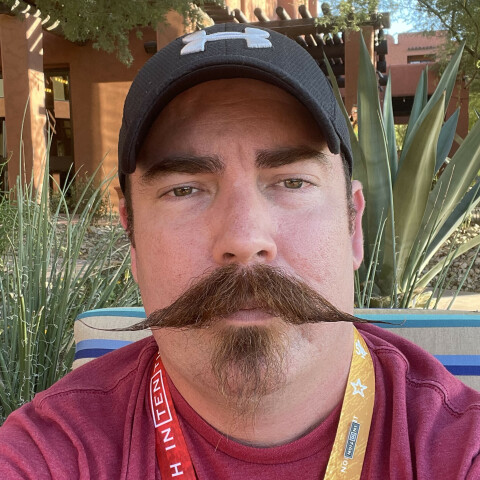Now that you have accessed the filter setup page you have a couple of different options. You can setup the filter based on:
From:
Here you can search for emails based on the sender's name such as Kyle, Kyle and Carson, and/or Wealthy Affiliate. Using the sender's name will give us a bunch of emails from Kyle, Carson, and wealthy affiliate that aren't necessarily related to the email notification system so we won't set up a notification based on the Name of the person it's from.
Another option we have using the "From" field is based on the email address of the sender. If you look at the email notifications you receive from Wealthy affiliate notifying you of activity on different blog posts, comments, and trainings you will notice that they come from the email address:
no-reply@notify.wealthyaffiliate.com
This is the option that we will use, since at this time it only catches the notifications from the blog posts, comments, and trainings. I can't always guarantee that they will only filter these notifications and nothing else. You will have to pay attention and adjust the filters as necessary.
Other filter options:
After we do this we have the option of either doing a "test search" by clicking the button with the magnifying glass or actually creating the filter by clicking on "create filter with this search"
The test search will show you all the emails in your email account that match what you have typed into the other fields. I did a test search with the no-reply@notify.wealthyaffiliate.com and made sure that the only emails that it filtered were the email notifications about the blog posts, comments, and trainings.
As mentioned before I can't guarantee this filter will always catch only those types of emails and nothing else, so you might have to tweak it in the future
Clicking on "create filter with this search" will take you to the next step in setting up an email filter which is to specify what to do with emails that match the parameters you've put into the filter settings.
Since I've already done the test search we are just going to continue on by clicking on "Create filter with this search".
From:
Here you can search for emails based on the sender's name such as Kyle, Kyle and Carson, and/or Wealthy Affiliate. Using the sender's name will give us a bunch of emails from Kyle, Carson, and wealthy affiliate that aren't necessarily related to the email notification system so we won't set up a notification based on the Name of the person it's from.
Another option we have using the "From" field is based on the email address of the sender. If you look at the email notifications you receive from Wealthy affiliate notifying you of activity on different blog posts, comments, and trainings you will notice that they come from the email address:
no-reply@notify.wealthyaffiliate.com
This is the option that we will use, since at this time it only catches the notifications from the blog posts, comments, and trainings. I can't always guarantee that they will only filter these notifications and nothing else. You will have to pay attention and adjust the filters as necessary.
Other filter options:
- To - filter based on who the emails are sent to.
- Subject - filters based on what the subject line is or words in the subject line
- Has the words - filters based on an email having specified words
- Doesn't Have - filters emails based on an email not having words
- Has attachment - check the box to filter emails that have attachments
After we do this we have the option of either doing a "test search" by clicking the button with the magnifying glass or actually creating the filter by clicking on "create filter with this search"

The test search will show you all the emails in your email account that match what you have typed into the other fields. I did a test search with the no-reply@notify.wealthyaffiliate.com and made sure that the only emails that it filtered were the email notifications about the blog posts, comments, and trainings.
As mentioned before I can't guarantee this filter will always catch only those types of emails and nothing else, so you might have to tweak it in the future
Clicking on "create filter with this search" will take you to the next step in setting up an email filter which is to specify what to do with emails that match the parameters you've put into the filter settings.
Since I've already done the test search we are just going to continue on by clicking on "Create filter with this search".
Join the Discussion
Write something…
caylynn
Premium
Am curious. After three days of going through over 3700 messages because of illness and inability to access, have divided important and other. Am finally caught up with viewing less than 50 in each category with archive and folders daily.
Need a little more information on what to filter at the expense of sounding dumb or dumber. ^_~
Need a little more information on what to filter at the expense of sounding dumb or dumber. ^_~