Now that you know where you can find the FTP access details, let's set that aside and look at the software you will be needing to access your website's FTP.
The program most used for FTP that is also free is called FileZilla. It is software that is available for all platforms (Windows, Mac, Linux) and it is easy enough to use, while being versatile in its functionality.
I will go through every step of the process of downloading and installing the software.
FileZilla, Where To Find It?
FileZilla is open source software made available to all platforms in all sorts of variants. Most new Windows computers have a 64-bit PC and operating system, so going to:
https://filezilla-project.org/download.php will probably offer you a 64-bit client to download. If you happen to be on a Mac, it might automatically select a Mac version of the software and if you are on Linux, the same for that OS.
In case it doesn't automatically give you the right software, you can click on this link to find all versions of the software.
If the whole 64-bit thing sounds like aca-cadabra to you, then don't fret and just click on the top download link and download FileZilla.
See below how it *should* be looking like on your end.

Now is there a chance you will get to see the following screen first:

After a couple of moments, the download should start automatically. It will probably end up in the download bar like the one in my Chrome browser below:

Finished downloading?
For me it is at least!:

As soon as you clicked once on the 'button' or download above, it will read that it is opening the file.

Alright now we go into the next phase. Note that I am using here the Windows version and get Windows related dialogues. I do not know about (and in case of Mac do not have) a different OS such as Mac or Linux. If you do have Mac or Linux, I will be glad to help you out in private or I could create another guide for that OS specifically at a later point. Perhaps the process is pretty much similar anyhow.
When the opening of the FileZilla download file is completed, it will want to RUN the executable file and will therefore on newer OS's throw a security question of some sort:

In Linux for running a downloaded file or executable you will get a warning about installation and you will receive a password box to verify that it is you that wants to install this software. On Mac I believe you have a similar security question.

There is however one sneaky thing in the installers of software nowadays and that is that they often install software that you don't want to have on your computer. Hence I will go through every step with you.




Now comes the bit that I warned for earlier. Note that this might not happen to you, but most new installers have this extra bit nowadays. This happened at least to me on 3.28.0.

This extra software functions like affiliate marketing, FileZilla just makes extra money with that sort of stuff packed into their installer.
Uncheck and Click Next.

Ahhh finally! We are installing the software!

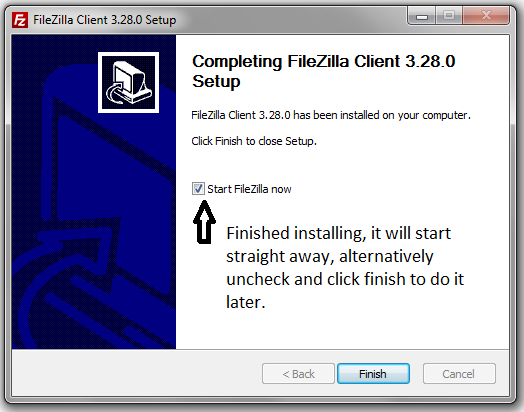 You can start the software straight away (and leave the checkbox checked) or uncheck it if you want to start later.
You can start the software straight away (and leave the checkbox checked) or uncheck it if you want to start later. I am going to start the software straight away, so that I can show you how to access your website with FTP! Click Finish
Next up:
- FileZilla Software Start and Accessing Your Site Using FTP
- Conclusion
Thanks for this excellent training. I've been seeing references to FTP but had no idea what it was and how to use it. You detailed instructions will be a great reference tool!
Debbie
Very detailed and easy to understand bro, thanks again, peace! :-)









