A review page can be a great way of making sales of Amazon products.
By highlighting the upsides and if any, the downsides of each product you allow your customer to make an informed choice.
Here are the principles I use to create a review page:
- I like to review three products. This creates choice without overwhelm.
- The three products should be in the same price range. For exanple, you would not review three sets of golf clubs priced at $300, $600 and $1,200. They are aimed at different customer bases. Better to select three higher priced items and present them as “When only the best will do”. Or three lower priced items with good reviews and present them as “When you’re on a budget”.
- Use real customer reviews of the products, as your potential customer will relate directly to them.
So I went back to the page of Amazon results for “complete golf club sets”, scrolled down the list and found three sets over $1,000 and with good ratings.
Perfect!
Using SiteStripe to get the Text+Image html code, I created a page containing all three products. (I used Text+Image because for this type of review, it’s important to show the price up front).
Here’s the first product in the 3-product review page:
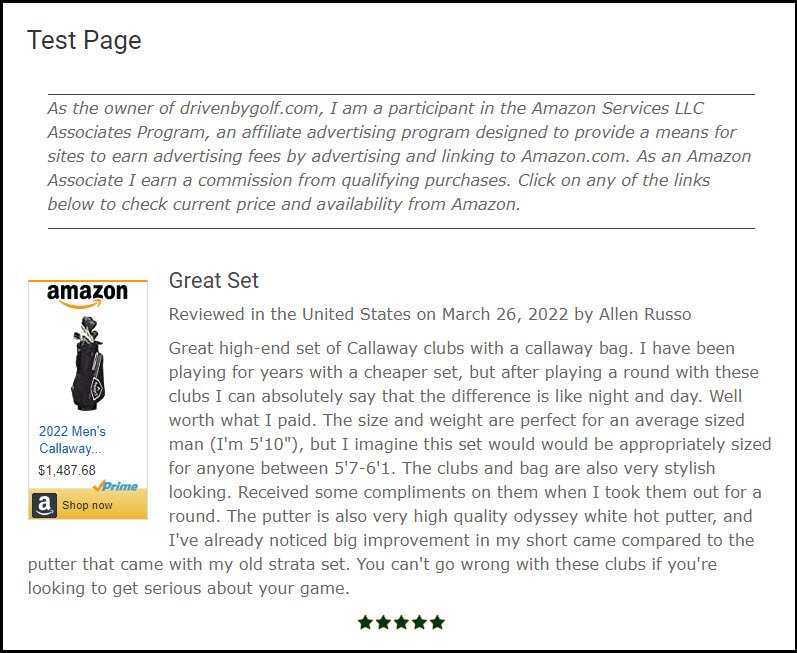
The Text+Image html code was inserted first, then one of the Amazon reviews wrapped around it and finally the 5-star image shown below.
Clicking on the Amazon link will take your visitor to the product details on Amazon, where they can read all of the reviews and of course, if they buy the product or any other product while they are there, you get credited with the commission.
This was then repeated for the other two products.
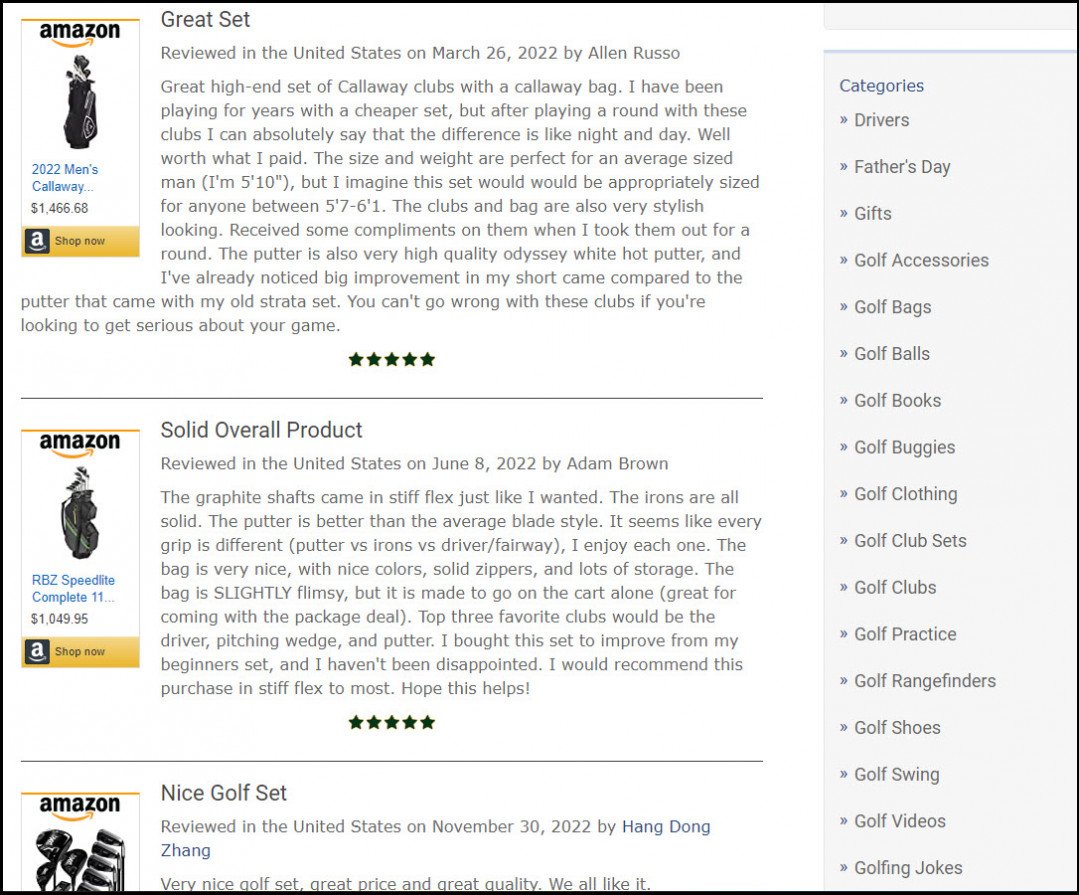
This isn’t showing the whole page, but the third product only has a 4-star review and it is the cheapest of the three. So a clear differentiation.
The fact is that if you can put this page in front of people looking for a good set of clubs, you will make sales.
The next thing to do is create a similar review page for women’s clubs and put a reciprocal link on both the pages.
Native Shopping Ads
An alternative format that you can use is Native Shopping Ads.
The link is shown in SiteStripe to the right of Text+Image.
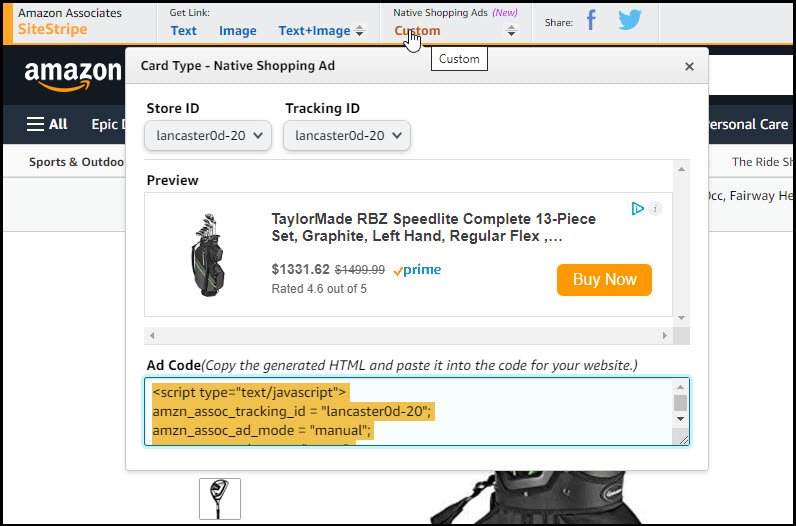
As before, copy the html code and insert where you want the ad to appear.
Here’s how it looks after doing that for all three products:
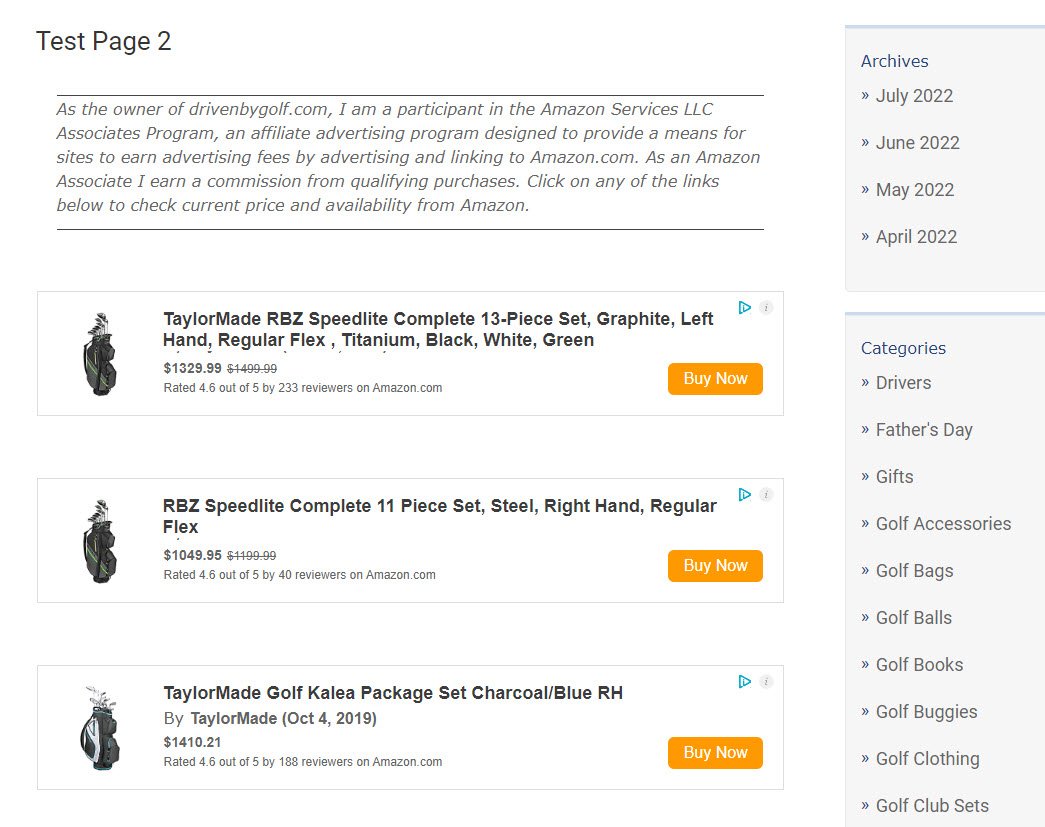
This is quite a neat, compact format.
It has a decent description and includes price and review data.
Clicking anywhere on the ad takes the visitor to the product on Amazon with your affiliate id already embedded.
This format lends itself to an introductory paragraph that covers why the purchaser will be happy with any of these great products and encouraging them to click on the ads for more detailed information.
Keep applying these principals and advertise your pages with blog posts for organic traffic and/or ppc advertising and you’ll be an Amazon Super Affiliate in no time!
Though I have not started yet to promote anything on my website but this made it easy for when am ready. I'll definitely come back to the training.
A quick question: As my site has not much traffic will I be accepted if I applied for Amazon program?
I forgot to ask can you show us the PA API as explained by Diane Scorpio?
However, it does imply that you can copy and paste or screenshot customer reviews, and you can't do that unless you use their PA API tool.
"You will not display or otherwise use any of our customer reviews or star ratings, in part or in whole, on your Site unless you have obtained a link to that customer review or star rating through PA API"
Cheers!
I stopped because Amazon only gives you; I think it was 60 days to make your first sale and then close your account, and all your links are not valid any. You can apply again and start again.
I did not make any sales, so I stopped using Amazon.
Can You please clarify if I got it right or wrong?
Kindest Regards
Elke











