Now comes the exciting part!
Finding Amazon products to promote and earn affiliate commissions from.
Let’s assume you have a golfing website and for this exercise you are going to promote full sets of golf clubs for both men and women.
Start off by going to your regular Amazon account (as if you were going to buy something).
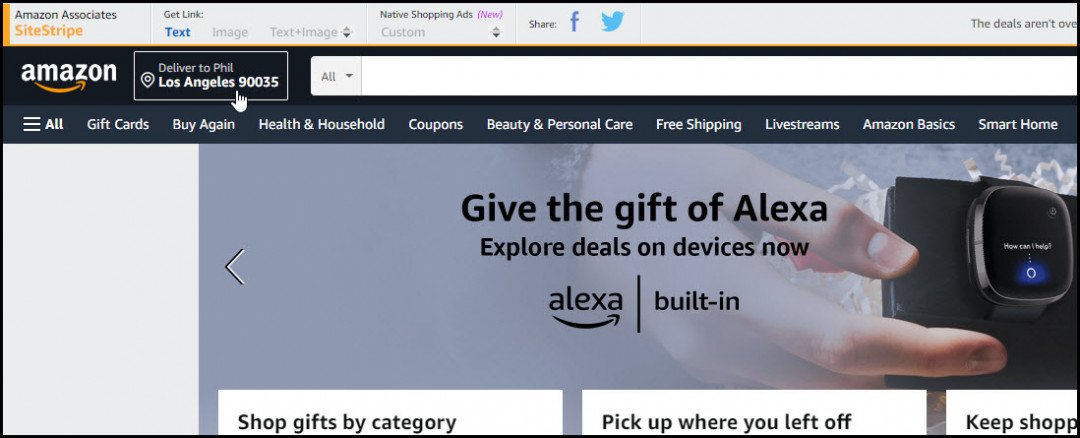
Note that your Deliver to address should be in the same country that you are marketing to.
This ensures that you will find products that are available to your target audience and that prices will be accurate.
For example, I live in Australia but my target audience is mainly in the US. If I used my normal Australian address, then when I searched for products, I would only see those that were available for Australian delivery.
So for this exercise, I use a US address. This is a made-up address. It’s not otherwise significant, as I’m not buying product for delivery. I just want to find appropriate product to promote.
Note also the SiteStripe banner at the top left.
This should appear automatically because Amazon has associated your normal Amazon account with your new Amazon Associates account.
It’s where you will get your affiliate links from.
Let’s find some products to promote.
Search for “complete golf club sets”.
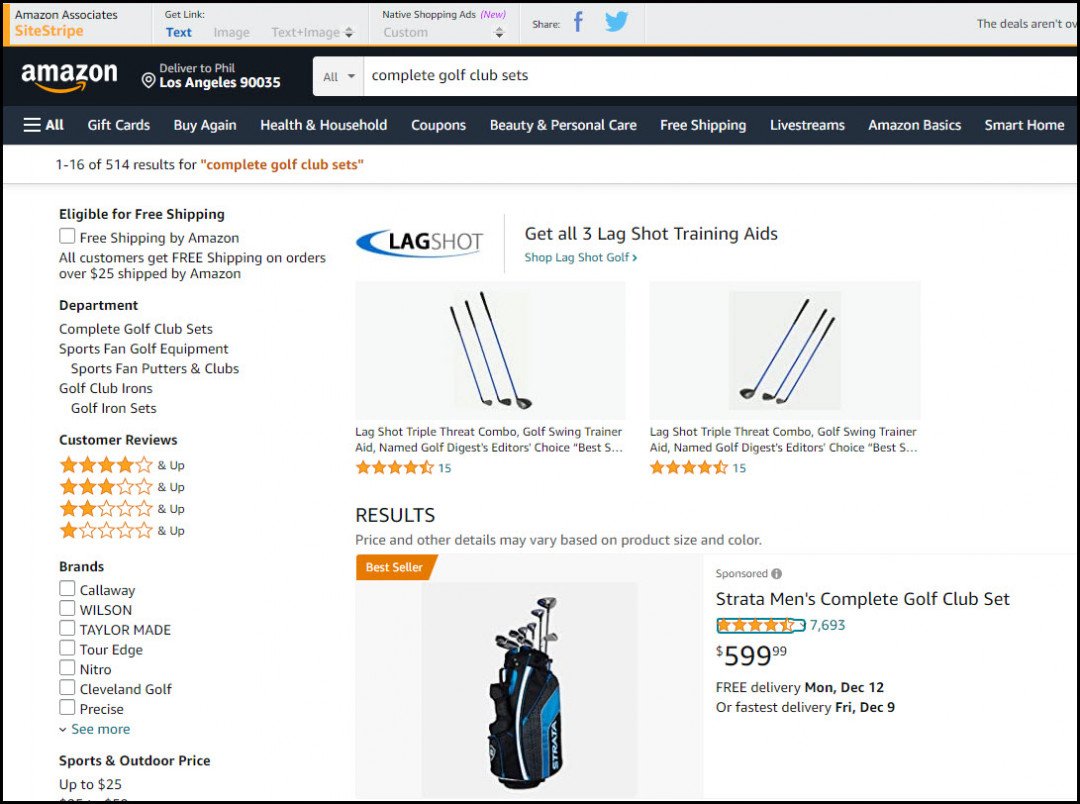
You can scroll down to find more, but for the purpose of this exercise, I just want to show you how to get and use your affiliate link.
Let’s promote the best seller at the top of the list, the Strata Men’s Complete Golf Club Set for $599.99. It has a 4.6 star rating out of 7,693 reviews so even without personal experience, you can be confident promoting it.
Later, we’ll look at finding three competing products and reviewing them.
Right now, click on the Strata Men’s Complete Golf Club Set product itself.
This will bring up the detail screen for that product.
Notice to the right of SiteStripe, there are three alternatives – Text, Image and Text+Image. These contain your affiliate links for this product.
Let’s check what each one does.
Click on Text+Image.
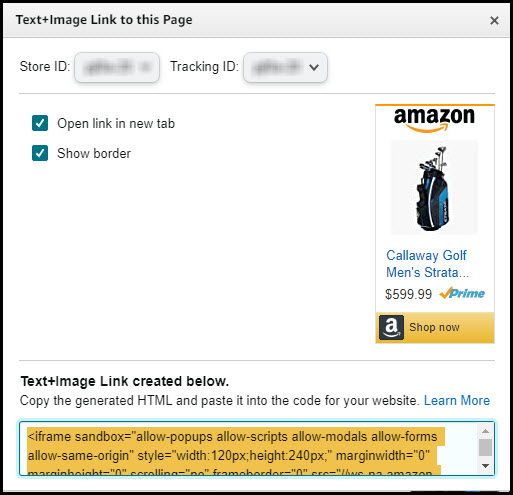
This shows what this image will look like, along with the link code that will cause the image to display.
Copy the link code and insert it into your website post or page where you want it to appear.
Make sure you insert it as html, not text.
Here’s an example:
In my golfing website, I’ve created a new page called Test Page and inserted the copied html code for the Text+Image option.
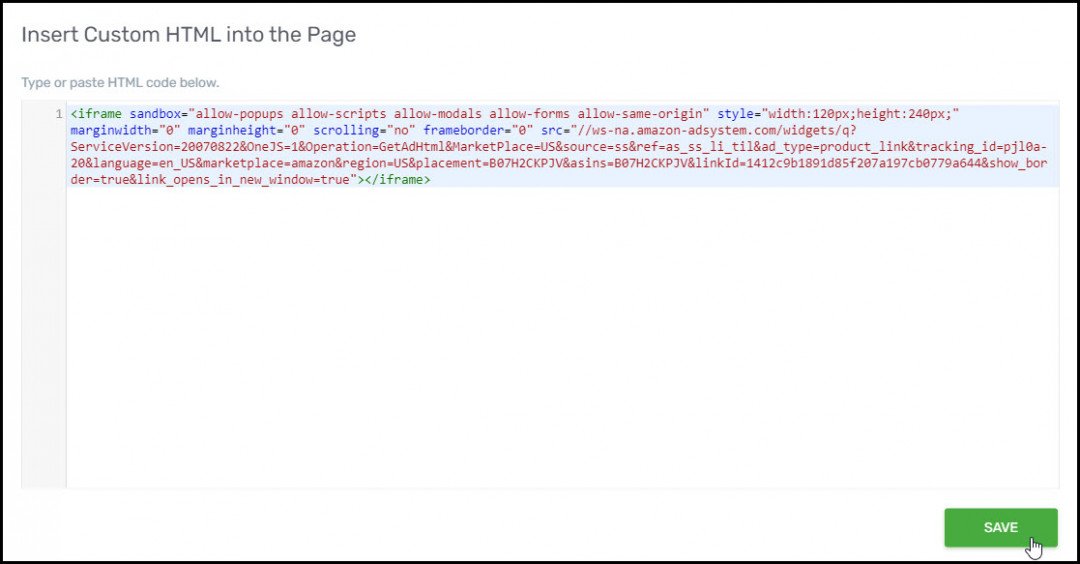
After saving the html and displaying the page, the Text+Image html is rendered as a clickable Amazon link.
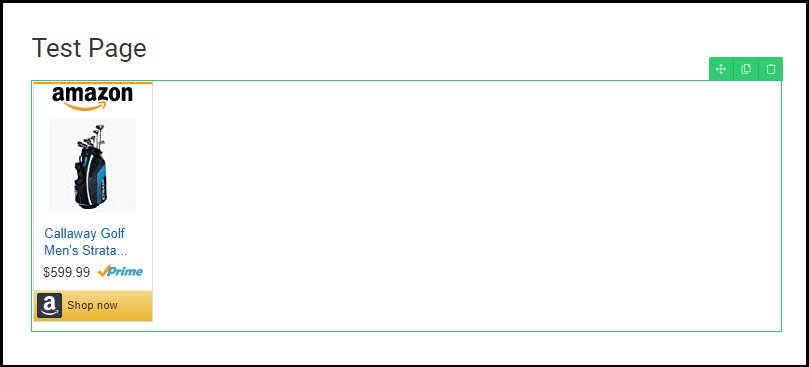
Clicking this link will take your visitor to the Amazon page that we’ve already seen for this product, with your affiliate link already embedded, so that if your visitor purchases this or any other Amazon product, you will get credited with the affiliate commission.
This next bit is really important.
It’s an Amazon requirement that you include an affiliate disclosure, shown prominently near your affiliate link. For example:
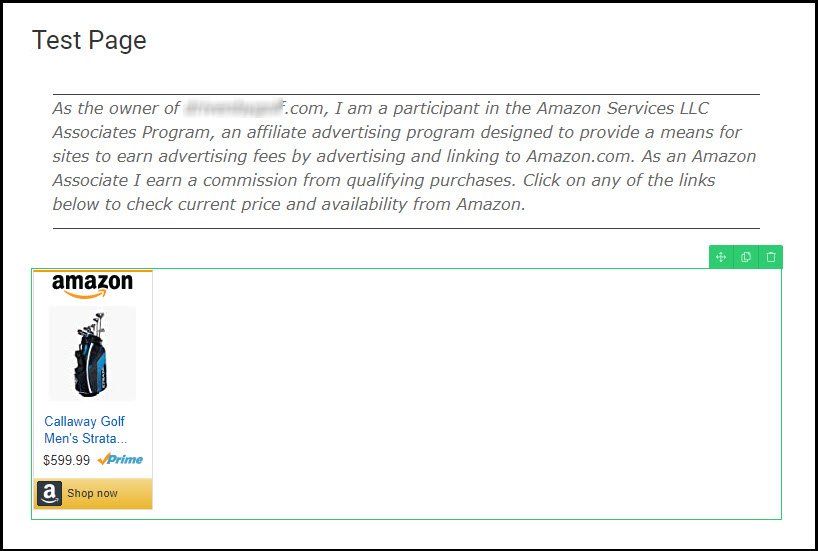
Now we will do the same thing for the Image alternative to the right of SiteStripe.
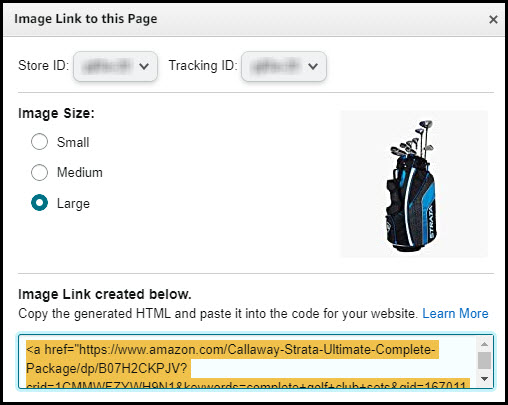
Note that the Image Size radio button Large has been selected.
After inserting the selected html and rendering the page, it looks like this:
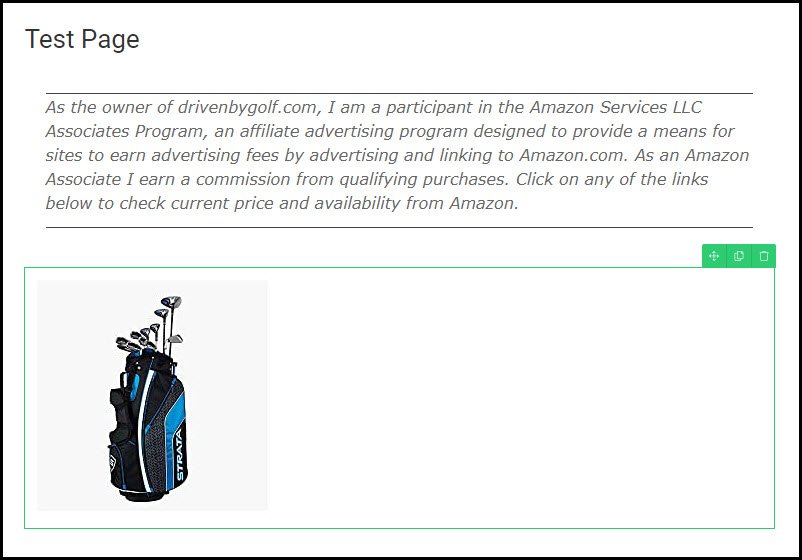
Note that the image is considerably larger than the one contained in the Text+Image alternative, but of course contains no text.
This brings me to my preferred alternative, which is to use the large Image Only, with the Text Only shown underneath it, like this:
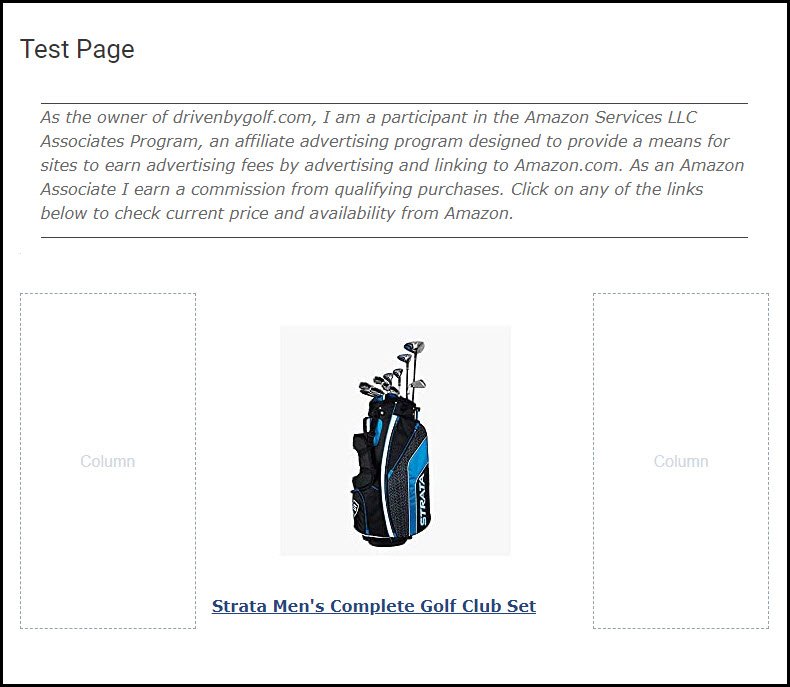
The Text Only html is a direct Amazon link to the product, so I’ve included it attached to the product name as anchor text.
I’ve also put them both in the center of 3 columns, so that they are centred on the page.
Note that the column outlines are only shown in edit mode and will disappear from the live page.
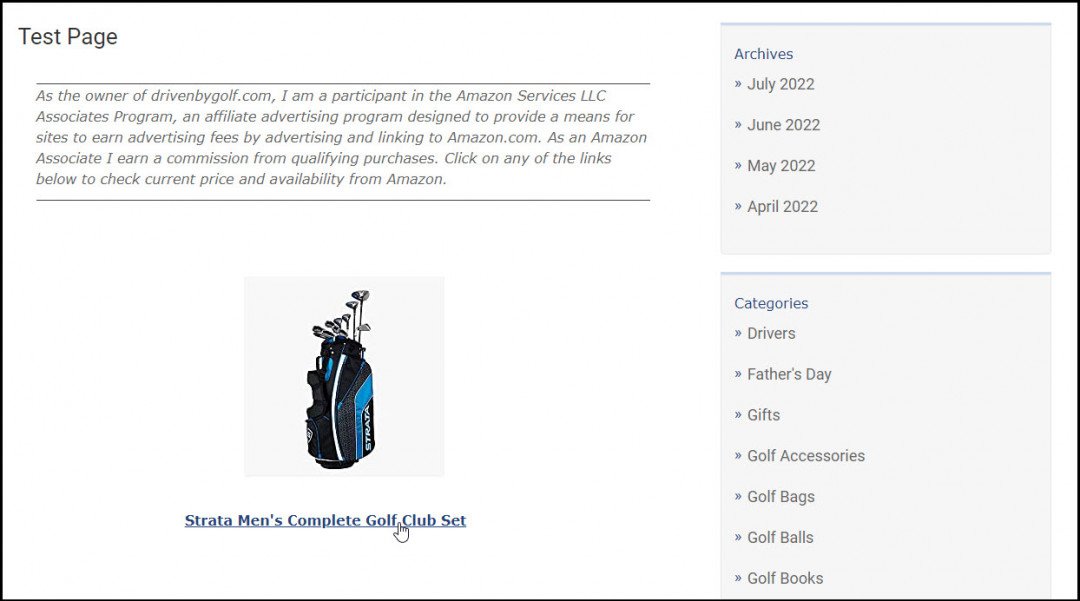
Clicking on either the image or the anchor text will take the visitor directly to the product on Amazon.
Though I have not started yet to promote anything on my website but this made it easy for when am ready. I'll definitely come back to the training.
A quick question: As my site has not much traffic will I be accepted if I applied for Amazon program?
I forgot to ask can you show us the PA API as explained by Diane Scorpio?
However, it does imply that you can copy and paste or screenshot customer reviews, and you can't do that unless you use their PA API tool.
"You will not display or otherwise use any of our customer reviews or star ratings, in part or in whole, on your Site unless you have obtained a link to that customer review or star rating through PA API"
Cheers!
I stopped because Amazon only gives you; I think it was 60 days to make your first sale and then close your account, and all your links are not valid any. You can apply again and start again.
I did not make any sales, so I stopped using Amazon.
Can You please clarify if I got it right or wrong?
Kindest Regards
Elke











