Using Monster Insights
Remember that you can still go to your Google Analytics account to see everything that is being tracked on your website.
With Monster Insights installed, you may see a new dashboard summary as soon as you log in to your site’s Admin area:
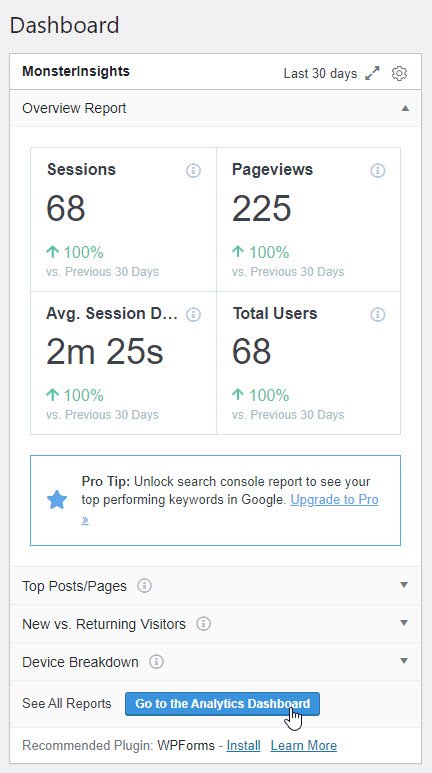
From this quick but useful overview, you can navigate to
- Top Posts and Pages
- New vs. Returning Visitors
- Device Breakdown
or you can click the Go to the Analytics Dashboard button to see all the reports.
You can also go there directly while in your website’s Admin area. Find the new item Insights in your WordPress menu and click Reports.
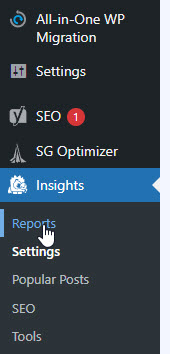
Click Reports.
It’s beyond the scope of this training to cover everything that can be displayed here. You will need to explore it yourself, but here are some highlights:
There are eight report tabs to select from.
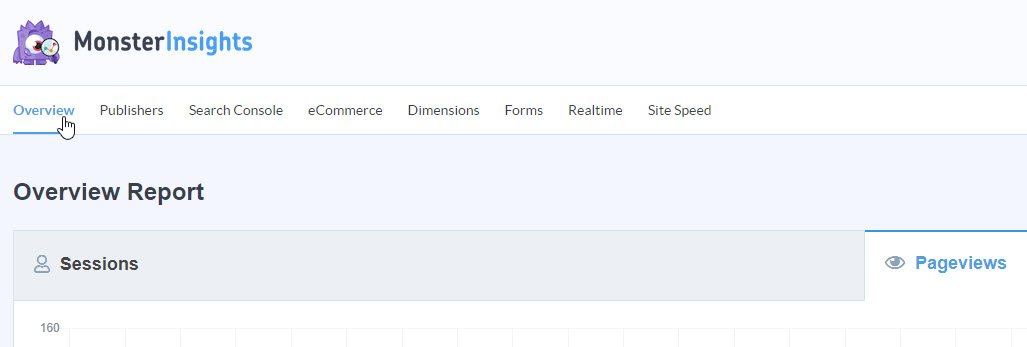
The Overview Report shows a graphical display and a numeric summary of Sessions and Page Views
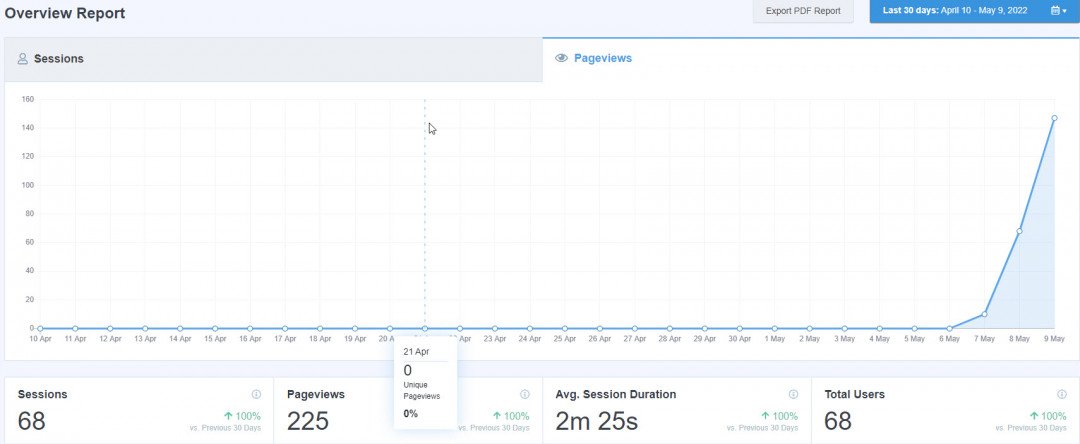
Once your Google Analytics account has existed for more than 30 days, the full width of the graph will be filled in.
Scroll down to see other graphical information, along with your top posts and pages.
Many of these have links that you can click for expanded information.
There are other plugins that you might like to explore also.
Other Plugins for Displaying Google Analytics Data
9 Best Google Analytics Plugins for WordPress in 2022 (seedprod.com)
PART 3 is coming shortly. It covers how to add your other websites to your Google Analytics account.
funny enough my bother told me yesterday I shouldn't have joined WA, but little does he know how much I have learned in a short amount of time, due to nice people like you who share information :)
Thank you ever so much











