Connect Monster Insights to Your Google Account
Click the Launch the Wizard button.
If you have installed the Google Analytics code correctly on your website, Monster Insights will find it and connect to it.
The wizard goes through a series of steps:
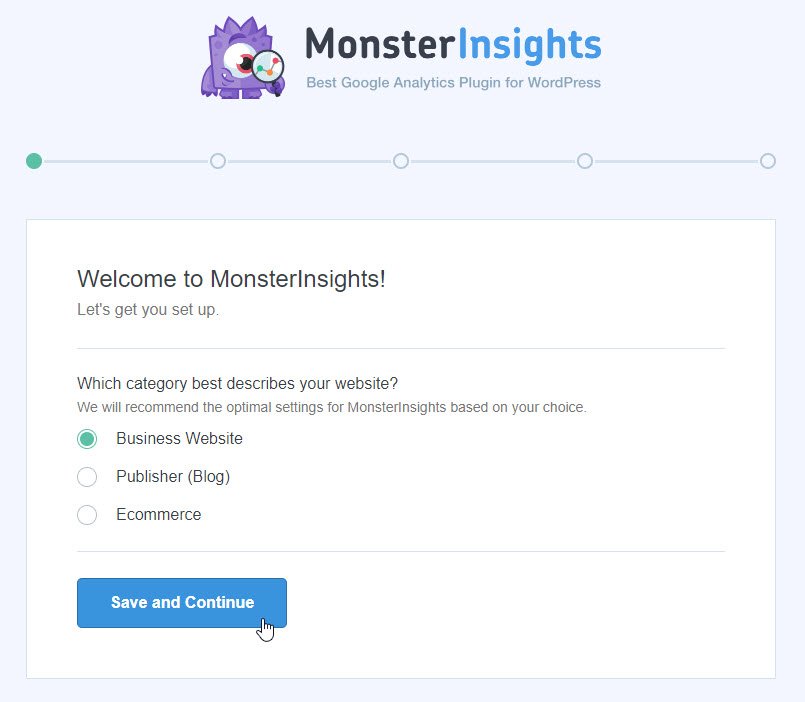
Select your website category. Note that this has no effect om your display. It’s just for Monster Insights’ internal statistics.
Click the Save and Continue button.
The next screen will confirm that you are using the free version and ask you to consider upgrading. You will then start the process of connecting to your Google Analytics account.
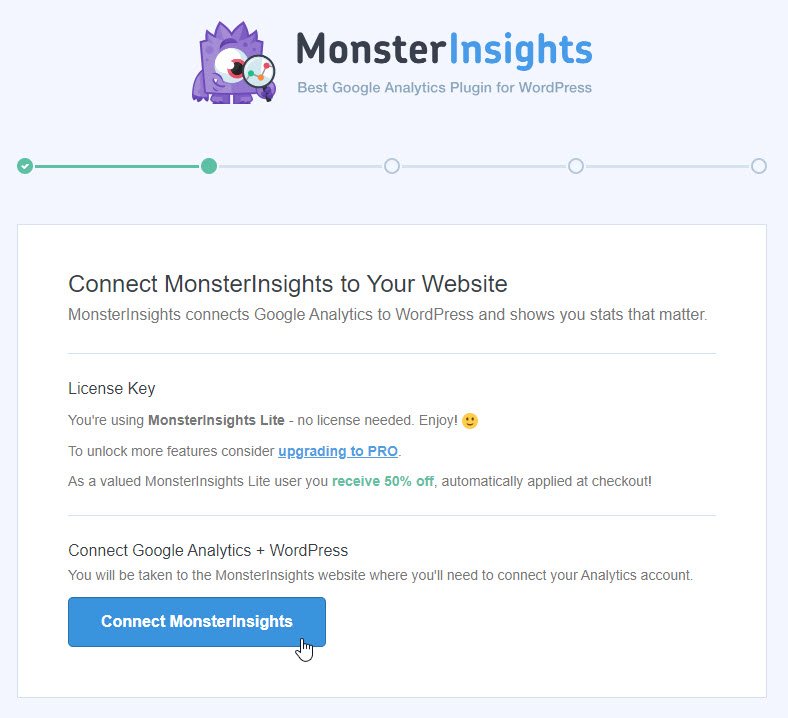
Click the Connect MonsterInsights button.
You will then be asked to select the Google account that you want Monster Insights to connect to. You may have just the one, of course.
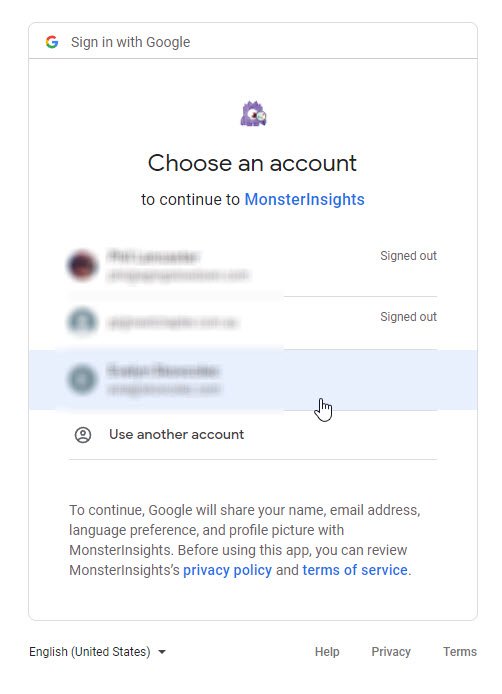
Click to select the account you wish to use.
This will bring up a screen asking you to allow Monster Insights to access this Google account.
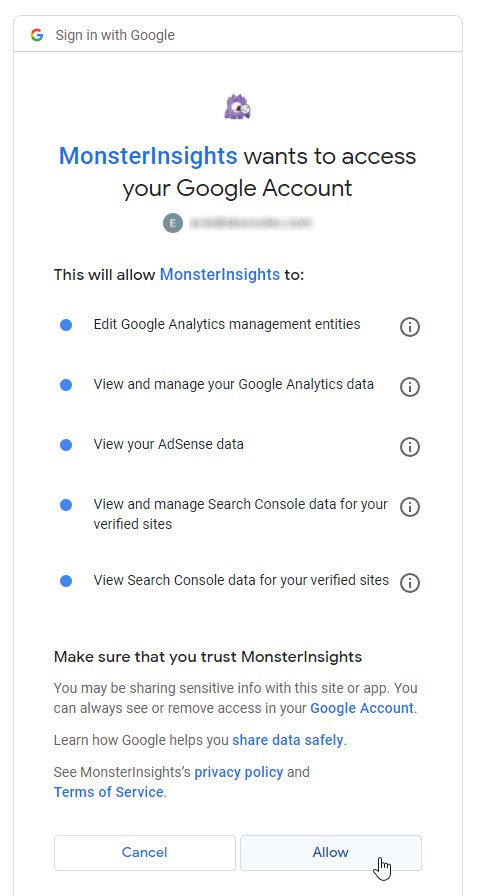
Click the Allow button.
Then you will see a screen that allows you to select the profile (website) that you want to display statistics for. You will probably have just one, but you can have several websites on the one account and I’ll be covering that later in this training.
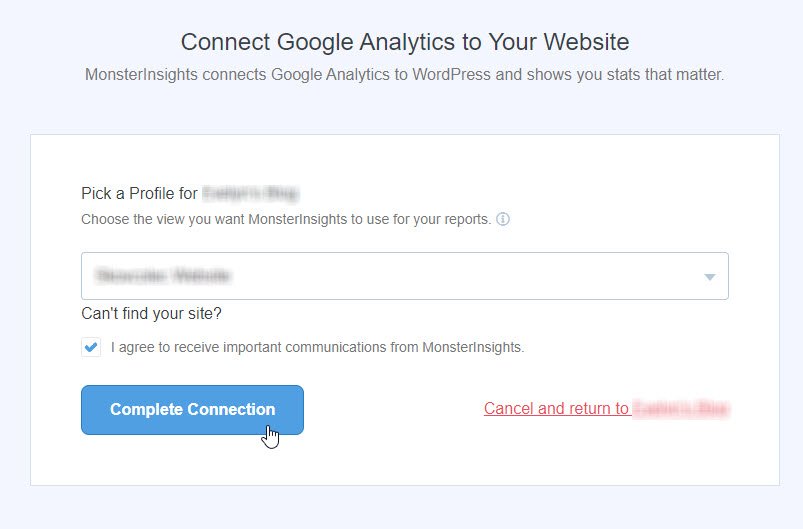
Click the Complete Connection button.
Monster Insights will spend a short time finalizing the connection and then show you a screen where you can set up some additional variables.
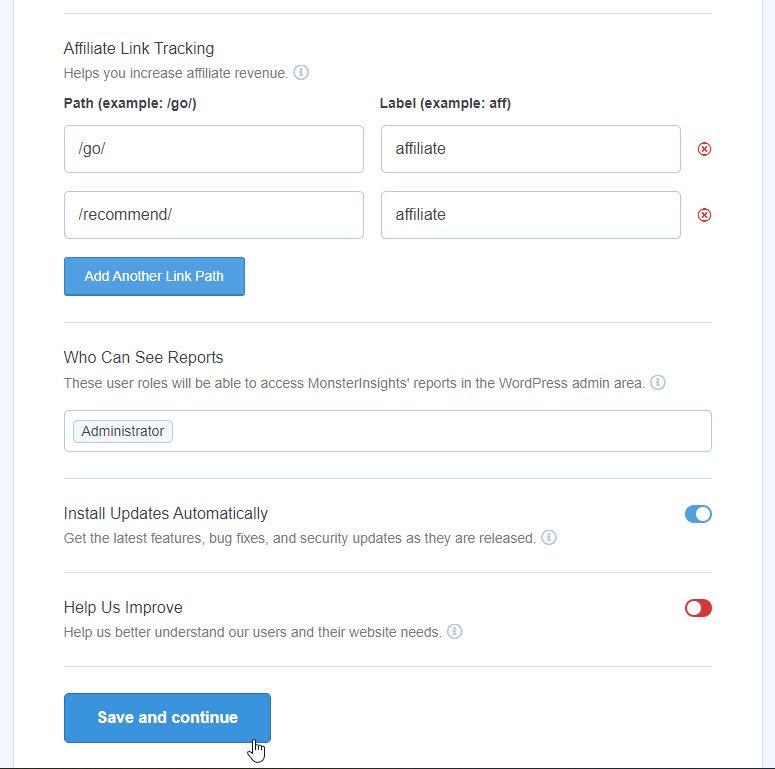
The only change I make here is to turn off Help Us Improve as it could slow down my site.
Click the Save and Continue button.
The next screen asks which website features would you like to enable?
Standard Analytics & Reports and Enhanced Link Attribution are already selected, along with All-in-One SEO Toolkit and Smart Form Builder.
You should consider what options you want for yoursite.
Personally, I turn off both All-in-One SEO Toolkit and Smart Form Builder as I will already have them or alternatives installed.
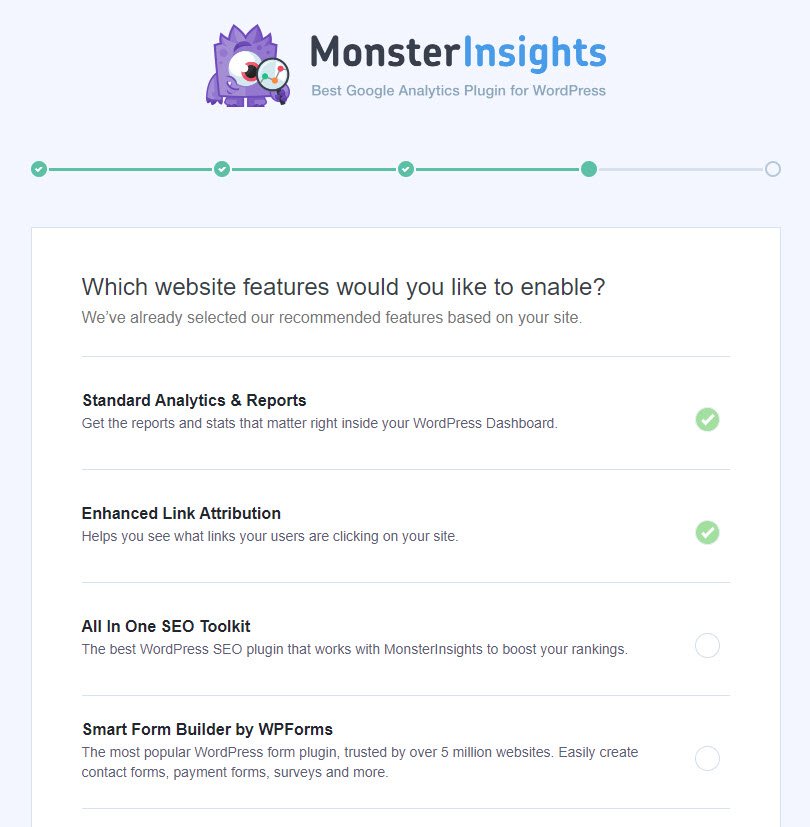
Scroll down and click the Continue button.
You should then see a screen advising you that tracking is all set up, recommending that you clear your cache if you are using one and nagging you to upgrade.
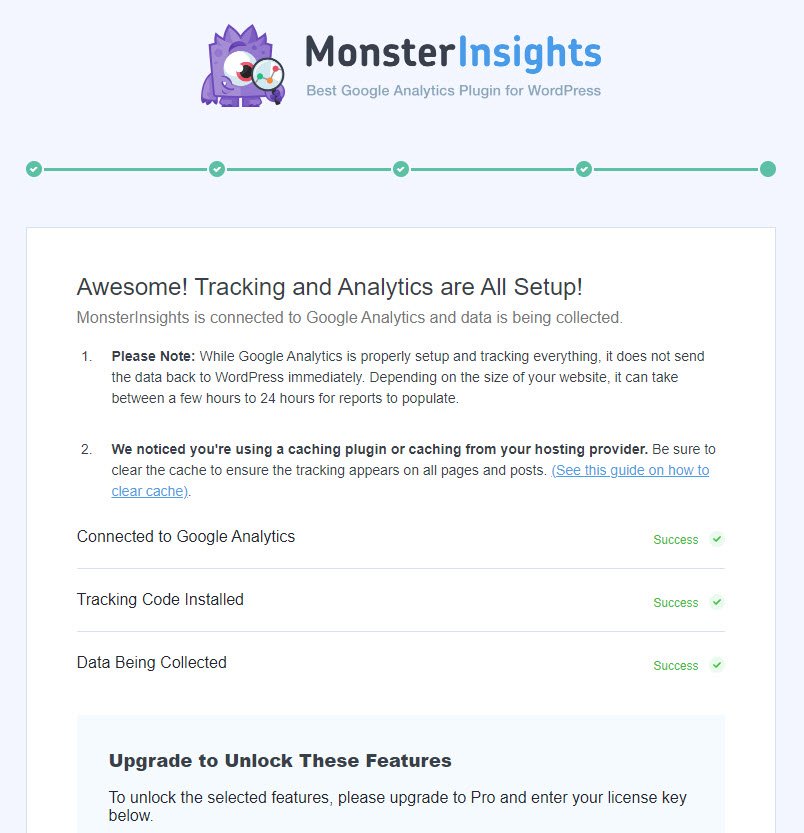
Scroll down and click Complete Setup without Upgrading.
Monster Insights is now installed.
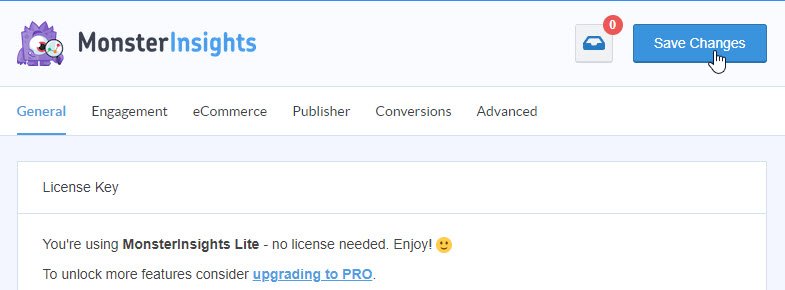
Click the Save Changes button.
funny enough my bother told me yesterday I shouldn't have joined WA, but little does he know how much I have learned in a short amount of time, due to nice people like you who share information :)
Thank you ever so much











