Making The Banner
When deciding to make a banner ad, it's important to know where you are putting it. Whether it's in your sidebar, the footer, or within the body of your text, you will need to decide on a size that will work for that particular area.
Here are some common banner sizes to get you started: 250x250, 300x250, 300x300, 468x60, 645x60, 728x90, and 120x600.
I'm going to use the 728x90 for this demonstration.
First you add your image into MS Paint and stretch the white background to the size that you want your banner to be. Again, I wanted mine to be 728x90.
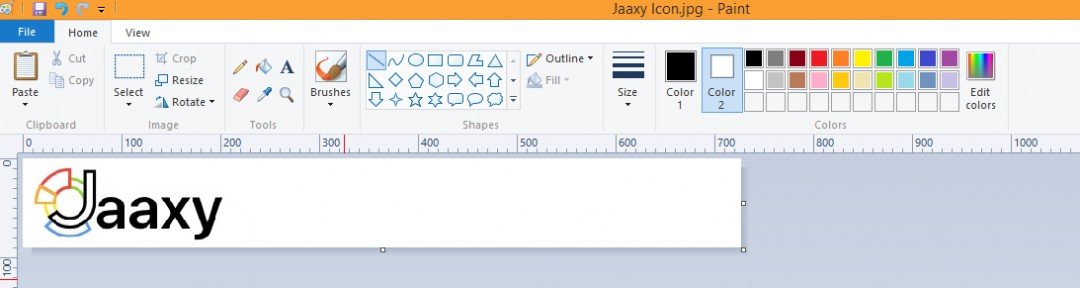
Example:

Next you can add your first text box, choosing the font, the font size, and it's color!

Then you will add your second text box the same as you did the first one. If needed, you can add a third like I did here:

Last you need to save your newly created image
.
Congratulations! You now have a foundation for your new banner ad!
Let's move on to creating the html code needed in order to visually see your banner ad!











