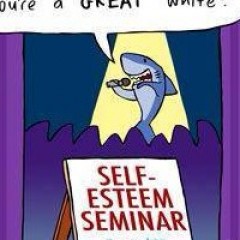Using Filters in Gmail and Canned Responses as Auto-Responder Part 2
Now we're coming to the exciting part....!
By now you should find the Settings-Wheel on the top right corner in your gmail account and then choose the Filters and Blocked Addresses - Tab as you can see below.
The second red arrow shows you where to find and click 'Create a new filter' Link

Now you wanna determine which emails you want to send a canned response to

Since we will 'tell people' to send us an email (showing your own particular gmail address you wanna use for that) and to write in their subject: 'Keyword' (as would be a word that you define) the filter would look like following..
That means that we're going to filter all emails that have been send to 'youremail@gmail.com' (that's the email you have communicated and are now in its account to create the filter) See pic bellow Arrow 1
(SideNote:At this stage it's not soooo important to filter with this term but in the next chapter when you want to use your biz-domain email for it, it's a better way to diversify it)
Then what is more important and essential is the 'Keyword' you have communicated like in this example 'Invites' Arrow 2
So that is the filter, let's click on 'Create filter with this search' Arrow 3 to go to the next step and give the'orders' what to do with this filtered emails...

Almost there....click next
Put a mailto: link in your ad/email ad and ask they click the link to receive more info.
Using standard link formatting, add email link "mailto:name@yourdomain dot com?subject=Keyword You Selected"