Complete the Editing
OK, that’s looking pretty good. Just two more things:
- I want to change the color of the title to match my website’s primary color and
- It will look more like a “real” book with a barcode in the spine.
Changing the color is easy. Just select the title, go back to the options in the right sidebar, select the color swatch underneath the font and then choose the new color.
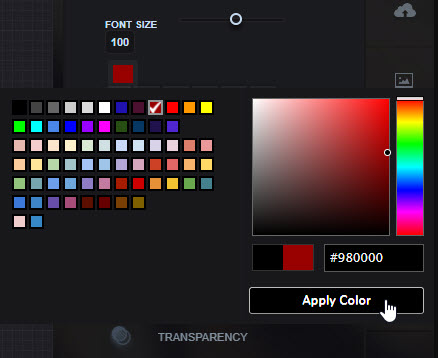
Click the Apply Color button to see the immediate effect.
To insert a barcode, click on the Images icon in the right sidebar (it looks like a cloud with an up arrow) then select the System Images tab and click on the barcode image.
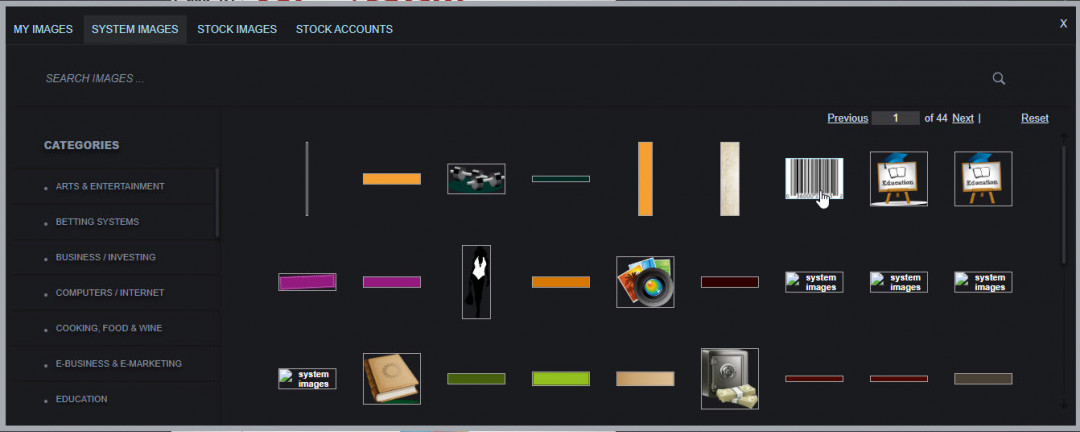
This will insert a barcode image in the middle of the cover.
You can click and drag it to the correct position and use its handles to resize it to fit.
Here’s the finished cover:
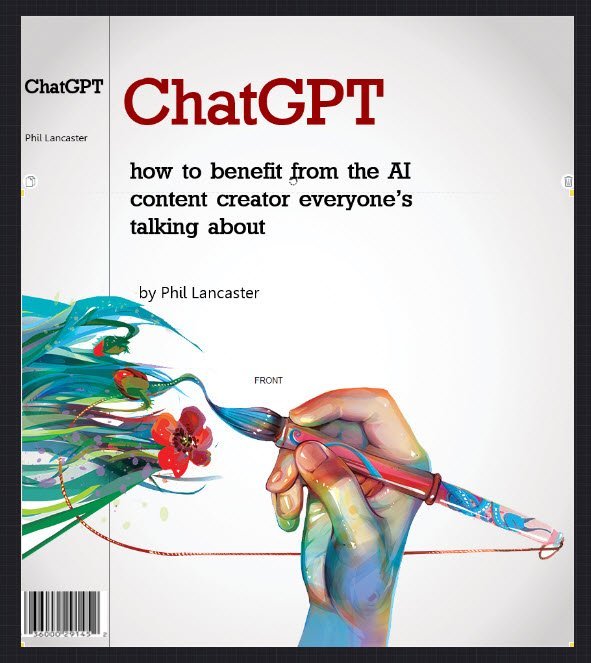
Note that the default project name is BOK-3, which was the book presentation we chose (you’ll see the effect of that in a moment).
You should change it to something meaningful and then save what you’ve done so far.

I'm looking at creating my free product this week, then my email list following your training here. have a great week Phil
It's difficult to relate in words, just how deeply I appreciate your training and how much it has helped me.
It always seems to me, that a mere thank you is really insufficient to convey the gratitudeI have. Not only for all that you provide, but for the major effort it requires in order to offer all the specific details that make your posts so informative and inviting.
The very first thing I look for when we receive a WA training announcement, is the name 'Phil44'.
This one will find it's home in one of my many 'Phil44' folders!
One more mere... 'Thank you!
Steve
Breaking the information into smaller chunks gets one over the hump in being more comfortable and moving forward with a project
Sami











