Creating the Menus
Now that you've got your pages created, it's time to create the menus that you'll add them to.
Go to Appearance >> Menus and click on Create a New Menu.
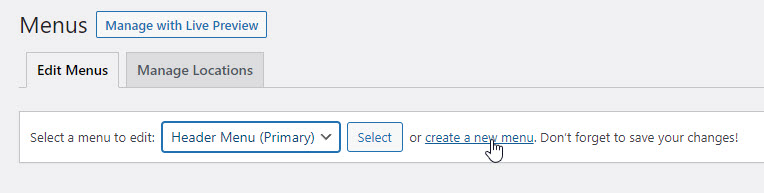
Give your new menu a name. Keeping things simple, I always use Header Menu for the header menu and Footer Menu for the footer menu. Not rocket science, is it?
You'll see two columns, one headed Add Menu Items and the other Menu Structure. Pages will be selected by default. Click the View All tab in the first column.
Building your menu is easy.
Just click on the check box against each page or post that you want and then click Add to Menu.
They will then appear in the menu under Menu Structure. They may not be in the order you want, but you can drag and drop them to where you want. As you do so, take note of the horizontal position. If a page or post is indented under another, it will become a sub-menu item. You can drag horizontally to achieve this (or get rid of it if you didn't mean to).
Scroll down to the bottom and, for a header menu, set the Display Location to Primary.
For a footer menu, set the Display Location to Footer or, if this option isn't available, leave it blank. This depends on your template. As mentioned at the start, some templates only allow one menu. If you've got one of those, dump it. Get one that allows you to build both a header and a footer menu.
We appreciate 100% your faithfulness and due diligence in getting us the information we need. You are exactly the kind of employer that every successful company such as WA, needs.
You so purpose- driven and kind.
Rachele











