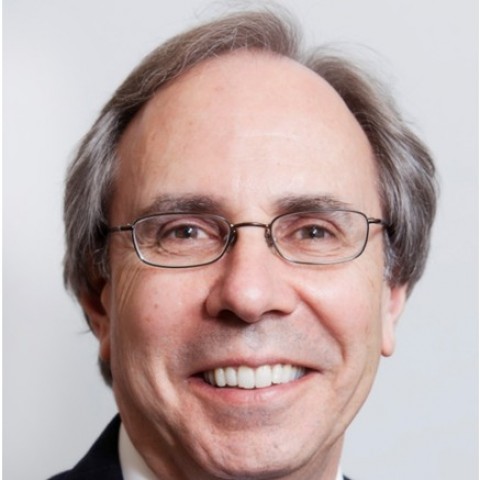Step 4. Create the new static homepage.
To create the new static homepage we will repeat the same series of steps we used to create the new Blog page..
Step 1. On the website Dashboard select Pages > Add New.

Step 2. On the Add New Page style sheet click in the Enter Title Here window and type the word Welcome to <your website name> or whatever you want the title to be.

There are three approaches to creating the new welcome page's content.
- The text can be created before the page is published using another authoring tool like MS Word or Google Docs and copied and pasted into the WordPress authoring tool before the page is published.
- The text can be created in the WordPress authoring tool before it is published.
- The text can be created after the static page is published and you have made sure that the new pages look and work correctly.
Option 3 is the process I used because I wanted to be sure the static homepage and blog roll page displayed and worked properly before I created the welcome page text and images.
Step 3. Click on the Publish button.
(You may need to select the website and Page after you click the Publish button. It was not needed in the training development activities.)
This completes the creation of the static page.
The final step is to set the static page as your new homepage.