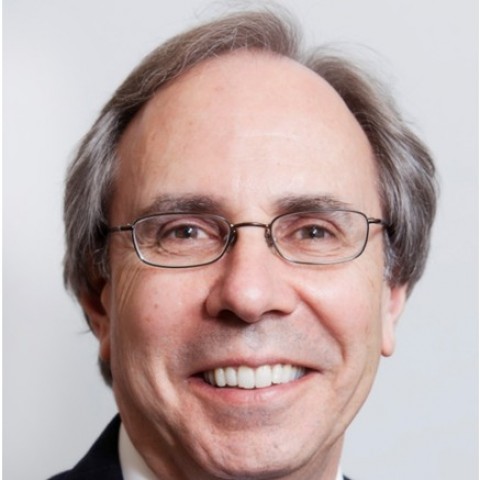Step 5. Complete the Homepage settings
Step 1. Go to the Dashboard > Settings > Reading

This will bring up the Reading Settings style sheet.
Step 2. Change the Your homepage displays radio button from Your latest posts to A static page.
Step 3. Make sure that Homepage: drop down menu is set to whatever you named your new static homepage.
Step 4. Make sure the Posts page: drop down menu is set to Blog (the new Blog page created earlier).

Step 5. Click the Save Changes button
That's it you're done. Go to the website and make sure the static page is displayed when the Home website tab is selected and that the other menus and submenus work correctly.
I hope you find this training easy to follow and creating a static homepage quick and simple to do.
Please send your comments, suggestions, and corrections to me.