How to Have Complete Control Over Your Spam Emails - Gmail Tip 1
Have you lost control over your spam emails?
Most of the time, spam emails will end up in your spam folder as they should and occasionally in your inbox. People tend to ignore the spam folder assuming it's full of spam emails, but that is not always the case.
Have you ever expected an important email and never received it? Look in your spam folder; it might be there or NOT.
Gmail does a pretty good job sorting spam, but it's not perfect.
What I'm trying to say is that you cannot really afford to ignore the spam folder, but it's a pain in the butt if you receive too many spam emails.
Affiliate Marketing Equals Spam
As affiliate marketers, it's unavoidable to start getting tons of spam emails and occasionally even scam emails. We sign up for all kinds of products to "test drive" or review.
Some products will ask you upon registration if you want to receive notification emails and some don't even bother.
Here are the methods I use to keep my spam folder clean.
THIS IS ALSO APPLICABLE TO SPAM IN YOUR INBOX AND THE PROMOTIONS FOLDER
Step 1: Don't Opt for Email Notifications Unless Necessary
The start of gaining control over your spam is not opting for notifications when you sign-up for a product unless you really want to receive notifications.
If you do this, the battle is half won.
A few programs are decent enough to ask if you wish to receive notification emails while you register.
Most of the time, you can disable notifications after registration. I recommend you spend a little time doing this with each registration.
Then you get those programs where you will receive emails no matter what.
Step 2: Use the "Unsubscribe" Option at the End of Emails
If the program is not a complete and utter scam, in your opinion, you can unsubscribe.
Before you hit the "report as spam" button in Gmail, give the program the benefit of the doubt and hit the "Unsubscribe" button you usually find at the end of the notification emails.
I find the "report as spam" button in Gmail useless for controlling your spam emails. You will still receive the emails.
See WA's "Manage your email preferences" as an example.

Most companies honor your request and will stop sending you emails, but sometimes they don't. I will address this problem in Step 3.
WARNING: If the email is suspect and a potential scam, don't follow any links. Not even the unsubscribe button. In this case, you can follow Step 3.
Step 3: Filter Your Emails and Move to Delete
I use this option for those pesky emails that just never give up. No matter what you do, they keep ending up in your spam and sometimes inbox folder.
WARNING: Once you decide to follow this step, keep in mind you will never receive emails from the sender again. (Depending on your filter settings).
1. You open the email. Select the 3 vertical dots. Select "Filter messages like this"

You will also notice an option for "Block ...". This is also useless. It only moves the emails to the spam folder. IGNORE!
2. The "filter messages like this" have a couple of options. See below.

I usually only use the "From" section that indicates the sender's email address. You don't need to change anything here.
I once had to remove the first part of the email because they kept sending me emails from different senders. Next, you will follow the "Create filter" option (next to search).
3. Select "create filter." You will get a couple of options to choose from. You can select the "Delete it" option and hit "Create Filter". ALL DONE!
Please note: These filtered emails will go directly to your Gmail Bin. You can still find it there if you want to.

How to Find and Undo Your Filters
Here is how to find all your filters if you want to remove or change some.
1. Click the settings "gear" at the top right corner in Gmail and select "See all settings."

2. You will get to the "Settings" screen. Select "Filters and blocked addresses."
Here you can see, edit or delete all the types of filters you've created.

Bonus Tip
You can always create a separate Gmail account for program registrations. If you're happy with the program, you can always change your email address on the program's platform to your regular email.
I hope this is helpful?
My spam is entirely under control. None whatsoever at the moment.
Do you give attention to your spam folder, or are the emails just keep piling up?
I would like to hear about your battles with spam or do you have complete control.
Thanks
Rika
Join FREE & Launch Your Business!
Exclusive Bonus - Offer Ends at Midnight Today
00
Hours
:
00
Minutes
:
00
Seconds
2,000 AI Credits Worth $10 USD
Build a Logo + Website That Attracts Customers
400 Credits
Discover Hot Niches with AI Market Research
100 Credits
Create SEO Content That Ranks & Converts
800 Credits
Find Affiliate Offers Up to $500/Sale
10 Credits
Access a Community of 2.9M+ Members
Recent Comments
25
As most, I am not a fan of receiving spam!
For me, Gmail does a very adequate job of filtering what is spam or not.
I do occasionally check the spam filter but I have yet to find anything there that is worthy of my attention!
So I just leave it as it is, Spam!!
Appreciate the tips and advice my friend.
AWESOME article! You reminded me of a couple of things that I used to do that I’ve been been neglecting.
Another thing that I need to keep an eye on (and am starting to) is to check the “Promotions” tab in Gmail. I have found that posts that I DO want to see get lumped into there. If I see it I whitelist it and put it in the appropriate folder.
Thank you Darlene. I also sometimes find emails in my promotions tab I would prefer in the Inbox folder. Some of the WA emails end up there.
I create a filter, use the "Categories as" option in the filter, and select "primary". That solves the problem, and emails from that sender will always go to the inbox automatically without manually moving it.
Have a great day!
See more comments
Join FREE & Launch Your Business!
Exclusive Bonus - Offer Ends at Midnight Today
00
Hours
:
00
Minutes
:
00
Seconds
2,000 AI Credits Worth $10 USD
Build a Logo + Website That Attracts Customers
400 Credits
Discover Hot Niches with AI Market Research
100 Credits
Create SEO Content That Ranks & Converts
800 Credits
Find Affiliate Offers Up to $500/Sale
10 Credits
Access a Community of 2.9M+ Members
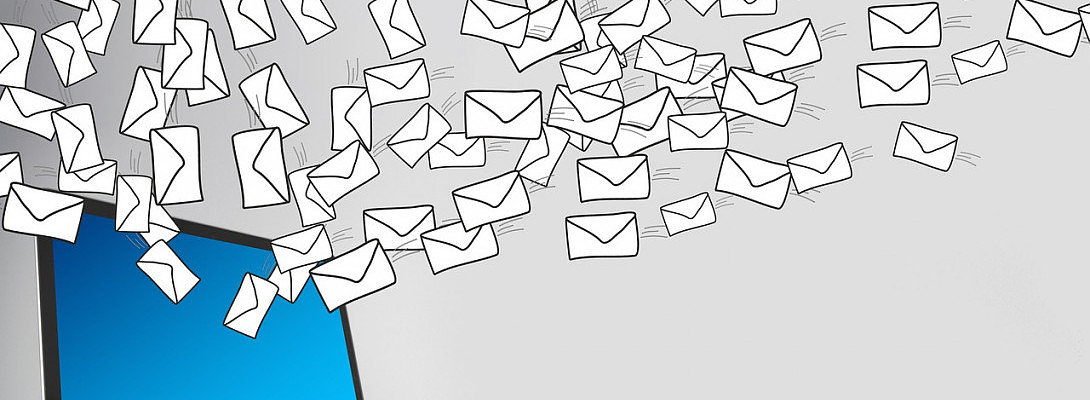
Nice tips. Must remember to check my junk mail box more frequently. Thanks.
Thanks for the comment Stephan. Much appreciated:)
Have a great day!