GeneratePress Basics (Part 1) - Where to Customize Theme, Example Website and Intro to the Options
I'm continuing my discussion about GeneratePress and on the menu today is some very basic info and a link to a sample website I have created with the GeneratePress theme.
This post is part of a series of posts about GeneratePress and I recommend you first have at a look at my previous post:
Example After Theme Activation (only for new blank websites)
This is what your blank website will look like.
Where to Customize Your Theme (for newbies)
When I started out I didn't know I could customize my theme. I worked on my website for about 2 months before I realized you can customize the theme.
So this is for all the newbies who also don't know.
Your options to customize your free theme can range from only a few to a lot more, depending on the theme you choose.
Steps (see image below):
- Go to your WordPress dashboard
- Hover over "Appearance"
- Select "Customize"
You will be directed to a screen looking like this :
Please note it can look different for different themes, but I'm discussing the GeneratePress theme at the moment.
My Free GeneratePress Theme Sample Website
I have created a quick sample website which I will use for future demonstrations of the different customization options.
The image below reflects NO customization all. (Except for the Menu items and dropdown items I added)
What do you think? I just could not resist this puppy face:)
Here is a link to the website where you can check the progress as I move along. This website is purely for demonstrating GeneratePress' customization options. Keep in mind it will not look the same as in the image when I start making changes.
Free GeneratePress Theme Sample Website
Introduction to the Free GeneratePress Theme's Customization Options
This is just a basic bullet point intro to the customization options. I will explain each option in detail during the next couple of posts.
1. Site Identity
- Site title
- Tagline
- Logo
- Site Icon
2. Layout
- Container
- Header
- Primary Navigation
- Sidebar
- Footer
- Blog
3. Colors
- Background color
- Text color
- Link color
- Link color hover
- Link color visited
- Blog post title color
- Blog post title hover color
- Navigation color presets
4. Typography
Fonts, font sizes and line heights
- Body
- Heading 1 (site title)
- Heading 2
- Heading 3
5. General
- Font type regarding CSS (no need to customize)
6. Menus
- Create new menu
- Menu location options
7. Widgets
There is a nice selection of widget areas for the free theme.
- Right sidebar
- Header
- Footer Widget 1
- Footer Widget 2
- Footer Widget 3
- Footer Widget 4
- Footer Widget 5
- Footer bar
- Top bar
8. Homepage Settings
All themes have this option.
- Your latest posts OR
- A static page
9. Additional CSS (only for experts)
Add your own CSS code here to customize the appearance and layout of your site.
That's it for now.
Upcoming!
I will discuss the Site Identity options (NO 1) in detail and provide some tips.
Want to Join My GeneratePress Challenge?
The idea is for everyone to create their own free siterubix (subdomain) sample website to complete a series of GeneratePress challenges where we can all learn everything we can about GeneratePress and share some tips and tricks.
For those who missed it earlier. Here is my sample website link:
Free GeneratePress Theme Sample Website
If you have any questions regarding GeneratePress please ask away and I will try to answer to the best of my abilities.
Thanks for reading.
Have a great and safe day!
Rika
Related Topics to My GenereratePress Series
- This is Why I Love the GeneratePress WordPress Theme
- GeneratePress Basics (Part 1) - Where to Customize Theme, Example Website and Intro to the Options (This post)
- GeneratePress Basics (Part 2) - How to Customize Site Identity (Free vs Premium)
Join FREE & Launch Your Business!
Exclusive Bonus - Offer Ends at Midnight Today
00
Hours
:
00
Minutes
:
00
Seconds
2,000 AI Credits Worth $10 USD
Build a Logo + Website That Attracts Customers
400 Credits
Discover Hot Niches with AI Market Research
100 Credits
Create SEO Content That Ranks & Converts
800 Credits
Find Affiliate Offers Up to $500/Sale
10 Credits
Access a Community of 2.9M+ Members
Recent Comments
40
Great post. I do agree that GeneratePress is a good theme. My preference is Astra or Divi, but GeneratePress is pretty fast too. It just didn't work out for me personally Very interesting, though. Thanks and keep up the great work! Do you know if GeneratePress and the Pro (Premium) version of Elementor works as Elementor Pro has the theme builder? Does it work with altering the footer?.
Thanks for your input Maghdalena. I've never used the Elementor theme builder (I only create landing pages on the free elementor) but here is a link to what GeneratePress's developer has to say.
https://generatepress.com/forums/topic/generatepress-elementor-relationship/
I'm also including this link of what elemtor has to say about GeneratePress: https://elementor.com/blog/responsive-homepage-generatepress/
Recently started using this theme (paid version) and figured out a few things from my experience with other themes. But it is a bit confusing and I think your posts will turn out to be quite helpful. So thank you.
I like the layout of what you have so far.
Have you enabled all the premium modules in the premium version? Some people don't do it and then it's not much different from the free version. In WordPress Dashboard hover on Appearance, then click on GeneratePress and enable all the premium modules.
If you did, then you are set.
In my next posts, I'm going to discuss each customization option and show the difference between free and premium:)
See more comments
Join FREE & Launch Your Business!
Exclusive Bonus - Offer Ends at Midnight Today
00
Hours
:
00
Minutes
:
00
Seconds
2,000 AI Credits Worth $10 USD
Build a Logo + Website That Attracts Customers
400 Credits
Discover Hot Niches with AI Market Research
100 Credits
Create SEO Content That Ranks & Converts
800 Credits
Find Affiliate Offers Up to $500/Sale
10 Credits
Access a Community of 2.9M+ Members
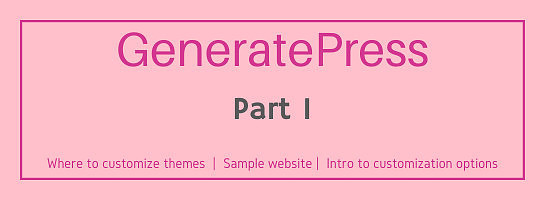





Hello Rika, Thanks for your helpful articles about GeneratePress! Just wanted to let you know that when I click on the links for your sample siterubix GeneratePress free and premium sites, they both currently pop up as "Server Not Found" --
https://premiumgeneratepresstheme.siterubix.com/
https://freegeneratepresstheme.siterubix.com/
Wanted to let you know in case there is some kind of glitch.
Thanks again for your excellent articles here on WA!
Kate