Fixed hatom and hentry errors once and for all - without touching the code
I have been getting hatom errors on google web master tools for a while now. The errors are Missing Author and Missing Updated. I tried to look for a solution here on WA, but could not find one. Either the solution was to ignore them or it was outdated. Searched on the internet and it involved changes in the code which was again different for different themes, and I could not find the exact files to edit for my particular theme. Also broke my entire site once doing that.
I decided not to give up and kept looking as I read somewhere that Hatom was developed for Google only. One solution was not to use these classes but that again I thought Google might not like it. So finally I found a solution that did not involve changes in the code and fixed the errors smoothly without affecting anything else.
The solution is the plugin " All in One Schema.org Rich Snippets" as shown below.

Once you have the plugin installed and activated, you need to go to webmaster tools and find out which pages/posts it is giving you the hatom error on. Normally they are pages that google is looking for author. In my case it was my Home page that Google was looking a summary for.
Open the concerned page in WordPress and scroll down to bottom just above the SEO settings. You will find the rich snippet settings as below.
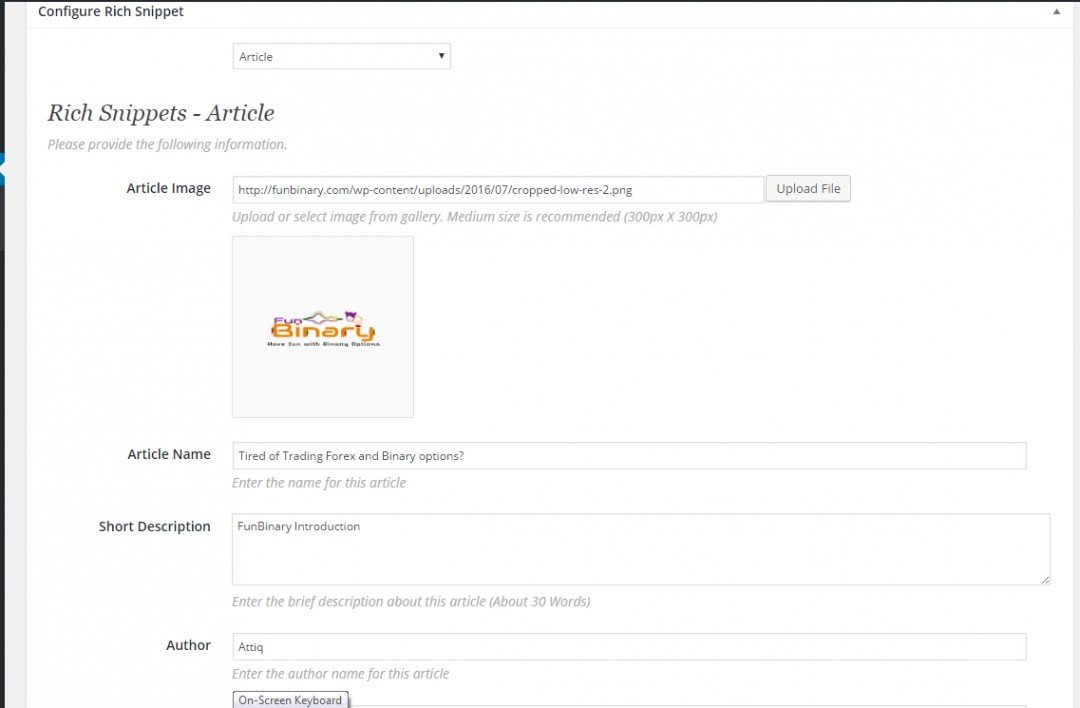
Select the type according to the content of your page. It can be an article or item review or service and depends on the content of the page. Remember to fill in all the fields including images if it asks for any, else google will give you another error.
Save your page and on the top of the window, click on "view page", which you might have done many times. You will see the link on the preview page as below. Click on Test Rich Snippets.

This will take you to google webmaster tools. give it the URL of your page and test live data. All errors should disappear now for that particular page.
Keep in mind that the Rich Snippet plugin puts a summary box at the end of your page in body section just above the footer. You can actually configure these settings to match the color and theme of your site but you cannot remove it as Google requires them to be clearly visible. Mine looked like below after changing the color settings. You can configure these settings in word press left bar where an Icon will appear "Rich Snippets" after you install the plugin. Click this and go to customization.
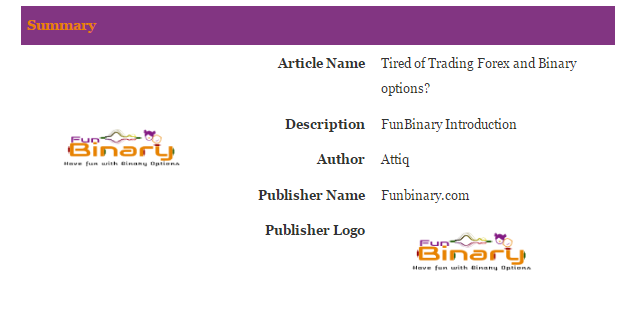
I hope this will help a lot of people. I have spent a lot of time looking for a solution and wanted to share my experience with you guys.
If you want to see it live, go to the bottom of my homepage.
Join FREE & Launch Your Business!
Exclusive Bonus - Offer Ends at Midnight Today
00
Hours
:
00
Minutes
:
00
Seconds
2,000 AI Credits Worth $10 USD
Build a Logo + Website That Attracts Customers
400 Credits
Discover Hot Niches with AI Market Research
100 Credits
Create SEO Content That Ranks & Converts
800 Credits
Find Affiliate Offers Up to $500/Sale
10 Credits
Access a Community of 2.9M+ Members
Recent Comments
10
Thank a lot for the solution. I've looked for the solution several days and found it just before I read your article. Plugin solution is the simplest one. I made a snippet by myself.
Good to know the plugin solved it. .
Tip: When getting a new theme, it is worthwhile checking to see if the theme creator has made it schema.org compliant. More theme creators are including this as part of theme development and eventually it will be the standard.
Many people remove the hentry class altogether, as you mentioned, especially after Google dumped authorship.
But it's annoying to see those errors. Jay (magistudios) mentioned in one of his weekly webinars that proper structured data markups could in the future have a ranking benefit.
~Jude
Hi Jude,
Thank you for this information. i did not know what you have explained above.
Really appreciate it.
Regards
Attiq
See more comments
Join FREE & Launch Your Business!
Exclusive Bonus - Offer Ends at Midnight Today
00
Hours
:
00
Minutes
:
00
Seconds
2,000 AI Credits Worth $10 USD
Build a Logo + Website That Attracts Customers
400 Credits
Discover Hot Niches with AI Market Research
100 Credits
Create SEO Content That Ranks & Converts
800 Credits
Find Affiliate Offers Up to $500/Sale
10 Credits
Access a Community of 2.9M+ Members
Thanks for this info this problem was driving me crazy. What if you don't have an article image? Its for my homepage and I don't have one. will not putting in an image cause me to get an error message in google search console? Since the reason I'm doing this is to get rid of the error my home page gives off it would obviously be counterproductive? thank you
You do not have to have an image.
Thanks for the response. I used this plugin and all errors are gone!