How to Setup an Email List & Pop-Up Subscriber Box

So one of the things that can really set your site apart from the others is setting up an email subscriber form. Not only does this add value and trust in the eyes of your viewer but it is also a chance to get their email by giving them some sort of free bonus for subscribing.
This process gets really interesting when you begin to build a significant email list... you then can begin to send out emails about product deals, new posts, and other things related to your niche. This gives you an awesome opportunity to make money through affiliate marketing.
I mean, im sure you have heard the many stories of people who have built an email subscriber list who make tons of money marketing products to their niche lists. The main thing stopping other people from building an email list, is that the process of creating a way for people to sign up to a list can seem daunting.
But im here to show you that isn't as hard as you think, so without further a due here is my guide about How to Setup an Email List & Pop-Up Subscriber Box...
Part 1: The 4 Steps to Create an Email Sign-Up List
Step 1: Download MailChimp Plugin
The first step is to go to your plugins menu, click on the "Add New Plugin" button. Search for a plugin called MailChimp and download the one called MailChimp for WP.
After downloading and installing the plugin, its time to setup your free account with MailChimp. Head to google, then search and go to the MailChimp site. Once on the site, go through the simple process of creating your free MailChimp account.
Step 2: Linking to Wordpress
Now that you have created your free MailChimp account, head back over to your Wordpress dashboard. From there click on the MailChimp for WP menu, in the side bar with the red icon. Right away you will see a section where you will need to place an API key.
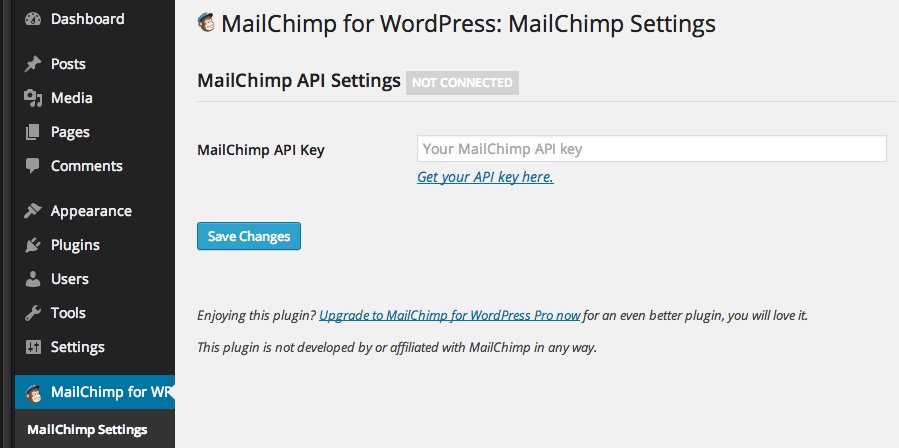
To get your MailChimp API key, click on the "get your API key here" link right below the box where you would put the API key. This will take you to the MailChimp login page. After signing in click on the button that says "Create A Key." Copy the key then head back to your Wordpress dashboard and paste the key in the API key box.
Step 3: Creating A List
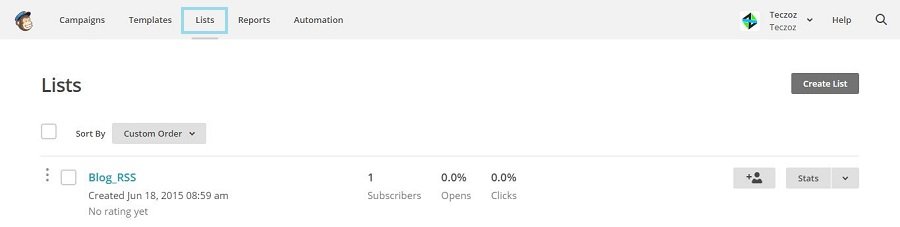
For this next step we will be creating the email list on MailChimp. This way when people sign up to your email list... all of their emails gather in one place and from there you can send out messages to all of your subscribers.
So head over to your MailChimp account. and click on the "Lists" section. Now click on the button "Create List" and go through the process of filling out the information for your list.
Step 4: Setup Sidebar Signup
Now that we have those steps out of the way, its time to begin adding a way for people to subscribe. After all that's what your looking for right? Well head over to your MailChimp for WP menu and click on the forms section. Now under the "Load form styles" section, select the option "Yes, load basic form styles."
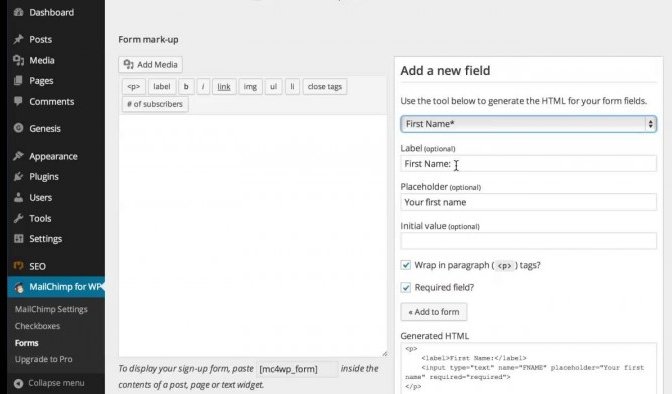
At this point start adding the fields that you want such as first name, email address, and a submit button. Make sure you don't forget to include the the submit button though. Once you add the fields you want, head to the bottom and click save.
Step 4: Adding to Your Site
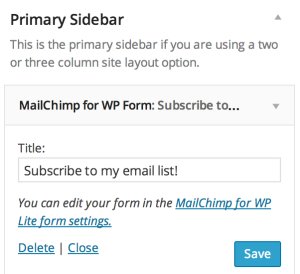
Congratulations! You have now setup a way for people to subscribe to your content! Now its time to really set your self apart from others.
Part 2: The 3 Steps to Add a Pop-Up Subscriber Form
Step 1: Download OptinCat Plugin
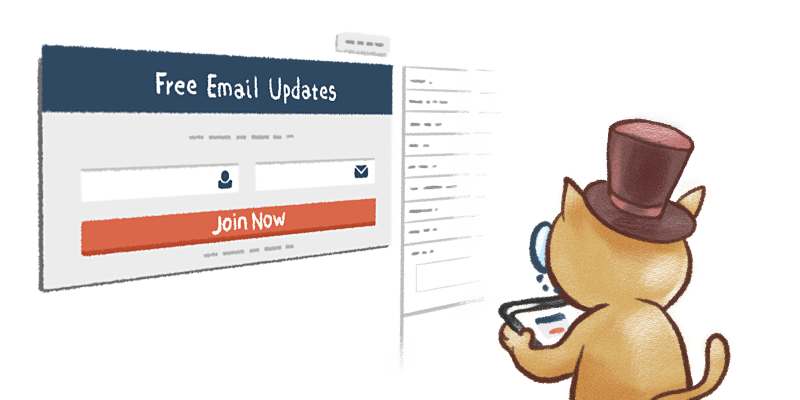
Step 2: Creating the Pop-Up Form
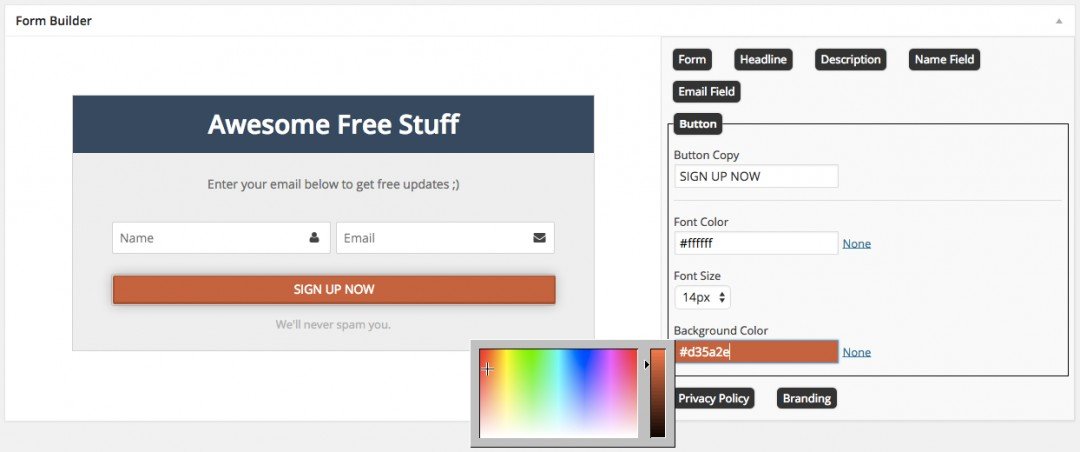
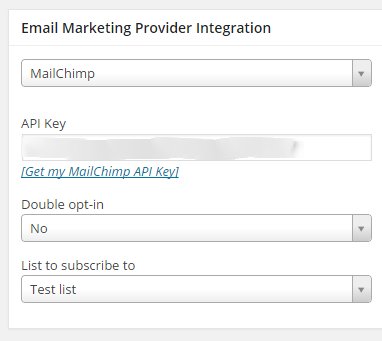
Congratulations! You have now setup an awesome pop-up form on your site.
Final Thoughts...
If you have any questions about how to create an email list, then just leave a comment and I will get back to you as soon as I can!
Join FREE & Launch Your Business!
Exclusive Bonus - Offer Ends at Midnight Today
00
Hours
:
00
Minutes
:
00
Seconds
2,000 AI Credits Worth $10 USD
Build a Logo + Website That Attracts Customers
400 Credits
Discover Hot Niches with AI Market Research
100 Credits
Create SEO Content That Ranks & Converts
800 Credits
Find Affiliate Offers Up to $500/Sale
10 Credits
Access a Community of 2.9M+ Members
Recent Comments
51
Having trouble with MailChimp for WP - It's all in code (no visual editor) and I can't see where to load forms. Is there an easy way to do this or can someone help explain it to me?
Also, the OptinCat plugin has an HTML box which isn't working.
I couldn't get any of this training session to work for me :(
the mailchimp optin cat plugin works. I used it on mine and the icon is the optin cat. hope that helps :)
Hello - can I use an image in my subscribe now or else pop up? (a bit light hearted but humour's a good way to catch the eye. Thanks. Andre
Sure you can. And just ask the question in the Q bar at the top of your WA profile page and you will get a drop-down list of related blogs and trainings.
Good Morning Mitch, I couldn't find any "sign-up" pop-up on your site. I presume you mean one that leads to your Affiliate website with WA!? Your site is quite good and tells everything you know about Golf but is about Golf only and there are no (way too little) inferences to WA, which you would like to have if you want to "sell" the Wealthy Affiliate opportunity and make some money fast.
I hope this helps, Mike1942
Hey man, very nice article! I like your style of writing and it's very easy to follow along with. However, a couple of questions have come up. I'm at the part right now where I'm at "add a new field" under the mailchimp for wordpress plugin. It's telling me to "select at least one list first."
Do I need to import a list from Google to proceed? I wouldn't want to import people's emails without their permission first, so how does that work? It seems like it's not letting me proceed until I first add a list. Can I move on without doing this?
Thank you, I hope these questions make sense. I wouldn't want to add people to my list without their permission! I know I'd be annoyed with that.
Mail Chimp also says that after you get a certain number of subscribers, you need to pay more after you get a certain amount. is this true, and how much do you need to pay after x amount of subscribers? Hope you're able to answer these questions so I can finish the process, thank you!
You have to create new list on MailChimp first. Then you select the list you created.
I still use the free account which is allowed 2000 subscribers and 12,000 monthly emails. If you are wondering how much it costs just go to the MailChimp website and click on upgrade or pricing.
See more comments
Join FREE & Launch Your Business!
Exclusive Bonus - Offer Ends at Midnight Today
00
Hours
:
00
Minutes
:
00
Seconds
2,000 AI Credits Worth $10 USD
Build a Logo + Website That Attracts Customers
400 Credits
Discover Hot Niches with AI Market Research
100 Credits
Create SEO Content That Ranks & Converts
800 Credits
Find Affiliate Offers Up to $500/Sale
10 Credits
Access a Community of 2.9M+ Members
Thank you for writing this post! I added a list and pop-up to my site. I've been wondering how to do this for some time. Your directions are easy to follow!
Thanks again.