Create Custom Images with PowerPoint?
So Microsoft PowerPoint is a well-known presentation software. You have probably heard of it and you may even use it for your day job.
Robert-A here recently published info on building external links with custom images. Creating custom images and graphics is a way to get your images shared by others.
Yes, you can create custom images on Canva. If your a serious web designer, you probably create them with Adobe Photoshop.
So, have you ever thought of using PowerPoint to create custom images for your blog posts? You can create custom slides with any content you want.
PowerPoint is a custom image alternative to:
- Canva
- Photoshop
I am speaking from experience. I’ve made several graphics using PowerPoint for my blog. I find it quite easy using free slide templates from Slide Model and free font graphics from Font Awesome.

I have used both Canva and Photoshop to make graphics. When I want to make custom graphics, I find Powerpoint easier than Canva and Photoshop.
I can change the size without upgrading to Canva premium. I can use free font graphics from Font Awesome. I can find great free images using Wealthy Affiliate's SiteContent Images. (Just save those images to your desktop and insert into Powerpoint..)
I even paid $29 for a huge pack of slide presentation templates from Slide Model. To me this was a great investment because I have tons of pre-created layouts that I can customize with my own content. I even have templates for creating infographics!
How I Create Custom Images with PowerPoint

- I find a slide template I like
- I custom the slide with my own content
- Then, I just take a screenshot of my slide
- And viola! I have a custom image for my post
You can use PowerPoint to do this.

Or this.

As you can see, these images are very basic. I intentionally wanted these to be basic. But I haven't even scratched the surface of possiblity. Considering all of the templates I have.
I have 1001+ possiblities. Maybe even more.
As I practice more, here is my latest infographic. Created in PowerPoint with slide graphics and screenshots.

Get the latest WA hack details at 10 Wealthy Affiliate Hacks.
PowerPoint Benefits
I don't need to be connected to Internet. I can be efficient with time and work even when I’m “disconnected”.
I learn how to be more proficient with software I use for work. Therefore, increasing my chances of improving any PowerPoint pres graphics created for work.
I have complete flexibility to create whatever I want, without size limitations, graphic limitations, etc.
PowerPoint Alternatives?
- Google Slides - free access with a Gmail address
- Keynote - comes with Mac, iOS computers
You can find slide templates for these alternatives too.
So, what do think?
Thought I'd share this tip. Curious what you think about this. Have you used PowerPoint to create custom graphics?
Feel free to comment below!
Thanks and smiles :)
Kim Wolfe
Join FREE & Launch Your Business!
Exclusive Bonus - Offer Ends at Midnight Today
00
Hours
:
00
Minutes
:
00
Seconds
2,000 AI Credits Worth $10 USD
Build a Logo + Website That Attracts Customers
400 Credits
Discover Hot Niches with AI Market Research
100 Credits
Create SEO Content That Ranks & Converts
800 Credits
Find Affiliate Offers Up to $500/Sale
10 Credits
Access a Community of 2.9M+ Members
Recent Comments
46
Great! It is definitely an option for you. Less known than other alternatives. Keep us posted on your progress!
So...here is how I've spent the past hour of my life however, I had LOADS of fun with this!!! :-)
Attached is my corny little thingy made in power point. I started with a preinstalled template and added a few of those cute icons (had a couple of colorful shapes and an image of my own but cut and deleted those - you know, less is more!).
After hitting the print screen and cropping I clicked on: "save picture as" and it saves it as a .png file.
I did have to crop again in my image editing program and save again but no biggee.
I didn't check to see if there was an option for saving as jpeg but I prefer the png any day.
My website is in dire need of a better logo - I'm going to see what I come up with! I may even try a different format for use within the body of my next article.
Again, Kim, thank yo so much for sharing this!
LOVE the graphic Susan! Looks really good. And fantastic update here! Great progress already. And who would ever know this was created in presentation software?! Huge thanks for sharing your update with us. Keep at it. It is a but addictive because it is pretty easy.
Hi Kim, very interesting- will give it a try. Great to use an existing tool rather than a new one, thanks for the information, hudson.
Hey Hudson. Thanks for chiming in here.
Yes. That's what I like about it too. And I think we forget of built in screenshot capabilities for PC or Macs. I'm using Canva and Photoshop less since I've been using PowerPoint. Its just easier and seems quicker.
Let us know of your progress. Would be interested to hear what you think.
Thanks!
Kim
Hi Kim! ...
... helpful to know about this option in creating custom images ...
... good to have these choices as images are vital and key to a successful presentation of messages ...
all the best,
... thanks kindly for sharing & posting today,
cheerio...😊
you're most welcome! ... we should enjoy a 'virtual' tea sometime and enjoy a yakfest together ... lol ...
.... keep well & happy! cheerio.. 😊
This is great news for me. I had thought of using power point to create images but didn't know how to save just the image to a folder to be uploaded for later use.
I've played around with Word - copying and pasting the created image into a new document and saving as a new image / jpeg. Not a terrible way to create a custom graphic but power point is SO much easier to work with than word...I must give this a try!
Yes! And don't forget about taking a screenshot of your graphic. So you could do this in Word if you are already there. But just as easy to do in PowerPoint too.
Keep me posted of your progress. Would love to hear your thoughts on this.
Until you mentioned this in your original post, I never thought about using a screenshot for that purpose!
Something else new I've learned from you!
I will certainly give it a try and see how it goes!
Thanks for the info Kim. I'm not quite ready for this yet but I will bookmark it for when I am.
No problem Nancy. Thanks for chiming in here. When you are ready, I think you will find this pretty easy. Keep me posted of your progress. Thanks again.
Kim
See more comments
Join FREE & Launch Your Business!
Exclusive Bonus - Offer Ends at Midnight Today
00
Hours
:
00
Minutes
:
00
Seconds
2,000 AI Credits Worth $10 USD
Build a Logo + Website That Attracts Customers
400 Credits
Discover Hot Niches with AI Market Research
100 Credits
Create SEO Content That Ranks & Converts
800 Credits
Find Affiliate Offers Up to $500/Sale
10 Credits
Access a Community of 2.9M+ Members
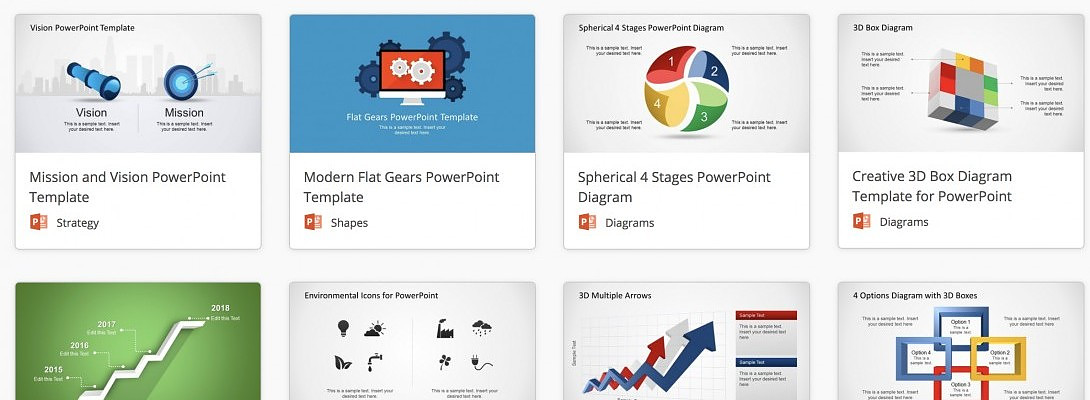
Kim,
This is a great alternative that I am familiar with and know how to use.
Great! Would love to hear feedback of you if you decide to use this for your websites.