Remove Your Website Visits From Google Analytics!
Greetings, Wealthy Affiliate Community!
I have seen a few questions about finding our website posts and page URLs and what happens when we visit our own websites. Does it affect our Google Analytics?
I like to visit my websites as visitors to see what they look like, ensure that the changes I make work, and grab URLs for referring my other posts from a new one.
So, early on, while building your online business, your visits to your website will affect your Google Analytics. It's not a big deal, but for those of us who are anal, this can be disturbing. LOL
I know several ways have been discussed here at WA over the years to do this. But there is a really easy way if you use Google Chrome as your web browser. So, for those new to WA, this may be helpful (I don't know if Kyle has this buried somewhere in the newer training). If so, repetition is the mother of skill! LOL
Once you install and set up a free Chrome extension, you can use it to remove your visits from your website. It's really easy!
- Go to your Google Chrome official store: https://chrome.google.com/webstore/category/extensions
- Look for "Block Yourself From Analytics." Download and install the extension. You will see it under the extension icon in the upper left of the browser.
- Go to the website that you want to block your visit - the one you are developing with the help of WA.
- Click on the extensions icon I just mentioned (shown in the header image), and choose "Block yourself from analytics." A window will pop up, allowing you to click on "block analytics from this website."
That's it; it's that easy if you use the Chrome web browser.
If you want to test it out after setting up this extension, go to live Analytics and then visit your website. Your traffic should not show up.
Now, you can visit your website all you like without your visits affecting your analytics.
I hope that helps some of you!
We press on!
Join FREE & Launch Your Business!
Exclusive Bonus - Offer Ends at Midnight Today
00
Hours
:
00
Minutes
:
00
Seconds
2,000 AI Credits Worth $10 USD
Build a Logo + Website That Attracts Customers
400 Credits
Discover Hot Niches with AI Market Research
100 Credits
Create SEO Content That Ranks & Converts
800 Credits
Find Affiliate Offers Up to $500/Sale
10 Credits
Access a Community of 2.9M+ Members
Recent Comments
20
Hi Howard
Thanks for the Chrome extension. There used to be a way to block yourself in the Universal Analytics settings and it's probably still an option in GA4. The manual approach blocks you in all internet browsers.
In the big picture, visiting your own sites will not affect the overall ranking of your posts on Google. 😎
I always do keyword research and check my post rankings on Google in an incognito window.
Frank 🎸
Hi Frank! Thanks for checking in!
If you search in ChatGPT for methods for this, it suggests:
To remove your own visits from being counted in Google Analytics, you can use several methods. Here are the most common ones:
1. Filter by IP Address
For static IPs:
Go to Google Analytics: Log into your Google Analytics account.
Select Admin: In the lower-left corner, select the "Admin" gear icon.
Choose the correct view: Make sure you're in the right account, property, and view.
Add a filter: In the "View" column, click "Filters."
Create a new filter: Click "Add Filter" and set up a new filter.
Exclude your IP address:
Set the filter type to "Predefined."
Select "Exclude."
Choose "traffic from the IP addresses" and "that are equal to."
Enter your IP address. You can find your IP address by searching "What is my IP?" on Google.
Save: Save your filter.
For dynamic IPs or multiple IPs: If your IP address changes frequently or you have multiple devices with different IPs, you might need to create multiple filters or use a different method.
2. Use a Browser Extension (for Chrome)
Google Analytics Opt-out Browser Add-on: Install the Google Analytics Opt-out Browser Add-on on your browser. This prevents your visits from being tracked by Google Analytics on any website.
3. Create a Filter for a Custom Dimension (more advanced)
If you want more control or are working with multiple team members, you can set up a custom dimension that tracks internal traffic and then create a filter to exclude it. This involves editing your Google Analytics tracking code and might require some technical know-how.
4. Use a Chrome Incognito Window or Different Browser
Simply browsing in incognito mode or using a different browser where Google Analytics tracking isn’t set up can prevent your visits from being tracked. However, this is less consistent than the other methods.
5. Create a Filter Based on a Query Parameter
If you have access to the site's URL parameters, you can create a query parameter in the URL that you use when testing your site (e.g., ?exclude=true) and then create a filter in Google Analytics to exclude visits with that parameter.
Each of these methods has its pros and cons, so choose the one that best fits your needs and technical comfort level.
I chose the Chrome browser extension, which has worked well for me.
Great list, Howard! 👍
Yeah, I used to filter by IP Address in Universal Analytics. 😎
Frank 🎸
I look up my site by going incognito. Is this a good practice to keep the numbers accurate in analytics and GSC?
Just be sure to wear your Secret Squirrel Decoder Ring when doing covert operations in Incognito Mode!
See more comments
Join FREE & Launch Your Business!
Exclusive Bonus - Offer Ends at Midnight Today
00
Hours
:
00
Minutes
:
00
Seconds
2,000 AI Credits Worth $10 USD
Build a Logo + Website That Attracts Customers
400 Credits
Discover Hot Niches with AI Market Research
100 Credits
Create SEO Content That Ranks & Converts
800 Credits
Find Affiliate Offers Up to $500/Sale
10 Credits
Access a Community of 2.9M+ Members
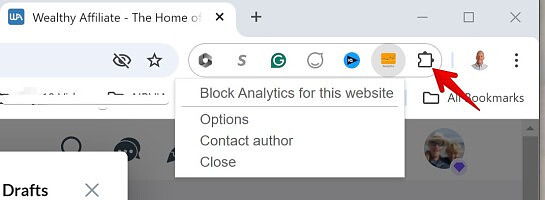
Thanks for this helpful post, Howard!
Teri
You are most welcome, Teri!