Moving / Hiding Pages in WP Top Navigation Bar
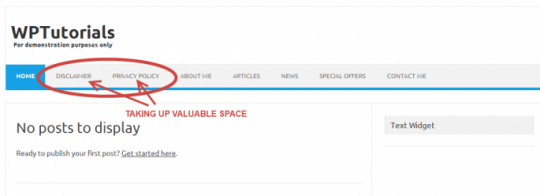
Here is a quick guide for any new WordPress users about how to hide pages from the top navigation bar, and move them into the sidebar.
There seems to be a fair amount of WA members that have their 'Privacy Policy' and 'Disclaimer' taking up valuable space in their main navigation area. These two pages in particular serve no real purpose, so making them 'main features' of your website I would suggest is unnecessary. As your website grows you will quickly run out of space up top, so will need to move these less important pages across to the sidebar or footer.
Step One
Firstly, click on the two pages you want to move, and copy the URLs somewhere safe. In this example I will be moving the Privacy page, and the Disclaimer page.
Now we have these URLs saved on a wordpad document or somewhere, we need to install a plugin that will 'hide' these pages from the navigation bar.
There are a few different plugins that can do this, but the one I tend to use is called pageMash > page management.
In the left-hand menu of the WordPress dashboard select 'Plugins' > Add New. In the search box type 'pagemash' and it should be top of the list. The author of the plugin is Joel Starnes.
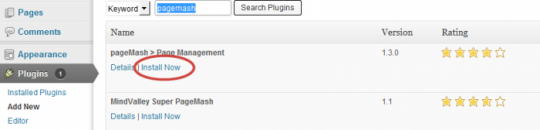
Once the plugin has installed, you need to activate it. You will then find a new option 'pageMash' under your 'Pages' tab in the WP menu.
Step Two - Hiding the pages
When you click on the new pageMash option, you will see a list of all of the pages on your website. By expanding each, you have the option to hide it. Click the [hide] button for each of the two pages we don't need displayed. The pages will be grayed out when they are hidden as seen below.
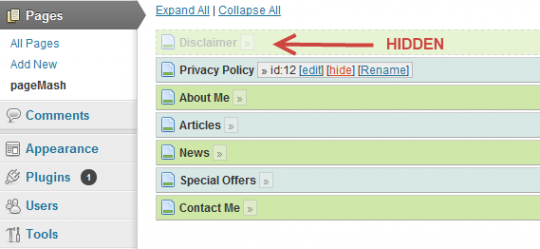
* IMPORTANT: Make sure you press update, and wait for the message 'Database updated'.
Now check your website and make sure they have gone.
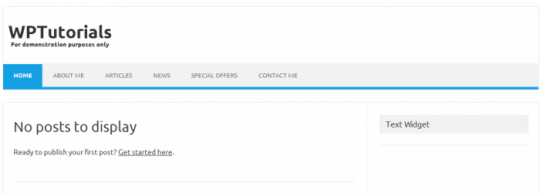
Step Three - Setting up the new links in a Widget
Now in a widget, we will need to create links to the pages we have hidden.
In the WP menu go to 'Appearance' > 'Widgets' . Drag a new Text Widget into the sidebar.
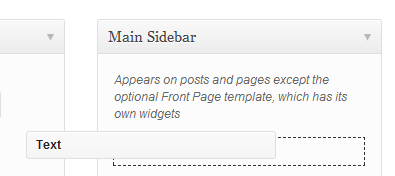
Now in the Text window you need to create the link back to your 'hidden' pages. Go back and get the page links from your wordpad document or wherever you saved them.
Then use the following html; <a href="page URL">Link name</a>
For example;
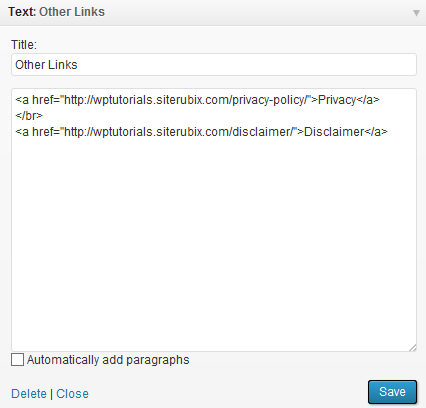
Once you have clicked save, that is it, go back and check your page to make sure everything worked.
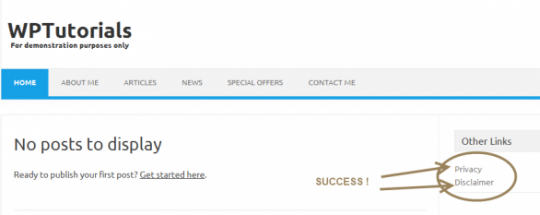
Thanks for reading, if you have any comments or questions please reply to this post.
Join FREE & Launch Your Business!
Exclusive Bonus - Offer Ends at Midnight Today
00
Hours
:
00
Minutes
:
00
Seconds
2,000 AI Credits Worth $10 USD
Build a Logo + Website That Attracts Customers
400 Credits
Discover Hot Niches with AI Market Research
100 Credits
Create SEO Content That Ranks & Converts
800 Credits
Find Affiliate Offers Up to $500/Sale
10 Credits
Access a Community of 2.9M+ Members
Recent Comments
17
Hi, I couldn't find the PageMash plugin. The only ones that appear are the default ones when starting WA. If I enter the name in the search field, nothing pops up, and if I click "Add New" I get a page that says : Not Found
The requested URL /etc/apache2/sites-limited/workfromhomemomof3.siterubix.com/plugin-install-forbidden.php was not found on this server.
I appreciate any help! THanks
Hi there. I am following the step but when I check, those page I have hided still there. What wrong with it?
Did you check 'update' and then refresh your computer? I have found that periodically, I have to log off and on for changes to appear correctly (especially if I have been making several changes or additions)
Hi Rosie. Yes I did up date but I did not refresh computer at that time, let me try again. Thanks
WOW! Great Information....Thank you FMillionaire! This information definitely will help me...and I'm certain for others here at WA as well!.... Keep It Rolling In!...
Great. I'm thinking I should have made this a 'training aid', rather than a regular blog post. Not to worry, I will be writing more articles over the next few days. Thanks, Paul
See more comments
Join FREE & Launch Your Business!
Exclusive Bonus - Offer Ends at Midnight Today
00
Hours
:
00
Minutes
:
00
Seconds
2,000 AI Credits Worth $10 USD
Build a Logo + Website That Attracts Customers
400 Credits
Discover Hot Niches with AI Market Research
100 Credits
Create SEO Content That Ranks & Converts
800 Credits
Find Affiliate Offers Up to $500/Sale
10 Credits
Access a Community of 2.9M+ Members
I followed your post step by step but my privacy policy is still on the top bar and no side bar "other links" was created.
Any advice?
Doug