How to Add Categories to WordPress Posts

Have you noticed that your post are appearing as categorized? There is a quick and simple cure for that. Not only will your posts look better they will be easier for your visitors to find.
How to Add Categories to WordPress
In your WordPress dashboard click on posts. You will see the Categories option click on it.

As you can see there are already a few categories created. Let's add a new category "slider" some themes require this in order to create a slider.
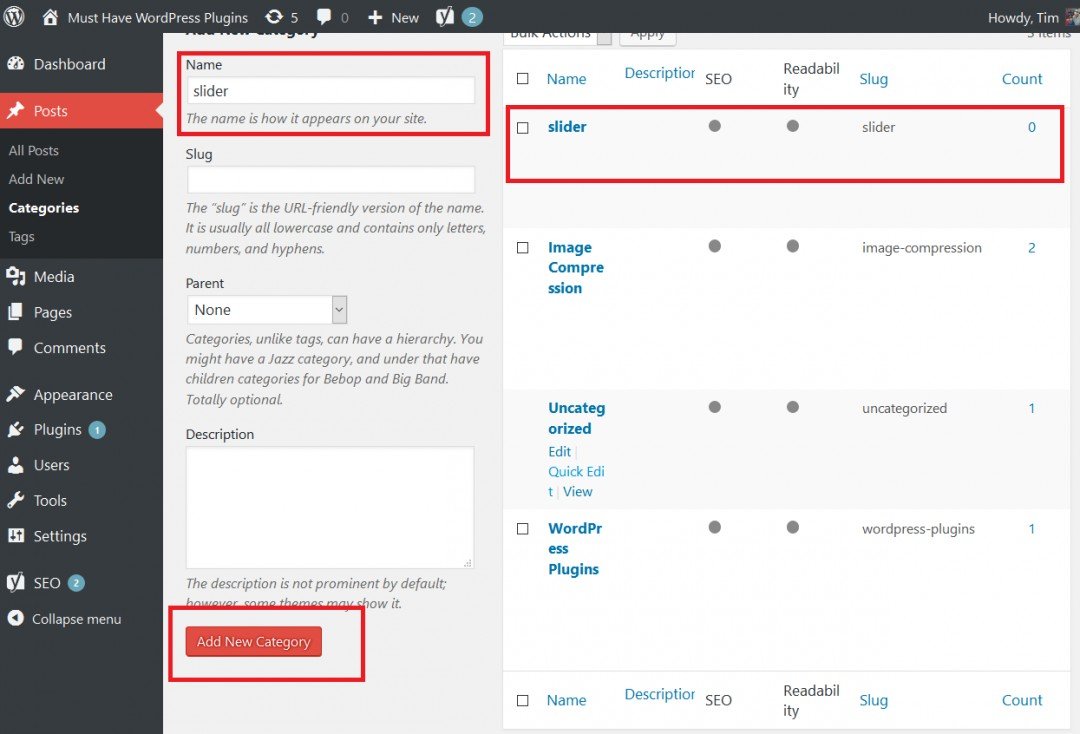
Enter the name of your desired category click add new category and you are ready to assign a category to your post.
How to Assign a Category to Your Post
Now that you have the category created it is simple to add it to your post. Click on All Post. Choose the post you want to add a category to and click Quick edit.
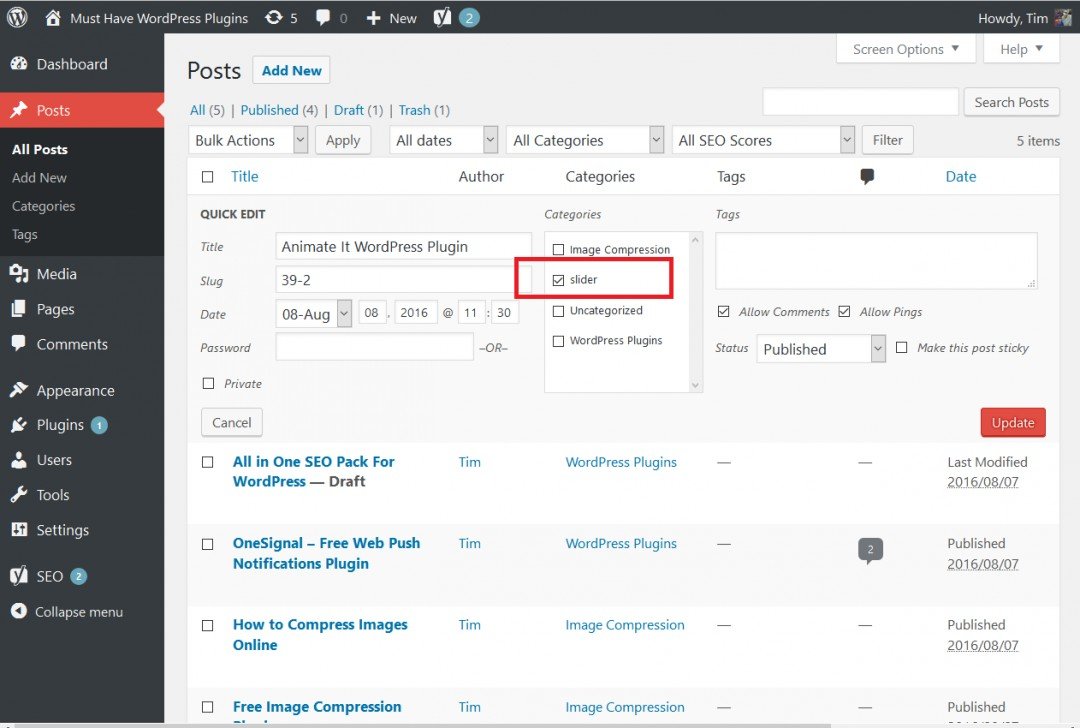
Check the category you would like to assign to the post and click update. Now view your post.
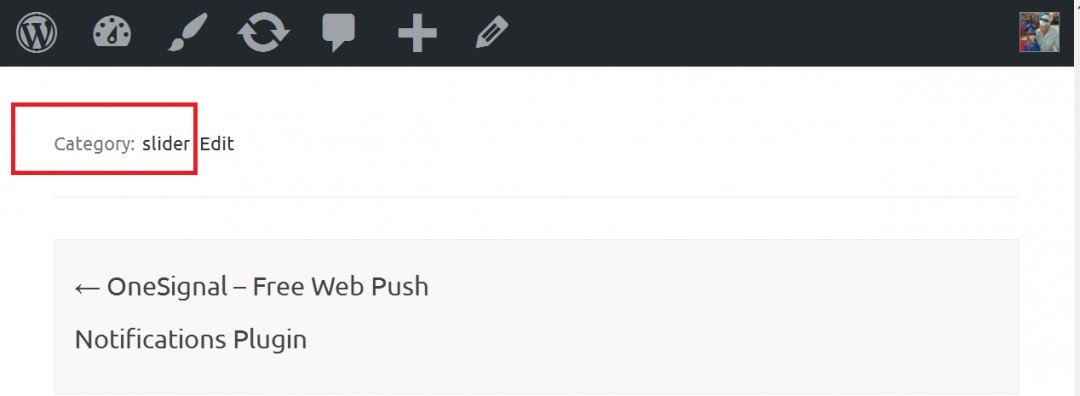
Your post now has a category. You can add future related posts to the same category.
Try not to more than 6 or 8 categories on your site. Not only do your posts appear to have a purpose they do. They are no easier for your visitor to find.
You got this! Go Get'em.
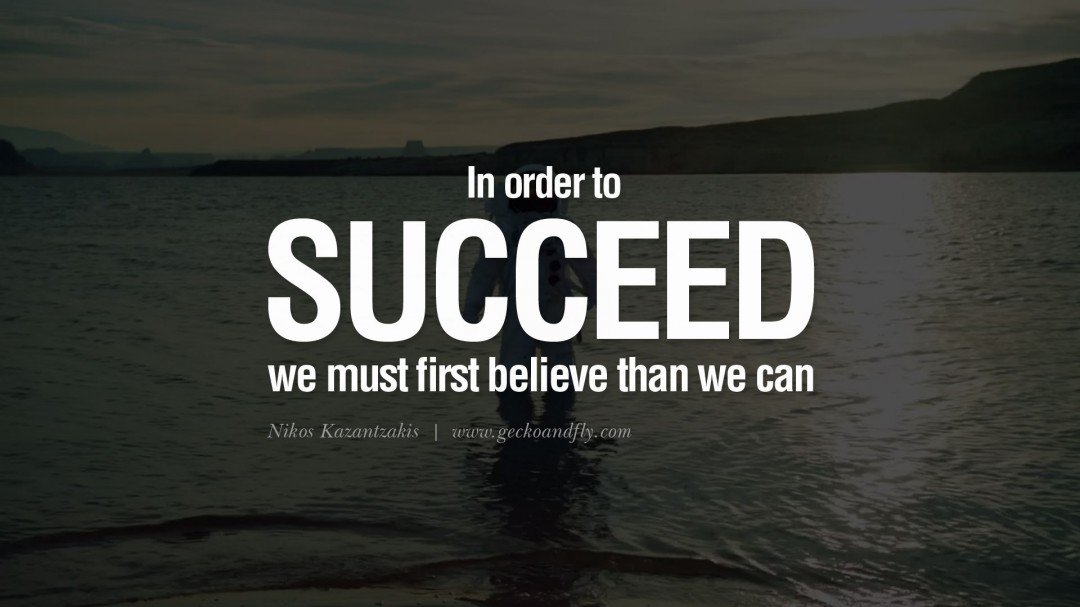
Until next time,
Join FREE & Launch Your Business!
Exclusive Bonus - Offer Ends at Midnight Today
00
Hours
:
00
Minutes
:
00
Seconds
2,000 AI Credits Worth $10 USD
Build a Logo + Website That Attracts Customers
400 Credits
Discover Hot Niches with AI Market Research
100 Credits
Create SEO Content That Ranks & Converts
800 Credits
Find Affiliate Offers Up to $500/Sale
10 Credits
Access a Community of 2.9M+ Members
Recent Comments
64
nice instructions..
You can also add new categories when writing a post.
On the right hand side of the add new post page, under categories you can select a currently listed Category or add a new one.
Good one, Tim, I'm tagging it!
BTW did I thank you for the help in social button adjustments?
It's great!
Also, the blog roll with the posts overview, it no longer chops my images off.....
I think you're working your magic again!☺☺☺☺☺☺☺☺☺
Glad to know you, buddy!
BTW how is that wonderful granddaughter on your profile doing?
If she takes after you, she'll be going viral with some genius idea when she's bigger.....☺☺☺☺☺☺☺☺☺☺
She is playing with my test site. I told her when she creates her first post without asking me for help she can start her own site.
See more comments
Join FREE & Launch Your Business!
Exclusive Bonus - Offer Ends at Midnight Today
00
Hours
:
00
Minutes
:
00
Seconds
2,000 AI Credits Worth $10 USD
Build a Logo + Website That Attracts Customers
400 Credits
Discover Hot Niches with AI Market Research
100 Credits
Create SEO Content That Ranks & Converts
800 Credits
Find Affiliate Offers Up to $500/Sale
10 Credits
Access a Community of 2.9M+ Members
Thanks Tim, very helpful indeed.
Bruce
Thanks for your time Bruce. Hope everything is going well.
Slowly but surely. :-)