How to Create a Template in SiteContent
(Cover image: photo if a template image on a website)
How to Create a Template in SiteContent
You can use SiteContent, Google Docs, or Microsoft Word to create a template blog post and label them:
- Informational Blog Post
- Product Review Blog Post
- How To Blog Post
- Listicle Blog Post
For this purpose, I will focus on adding an Informational Blog Post Template. You will go to the template section.
ScreenShot 1: Click the Create New Template
Open the Template Following the Instructions
Name your Template
Screenshot 2: Informational Blog Post. You can choose 500 or 1k words.
Choose your preference, then click Save and Continue.
Screenshot 3: Pick the number of headings you want as indicated in the template.
Click Save and Continue
Screenshot 4: Choose how many paragraphs you want
Click Save and Continue
ScreenShot 5: Copy and Paste your Content which I did for myself, as shown
You have my permission to follow this or make your own.
Be creative!
Click Finish, then go back to the Template.
Create an informational blog post using the Informational Template.
I wrote a Writing Example of what an informational blog post looks like
Screenshot 6: Informational Blog Post Writing Sample
When you're done, Click Save. As shown, I already saved this.
Go back and edit
Be sure to remove: All the Headline tags.
Next:
- Add more content,
- Photos, other images, or infographics
- Embed Youtube,
- Add experience with the soil,
- Maybe find a neighbor to interview if they have a garden
- Continue to add value to your informational post
- Proofread your grammar and edit for clarity.
When you are done, you can click Publish, which goes to your WordPress website.
You can't edit your informative blog post in SiteContent after you hit publish. You can check your post on your website. If you need to do more edits, you must do them in the block editor because you can only use SiteContent once. That is it!
I hope this tutorial is helpful for you. I learned from the resources listed below.
-BrendaMZ
PS. Other Resources For You
4 Easy Article Writing Templates
Two Article Templates Guaranteed To Rank!
Saving Time By Using Templates For Posts
Recent Comments
14
I just created my first one a few days ago.
From your tutorial, I can see that I didn't do too bad.
Thank you for sharing the useful tips!!
Stephen
Great Stephen. I'm glad you were able to do this correctly on your own. This tutorial is great for new members who are still learning the platform. I wish I had these tutorials available to me four years ago. I had to learn this on my own back then. Have a great week.
Agreed, I would have created one a long time ago!
I'm sure that people, especially newer members, will benefit by your tips!
Stephen
Thanks, Stephen. BTW, the name Stephen was my late husband’s name. A lot of Stephens on this platform. I dated several Stephens in my life, with different last names. I must have a thing for the Stephens. LOL. Thanks for your support.
See more comments
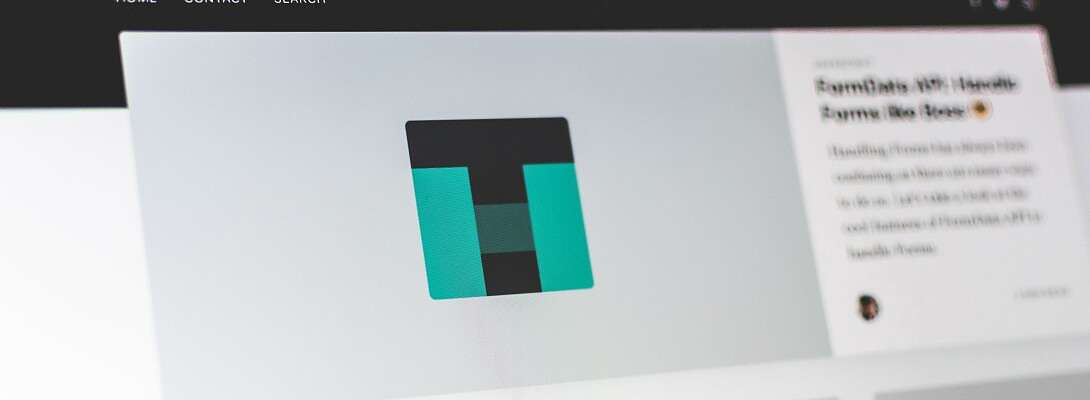
Thanks Brenda. This is actually very helpful.
Cheers,
Myra
That's good to know. Thank you.