Use Microsoft PowerPoint to create Site maps
In my last blog called the Benefits of Sitemaps. Irishredrose asked How do you use PowerPoint to make a Flow Chart?
So now I'm following on from her question. I sent her a YouTube link but thought it would be a good idea to show you how I did this today, using one of my websites as an example.
Here are the basic steps to creating your Sitemap as a presentation as a follow on from number 3 in my last blog.
1. Open Microsoft PowerPoint
2. Choose a design (I chose wisp for this exercise)
3. select create. Now you have your first blank slide
4. Click to add the title in the box
5. Click to add a tag line of your business in the second box; see the example below. That's great you have now added your first title page.

6. Now click on New Slide

7. Add a name at the top such as "Home Page" in the box Click to add Title
8. Click in the Second box and GO TO Insert, then click on Smartart

9 Select Hierarchy

10. I chose the 5th one to the right on the top row for this exercise, but feel free to chose what suits you. Have a play.

After I selected the 5th one, this is how it looks below.

To the left, you will see a little box. This is where you will add your details. The top one I name HomePage and HomePage in the heading Title. To have your boxes in one line, use the left or right arrow to move the boxes underneath to the top use an up arrow and vice versa.
This is my first Primary Chart
I have Relevant information on my sidebar as widgets and other details in the Footer area on my website.

This is just the beginning.
I inserted a new slide, and I called it getting started. This area is for general details on how to get started at WA or setting up a business.
I think you get the gist of it.
For each category, I have a new slide that lists my posts. When I look at it, I can see which posts I want to link with each other.
There are plenty of free site map programs on the Internet that might be better for creating internal links between posts.
I hope you find this useful.
Join FREE & Launch Your Business!
Exclusive Bonus - Offer Ends at Midnight Today
00
Hours
:
00
Minutes
:
00
Seconds
2,000 AI Credits Worth $10 USD
Build a Logo + Website That Attracts Customers
400 Credits
Discover Hot Niches with AI Market Research
100 Credits
Create SEO Content That Ranks & Converts
800 Credits
Find Affiliate Offers Up to $500/Sale
10 Credits
Access a Community of 2.9M+ Members
Recent Comments
5
See more comments
Join FREE & Launch Your Business!
Exclusive Bonus - Offer Ends at Midnight Today
00
Hours
:
00
Minutes
:
00
Seconds
2,000 AI Credits Worth $10 USD
Build a Logo + Website That Attracts Customers
400 Credits
Discover Hot Niches with AI Market Research
100 Credits
Create SEO Content That Ranks & Converts
800 Credits
Find Affiliate Offers Up to $500/Sale
10 Credits
Access a Community of 2.9M+ Members
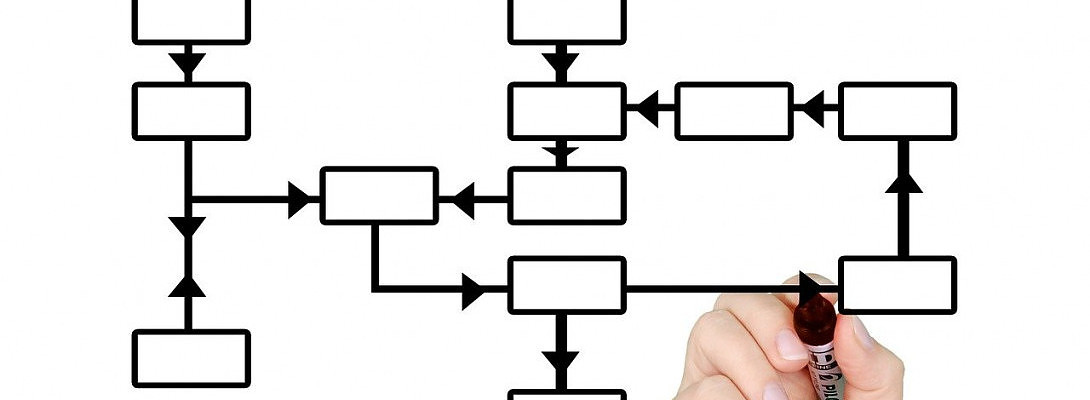
Wonderful tip. Thanks for sharing. I use MS PowerPoint everyday for my students.
I co-teach a class an online Deaf Culture and American Sign Language class as I am Deaf myself. I just learned how to create a collage and an infographic to show my students.
I did try Canva for designing an infographic. Guess what? I did not like it. It was a bit hard to do. MS PowerPoint was much easier to use and user friendly. I designed the infographic and posted it on D2L for the students to see and the screen shots like you did giving them step by step on how to do it for their upcoming project.
This is a great idea on how to create a site map. Awesomeness!
Hi Brenda, I'm thrilled you like the idea of using PowerPoint. Your students will benefit from this, especially if they're going to college or university. PowerPoint for presentations, lessons, etc., is so beneficial, and there is more to PP than when I was learning for presentations at uni some years ago.