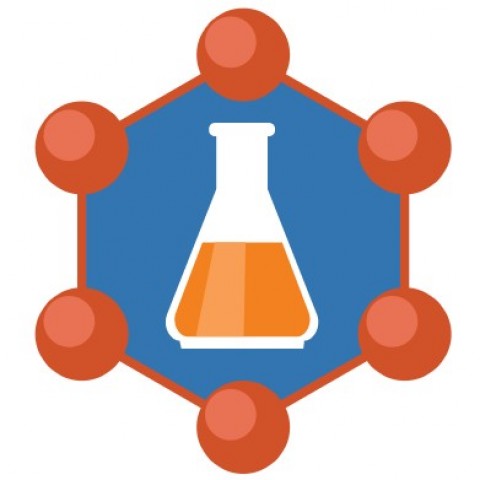How to save Power Point 2010 as a video?
If you are still using Power Point 2010 to create your presentations, you will be pleased to know you can still convert your power point to video. The process is very simple.
Whether your presentation contains just text or is a multimedia presentation with sound narration, transitions and video, you will be able to convert it into video. Microsoft Power Point allows you to save Power Point as video in Windows Media Video (.wmv) file format. If you plan for sharing your presentation as a video before creating it, you can decide whether to record the narration before creating the presentation.
Steps need to follow:
- Create your Power Point presentation as normal and save it.
- If you're using narration for your presentation, record the narration and add timings to the slideshow.
- Select the FILE menu and click on SAVE & SEND.

- Under the SAVE & SEND menu, find and click on CREATE A VIDEO

- Click on the COMPUTER & HD DISPLAYS option to customize the video size and quality (small, medium and large size & quality)

- Click the Don't Use Recorded Timings and Narrations to select if you're using timings and narrations

- Click CREATE VIDEO and another dialogue box opens

- Enter appropriate file name and saving location to save your newly created video
Once your presentation for video conversion is complete, the video is ready to share vis Facebook, You tube, Vimeo or email.