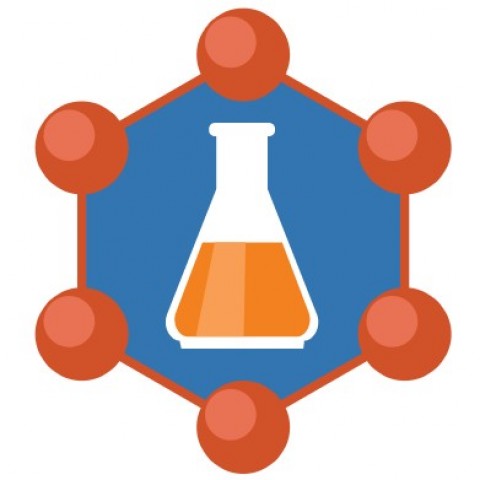How to save a Power point 2007 presentation as Video?
Many users still running Microsoft Office 2007, hence Power Point 2007 on their computers. If you are one of them, don't worry, there are ways to convert power point to video using a bundled Microsoft product, Windows Movie Maker.
If you want to convert a Power Point 2007 presentation to video and you are running a newer version of the program, you can open the file within Power point 2013. You can then use the Create a Video feature to convert your Power Point to video.
Alternatively, if you only have access to Power point 2007 and have copy of Windows Movie Maker installed, you can save your presentation as image files (jpg). Once you've saved each slide, fire up Windows Movie Maker and start a new project.

Next, import all the slides you saved as images into the new project and create your video.

Note:
You can include transitions in Windows Movie Maker. However, animations will not convert when you save the slides as image (jpg) files. Make sure you modify your slides to remove any animations and ensure you do not lose vital parts of your message before saving as images.
If your presentation has narration, you can import the sound file directly into Windows Movie Maker. If you do not have the source audio file, you can save the presentation as a web page (a separate .wav file is created). You can then import the .wav file into your Windows Movie Maker Video.