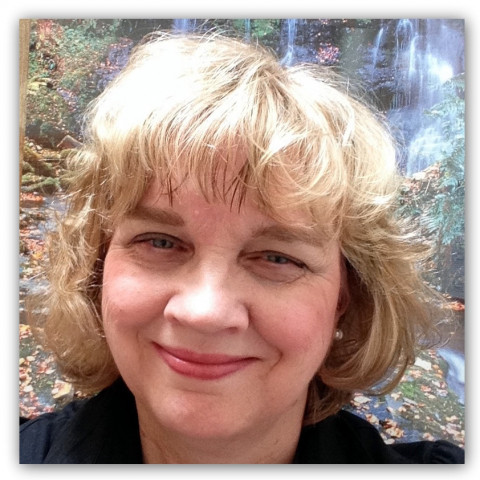Your photos can be uploaded to your Google account for easy access and online backup.
- At the top right hand corner of your screen click Sign in to Web Albums. Use your gmail address and password.
- Select the photos that you want to upload.
- To select multiple photos hold the ctrl key while you select several photos.
- Pin the photos to the task tray.
- Next click on the Share on Google + icon.
- Create a new album or upload to an existing album.
- Select if you want your photos to be private or public. If they are marked private only you can see the photos.
- Select the option to share your photos with specific people by entering their email accounts. This is a nice feature for family members to share each other’s photos.
- Recommended size to upload 1600 pixels.
- Click upload.
- •Select view online to see what the online web album looks like.
After a photo is uploaded a small arrow will appear in the corner of each picture in your library. This is a reference to let you know which photos have been uploaded.
As you make edits to your photos in Picasa on your desktop the edits will Sync to your online accounts.

Join the Discussion
Write something…