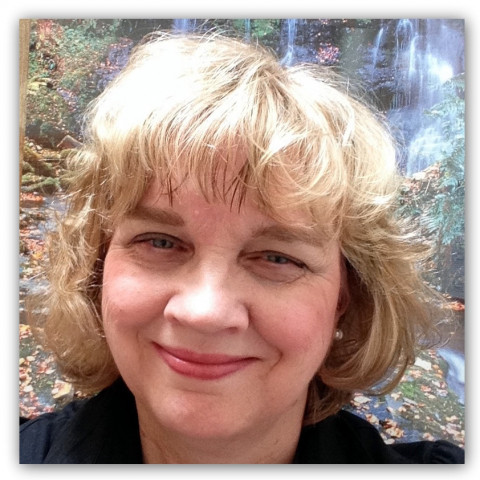The online back up to Google+ for your photos works great but I like to also have a hard copy backup.
To back up your photos to a CD, DVD or USB follow the steps below.
• Go to Tools - Backup Pictures
• Select the folders that you want to back up - select all or a few.
• Select where to backup you photos.
While your photos are backing up you can continue working on other projects on your computer.
To back up your photos to a CD, DVD or USB follow the steps below.
• Go to Tools - Backup Pictures
• Select the folders that you want to back up - select all or a few.
• Select where to backup you photos.

While your photos are backing up you can continue working on other projects on your computer.
Join the Discussion
Write something…