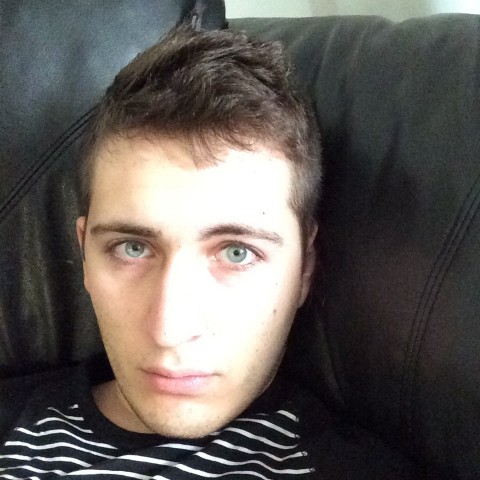Search Console Dashboard
Chances are if you just added your site, you won't be seeing too much action for at least a few days. For the moment, we'll use one of my sites as an example

At the dashboard here we have two important sections. New and important, and current status which has crawl errors, search analytics and sitemaps.
New and Important will notify you on your dashboard if you have any messages or issues you need to take care of.
Current status shows us arguably the top 3 most important things we can look at in Google Search Console.
Site Errors

If you see anything BUT green check marks under site errors for DNS, Server Connectivity and Robots.txt. fetch you need to get in contact with whoever hosts your website to resolve your problem as soon as possible.
URL Errors

Next we see URL errors. These aren’t as urgent as site errors, but you will want to take care of them as soon as you can because they make a bad user experience for your visitors. They are what you think they sound like, broken links. A Soft 404 is usually when a visitor requests a page on your website that does not exist and when your site isn’t returning a 404 to them. A Not Found Error (404) is when a URL points to a non existent page Most times not found errors are caused by changing your permalink. Once your page or post is created (especially if it is indexed) don’t bother changing your URL.
Search Analytics

Next we have Search Analytics that you can access directly from the dashboard. You also can click on Search Traffic on the lefthand side and there will be a drop down of options and Search Analytics will be the first thing you see.
Immediately there four items that you may click and 'check'. Go ahead and click them to see the metrics pop up on the graph as well as the data below.
Clicks - How many times your link has been clicked.
Impressions - How many times your link has showed up in a search called a query.
CTR (Click Through Rate) is clicks divided by impressions. If your page showed up 100 times for query search ‘how to walk your dog’ and it was clicked 10 times, you would have a CTR of 10%.
Position - Shows your average ranked position for each query.
Under that we have Queries, Pages, Countries, Devices, Search Type & Dates. All of which are all filters that allow you to manipulate your data to understand it better.
Queries - allow you to filter by keyword which makes it easy to eliminate searches you don’t particularly care that you are showing up for.
Pages - allow you to filter by what page is ranking for what keyword, which really helps you narrow down your SEO efforts
Countries - allow you to filter by country. Personally I don’t use this filter at all, but I suppose depending on your niche you might get some use out of it.
Devices - allows you to filter by desktop, mobile or tablet and really see what types of devices are searching for you. Mobile marketing is only continuing to get bigger so it is absolutely essential that your site is mobile friendly, and that you are paying attention to this data to see how mobile users are reacting.
Search type - allows you to filter by web, image, or video. Remember your photos and videos get indexed in Google, and you absolutely can get traffic to your site by pictures or videos ranking well in Google. Keep in mind SEO efforts when you implement your multimedia and you will start to see some impressions being made through them.
Date - allows you to obviously filter by dates, but one cool thing about this filter is that it allows you to compare data so you really can see how and where you are improving.
Under your filters you will see a graph and even further under that your numeric data that is very simply laid out and easy to understand.
Google Search Console is very helpful in the sense that it lets you know what is happening before people get to your site. Unlike Google Analytics that tells you what is happening ON your site.
Example of how Search Analytics can help you
If you are getting a lot of impressions on a query you are trying to rank for and are getting very little clicks, you may want to consider rewording your meta title and description. Because this most likely means your title and description aren’t really hitting home and attracting the market you were trying to target.
Links to your site, internal links, manual actions, international targeting and mobile usability are not things I check regularly and won't be covered in this introduction training. However, mobile usability is something you should check when your site is first created.
Next we have Google Index!
Quick question, Does the email address used for site id and the email address of the Google account need to be the same?
I wanted to use the easy method, as I am not comfortable with adding code yet- know I can do it, but was just wanting to funnel the information from Google to another account.
Thank you,
Sami
My fault I'm sure.
"Make it Idiot Proof and somebody will make a better Idiot"
I am talking about me.