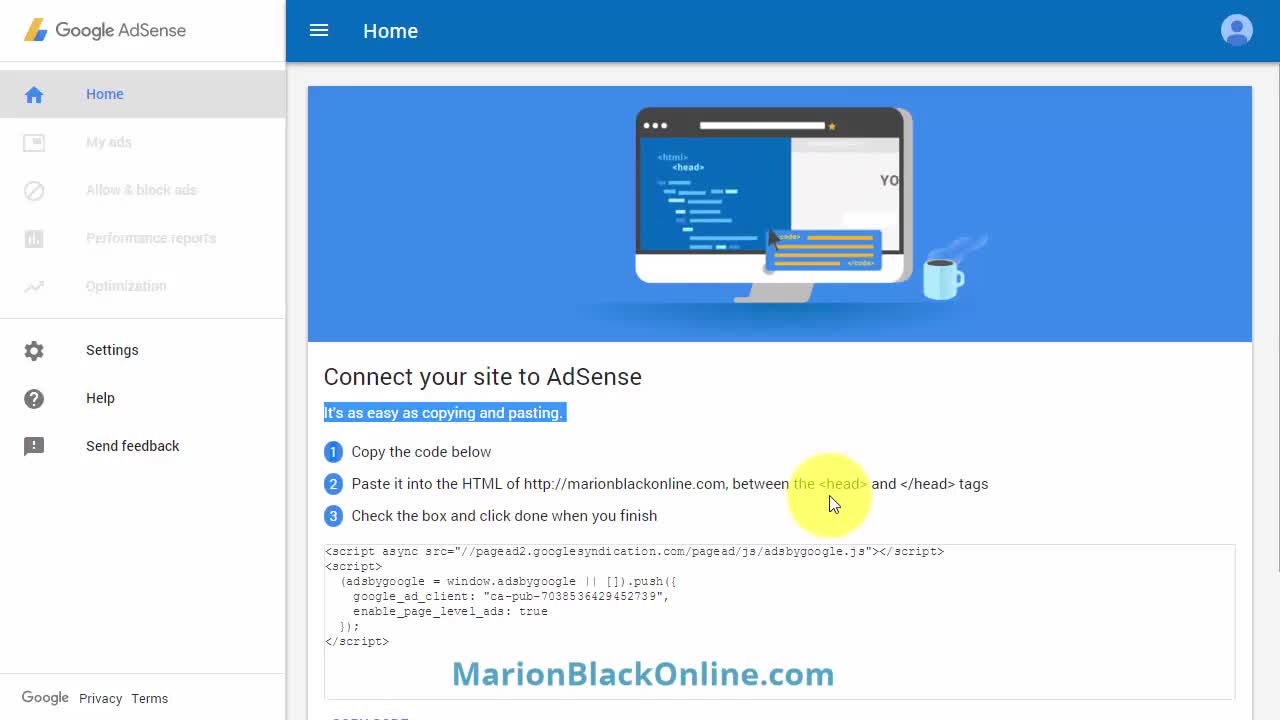
 .
.
In this video, you’re going to learn how to apply for Google Adsense.
But don't rush in. If your website is not ready for Adsense's approval please wait until it is. DianeScorpio has written about the requirements needed to get approved. You'll find it at Are You Ready for AdSense
First, you need an account with Google.
Google says “One free account gets you into everything Google.” so the one account is all you need for everything Google including Adsense.
If you have a Gmail account then you already have a Google account.
If not then go to Google.com/gmail and click on More options > Create Account. Follow the prompts and you’ll soon have a Gmail email address.
Now go to Google.com/adsense Sign in to your Google account. Fill out the form, read and agree to the Terms and Conditions and create your Adsense account.
Connect your site to Adsense
Google says it’s as easy as copying and pasting but it’s a little more complicated than that.
The code needs to be in the head section of your website which is not easily accessible when you’re using WordPress.
You can use Appearance > Editor and risk wrecking your website or you can make a child theme or you can do it the easy way and install a plugin.
On your Adsense Home page scroll down and copy the code then in your WordPress dashboard go to Plugins > Add New and search for 'Insert Headers and Footers' by WPBeginner. Install and Activate.
Go to Settings > Insert Headers and Footers. Paste the verification code into the ‘Scripts in Header’ box and Save.
Job done!
If you want to check that the code is now between the <head> and </head> visit your website in Chrome or Firefox, right-click and View page source. Use Ctrl+f (or Command+f for a Mac) and search for ‘adsbygoogle’
Go back to your Adsense account and check the box that you’ve pasted the code into your site. Then click ‘Done’.
Now you’ve added the Adsense verification code to your website you’ll just need to wait for a few days (or maybe even a few weeks) to get approved by Adsense.
Getting approved for Google Adsense ads on your website is a 2 step process. First you have to be approved as a person or company and then your website has to be approved. It takes time and a lot of patience before it all settles down.
After you've been approved
The code you use when you're applying for Adsense contains a line that allows 'page-level ads'. This gives Google Adsense control over where the ads appear. And sometimes they appear in all the wrong places. The same thing happens if you opt into Auto Ads. Create your own ads so you can control where you want ads to appear.
You'll want to remove the original code and use the ads that you create and put the new code where you want the ads to appear.
Full instructions for placing the ads on your website can be found using the links under "Related Training".
Related Training
Adsense Ads with Ad Inserter Plugin
More of my Tutorials and Videos
And here's a post from Encourager1 Google Adsense - 9 Tips to Help You Get Accepted
As always I'm here to help you,

Please share the love, click 'Like This' (if you do). Ask a question, share something or leave a comment.
Thank you again
Kristy
I have been having serious problems with trying to add AdSense to my website. I have received an email from them with my own code, but copying and pasting does no good. I tried several plug-ins but I am getting nothing. Am I in the wrong place in my website?
Do I need to learn code? i.e. <head> </head>??
I've been lost on this for two days. I've gone over the training. Could it be my computer?
Thanks in advance,
Susan
I followed the instructions quite easily, right up to the last one, When I pasted in the code into the header and pressed control f I pressed "highlight all" but the highlighted section in your code did not appear in mine.
I went ahead and confirmed that I have pasted the code into my website so I guess I'll just have to wait until Google gets back to me (or does this happen sometimes and I need to do something else?)
Terry
















